Table of Contents
Introduction
Are you tired of the blinding glare when using Bitbucket in a dimly lit workspace? In the dynamic world of coding and collaboration, Bitbucket stands as a cornerstone for version control. However, navigating through lines of code can strain your eyes over time. We have the solution for you! Bitbucket Dark Mode not only reduces eye strain but also looks sleek. That’s where the Turn Off the Lights extension comes in, providing a simple solution to enhance your Bitbucket experience with a soothing Dark Mode.
In this comprehensive guide, we’ll walk you through the simple steps to enable Bitbucket Dark Mode and make your coding experience more comfortable.
What is Bitbucket?
Bitbucket is a Git-based source code repository hosting service owned by Atlassian. Bitbucket offers both commercial plans and free accounts with an unlimited number of private repositories. That was created by Jesper Noehr and is written in Python. The first public launch was on the date 2008.
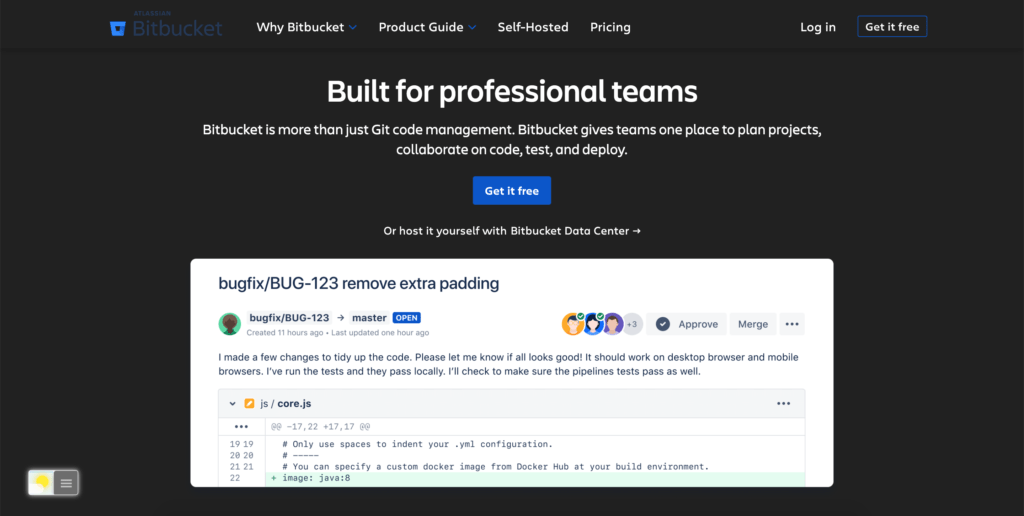
Why Dark Mode Matters
Dark Mode isn’t just a trend; it’s a productivity and comfort booster. Studies show that a dark background reduces eye strain, especially during long coding sessions. Bitbucket’s interface can be bright, but with a few simple steps, you can transform it into a coder’s haven.
The Benefits of Bitbucket Dark Mode
Bitbucket is a powerful tool for developers and teams, but staring at a bright screen for long hours can be exhausting. Dark Mode offers numerous advantages, such as:
- Reduced Eye Strain: Dark Mode significantly reduces the amount of blue light emitted by your screen, easing the strain on your eyes during extended coding sessions.
- Better Focus: The dark background enhances focus by minimizing distractions and drawing your attention to the code itself.
- Energy Efficiency: If you’re using a laptop or a device with an OLED screen, Dark Mode can also help conserve battery life.
Activate Bitbucket Dark Mode with the free browser extension
For regular desktop internet users, you can get also this Bitbucket Night Mode version on your favorite web browser. That is with the Night Mode option in the Turn Off the Lights Browser extension. Follow the steps below on how to enable this free solution in your web browser:
In addition, you can customize the website background, text, and hyperlink colors. So you can make it personal to your night theme style.
Incognito mode
Most Customizable Night Options
Above all, on the Turn Off the Lights Options page, you can customize each color in the Night Theme, which includes the background, the text, and hyperlink. In addition, there is one single night profile for all websites. That makes the website authentic and coherent together as in the regular light white website stylesheet.
Also, you can customize the Night Mode from the new and useful double-click menu. When you click double on the gray lamp button, you will get a popup window to customize the current dark layer. But when you tap on the 2nd icon (the Night Mode), you can control live his background, text, and hyperlink.
And at last, you as a user can enable the trackpad gesture. So with a long press, you can convert the current web page to Night Mode. And press again, to disable it.
Site Access (only to Bitbucket Dark Mode)
Turn Off the Lights browser extension take your privacy very seriously, and you set up this browser extension to only allow the Bitbucket website. Here are the steps on how to activate this feature
- Open the chrome://extensions page and search for Turn Off the Lights

- Click on the button Details to open the detailed information about this Chrome extension
- Search for the section Site Access, and click on the selection box to the menu item “On specific sites“

- A new popup panel shows up, and type now this URL in the text box “https://www.bitbucket.com“
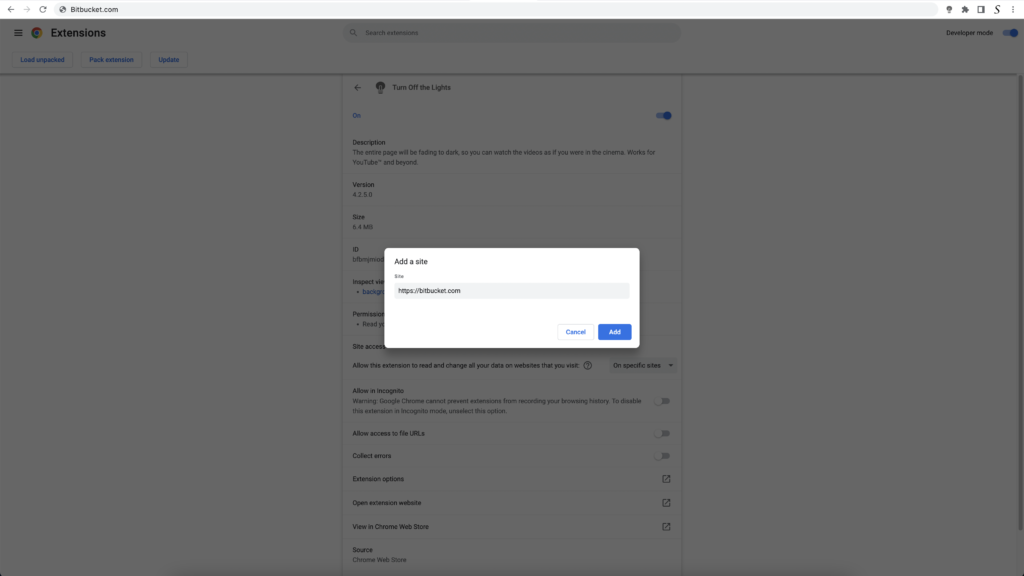
- When you are done, click on the blue Add button to close this panel
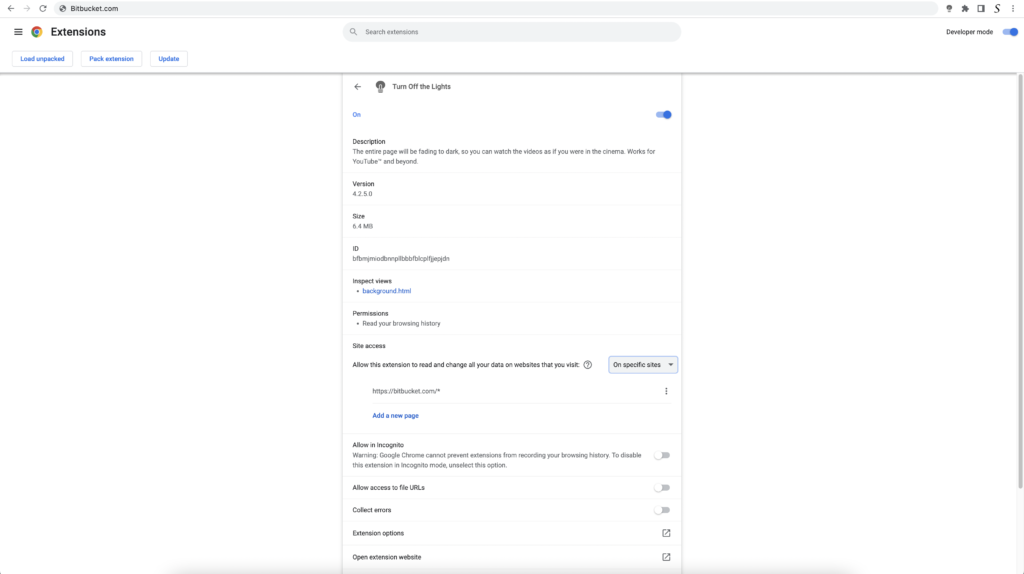
So now the Bitbucket Dark Mode website works only on this website URL, and not on all the other websites. Such as on YouTube, Vimeo, Amazon shopping, internet banking, etc. websites.
Conclusion
With Bitbucket Dark Mode, you can code for longer hours without straining your eyes. This simple adjustment enhances your focus, making coding a more enjoyable experience. Plus, it’s easy on your device’s battery. Make the switch today and unlock the full potential of Bitbucket with Dark Mode. Your eyes will thank you!
In conclusion, enabling Bitbucket Dark Mode is a straightforward process that offers several benefits. The step-by-step guide ensures that you can enjoy these advantages without any hassle. Say goodbye to eye strain and distractions, and code in style with Bitbucket Dark Mode.
Hope that answers one of your questions about the Bitbucket Dark Mode:
- Activate dark mode for Bitbucket desktop
- How do I Enable Bitbucket dark mode?
- Is there a dark mode for Bitbucket?
- How to enable dark mode for Bitbucket?
- How to download the Bitbucket dark mode Chrome extension?
- Get the Bitbucket dark mode 2024?
- Enable dark mode Bitbucket
- How to get the Bitbucket dark mode extension?
If you find it useful to get your Bitbucket in Dark Mode, then you can share the link on Facebook or share the link on Twitter. So your family, friends, or colleagues can know about this handy free tool.
🕯How to enable the Night Mode feature? REMARKABLE OPTION! 🌃🌚
This video explains how to enable the Night Mode feature in Turn Off the Lights Browser Extension Version 4?Get it Now! https://www.turnoffthelights.comTurn …
Did you find technical, factual or grammatical errors on the Turn Off the Lights website?
You can report a technical problem using the Turn Off the Lights online technical error feedback form.