Table of Contents
Introduction
Welcome to the Archive of Our Own Dark Mode help page. If you are looking for a way to make reading stories on AO3 more comfortable in your eyes, you’re in the right place. In this guide, we will show you how to enable and customize AO3 Dark Mode using the Turn Off the Lights browser extension. We’ll also answer some common questions you may have about using the feature. Let’s get started!
What is AO3?
Archive of Our Own (better known as AO3) is a nonprofit Open-Source repository for fanfiction and other fanworks contributed by users. The site was created in 2008 by the Organization for Transformative Works and went into open beta in 2009. As of December 2020, Archive of Our Own hosted 7 million works in over 40,000 fandoms. As with most websites, this does not provide you with a built-in dark mode option. However, with Turn Off the Lights browser extension you can enable the Night Mode feature. That will bring the Archive of Our Own to your personal AO3 Dark Mode website.
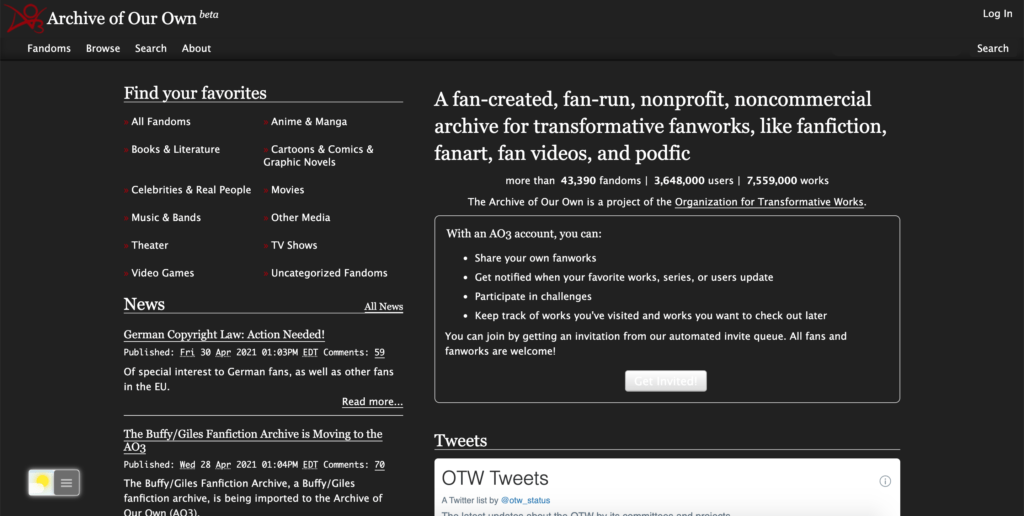
What is AO3 Dark Mode?
Dark Mode is a feature designed to transform the traditional white background of the AO3 platform into a darker, more subdued color scheme. This alteration aims to enhance the reading experience for users, providing a visually comfortable environment, especially during nighttime or extended reading sessions. And thanks to the most customizable and FREE Turn Off the Lights browser extension.
How to Activate Dark Mode with the free browser extension
For regular desktop internet users, you can get also this AO3 Night Mode version on your favorite web browser. That is with the Night Mode option in the Turn Off the Lights Browser extension. Follow the steps below on how to enable this free solution in your web browser:
- Download the Turn Off the Lights browser extension
- Click right on the gray lamp button and select Options in the menu item
- The Turn Off the Lights Options page shows up and select the tab Night Mode
- Enable here the Night switch or the long-press feature to activate the night mode on the current web page
In addition, you can customize the website background, text, and hyperlink colors. So you can make it personal to your night theme style.
Benefits of Dark Mode
1. Reduced Eye Strain
Bid farewell to eye fatigue as Dark Mode minimizes the harsh contrast between the screen and text, allowing for extended reading without discomfort.
2. Enhanced Focus
Immerse yourself in the narrative without distractions. Dark Mode provides a focused ambiance, ensuring your attention remains on the story.
3. Battery Conservation
Experience prolonged reading sessions on your device with Dark Mode, as it reduces power consumption and extends battery life.
Customization Options in Dark Mode
Archive of Our Own Dark Mode is not a one-size-fits-all solution. Users can customize their dark mode experience to align with their preferences. From adjusting text size to choosing a specific color palette, AO3 offers a range of options to personalize the reading environment.
Conclusion
As we wrap up our exploration of Archive of Our Own dark mode, it’s evident that this feature goes beyond aesthetics. It enhances accessibility, reduces eye strain, and provides a personalized reading experience. Whether you’re a daytime reader or a nocturnal bookworm, dark mode is your gateway to a more enjoyable and comfortable literary journey.
- Activate dark mode for AO3 desktop
- How do I make AO3 Black?
- Is there a dark mode for AO3?
- How to enable dark mode for AO3?
FAQ about Archive of Our Own Dark Mode
What is Archive of Our Own Dark Mode?
Archive of Our Own Dark Mode is a feature that can be enabled in the Turn Off the Lights browser extension, which allows users to read stories on the Archive of Our Own website with a dark background and light text. This dark mode can help reduce eye strain and make reading more comfortable, especially in low-light environments.
How do I enable Archive of Our Own Dark Mode?
Enabling Archive of Our Own Dark Mode is easy. You simply need to install the Turn Off the Lights browser extension and then follow the instructions provided on the support page for enabling the feature.
Can I customize the colors and font of Archive of Our Own Dark Mode?
Yes, the Turn Off the Lights browser extension allows you to customize the colors and font of Archive of Our Own Dark Mode to your preferences. You can adjust the background color, text color, and font size to make reading more comfortable for your eyes.
Does Archive of Our Own Dark Mode work on all stories?
Archive of Our Own Dark Mode is specifically designed to work with stories on the Archive of Our Own website. However, it may not work perfectly on all stories or with all types of content.
Is Archive of Our Own Dark Mode safe to use?
Yes, Archive of Our Own Dark Mode is safe to use as long as you download the Turn Off the Lights browser extension from a reputable source and follow the instructions provided. The Turn Off the Lights extension is regularly updated and has been tested for security and performance.
Can I disable Archive of Our Own Dark Mode?
Yes, you can easily disable Archive of Our Own Dark Mode by following the instructions provided on the support page for turning off the feature.
Does Dark Mode consume more battery?
No, Dark Mode is optimized to minimize battery consumption, ensuring a prolonged and enjoyable reading experience.
Did you find technical, factual or grammatical errors on the Turn Off the Lights website?
You can report a technical problem using the Turn Off the Lights online technical error feedback form.