Table of Contents
What is Anki?
Anki is a free and open-source flashcard program using spaced repetition, a technique from cognitive science for fast and long-lasting memorization. “Anki” is the Japanese word for “memorization”. And when you browse the official website you see it is too much bright light. Even the help page and the tutorial Anki articles are bright. And there is no fast way to disable that white color page. However, you can solve this problem by using the Turn Off the Lights browser extension that converts the website to your personal Anki Dark Mode version.
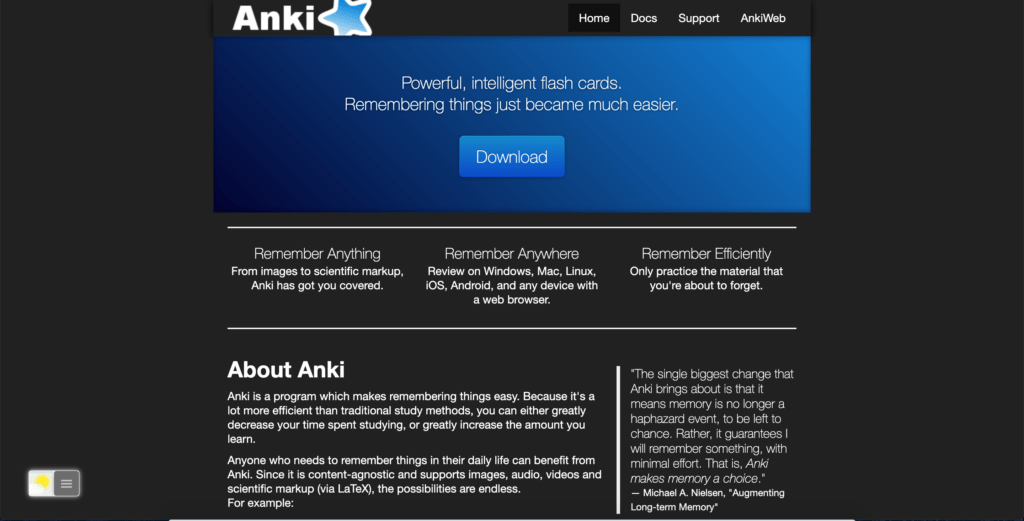
Activate Anki Dark Mode with the free browser extension
For regular desktop internet users, you can get also this Anki Night Mode version on your favorite web browser. That with the Night Mode option in the Turn Off the Lights Browser extension. Follow the steps here below on how to enable this free solution in your web browser:
- Download the Turn Off the Lights browser extension
- Click right on the gray lamp button and select Options in the menu item
- The Turn Off the Lights Options page shows up and select the tab Night Mode
- And enable here the Night switch or the long-press feature to activate the night mode on the current web page
In addition, you can customize the website background, text, and hyperlink colors. So you can make it personal to your night theme style.
YouTube video tutorial
How to enable Night Mode on any websites
How to activate Night Mode with Double-Click
Conclusion
Hope that answers one of your questions about the Anki Dark Mode:
- Activate dark mode for Anki desktop
- How do I make Anki Black?
- Is there a dark mode for Anki?
- How to enable dark mode for Anki?
If you find it useful to get your Anki in Dark Mode, then you can share the link on Facebook or share the link on Twitter. So your family, friends, or colleagues can know about this handy free tool.
Did you find technical, factual or grammatical errors on the Turn Off the Lights website?
You can report a technical problem using the Turn Off the Lights online technical error feedback form.