Table of Contents
Introduction
AliExpress is an online retail service based in China owned by the Alibaba Group. Launched in 2010, it is made up of small businesses in China and other locations, such as Singapore, that offer products to international online buyers. And it does not have a built-in AliExpress Dark Mode. However, with the free Turn Off the Lights browser extension, you can convert any website to Dark Mode. And that includes AliExpress, so you can shop comfortably without having an eye strain.
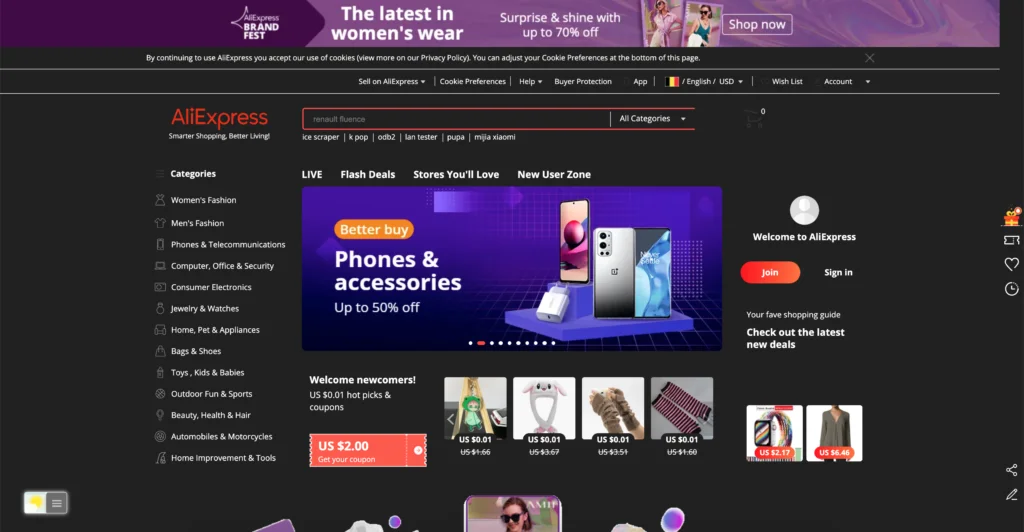
Activate AliExpress Dark Mode with the free browser extension
For regular desktop internet users, you can get also this AliExpress Night Mode version on your favorite web browser. That with the Night Mode option in the Turn Off the Lights Browser extension. Follow the steps below on how to enable this free solution in your web browser:
- Download the Turn Off the Lights browser extension
- Click right on the gray lamp button and select Options in the menu item
- The Turn Off the Lights Options page shows up and select the tab Night Mode
- Enable here the Night switch or the long-press feature to activate the night mode on the current web page
In addition, you can customize the website background, text, and hyperlink colors. So you can make it personal to your night theme style.
YouTube video tutorial
How to enable Night Mode on any websites
How to activate Night Mode with Double-Click
Conclusion
Did you find technical, factual or grammatical errors on the Turn Off the Lights website?
You can report a technical problem using the Turn Off the Lights online technical error feedback form.