Table of Contents
Introduction
You can disable the fade effects of the dark layer very easily. Open the Turn Off the Lights options page, and click on the “Visual Effects” tab. So scroll to the end of the web page, and you see two checkboxes. Then uncheck both checkboxes to disable the animation effects.
Enjoying a Seamless Experience
When you dim the lights on your web browser, it creates this transition effect that slightly makes the web page darker. This gives you a smoother browsing experience and makes it more cinematic.
Explore the benefits of a fade-free browsing experience, from improved focus to reduced eye strain. Discover why users rave about this customization option.
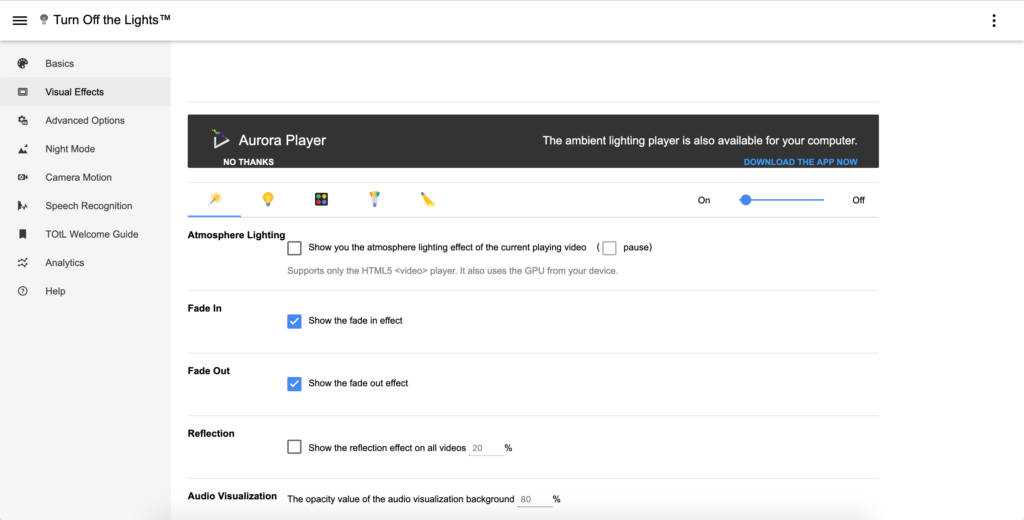
The benefit is that the fade effects make the page become more dynamic and alive. So it transitions from the view A to another view B. And that with the video player on the web page, it will bring this on top of the dark layer. Everything can be customized and you can disable it, see the step-by-step instructions in the next section.
How to disable the fade effects
Here is an overview of how you can disable the fade effects in each major web browser. Follow the instructions step by step to disable this option.
Google Chrome
- Open your Google Chrome web browser
- Open this page: chrome://extensions
- Search for the extension name Turn Off the Lights
- Click below the extension name on the Options link
- And in the Visual Effects tab, disable the last two checkboxes
Microsoft Edge
- Open your Microsoft Edge web browser
- Open this page: edge://extensions
- Search for the extension name Turn Off the Lights
- Click below the extension name on the Options link
- And in the Visual Effects tab, disable the last two checkboxes
The new Microsoft Edge use on the 15 January 2020 the Chromium engine.
Safari
- Open your Launchpad on your Mac
- And click on the “Turn Off the Lights for Safari” app
- Then click on the Options in that window
- And in the Visual Effects tab, disable the last two checkboxes
Firefox
- Open your Firefox web browser
- Click on the orange Firefox button
- Click on add-on manager
- Search the add-on name Turn Off the Lights and right you see the link to open the options page
- And in the Visual Effects tab, disable the last two checkboxes
Opera
- Open your Opera web browser
- Click on the red Opera button
- Click on manage extension
- Search in the extension name Turn Off the Lights and right you see the link to open the options page
- And in the Visual Effects tab, disable the last two checkboxes
Conclusion
As we conclude our journey into the fascinating realm of fade effects. And how you can disable this in Turn Off the Lights Browser Extension, we encourage you to explore and embrace the fade magic yourself. Transform your online encounters into a personalized, elegant experience with this innovative extension.
FAQ about Fade effects
How often does Turn Off the Lights receive updates?
Turn Off the Lights is regularly updated to enhance performance and introduce new features. Stay informed with our update section.
Is Turn Off the Lights safe to use?
Absolutely. We prioritize user security. Our article explains the measures in place for a safe browsing experience.
Can I use Turn Off the Lights on multiple browsers?
Yes, Turn Off the Lights is compatible with various browsers. Check our compatibility guide for details.
Does disabling fade effects affect browser performance?
No, disabling fade effects does not impact browser performance. It’s a personalization feature for visual comfort.
Are fade effects disabled by default?
No, the default setting includes fade effects. Follow our instructions to customize your preferences.
Can I re-enable fade effects after disabling them?
Absolutely! Our guide covers the simple steps to re-enable effects if you ever change your mind.
Did you find technical, factual or grammatical errors on the Turn Off the Lights website?
You can report a technical problem using the Turn Off the Lights online technical error feedback form.