Table of Contents
Introduction
On this help page, you can learn more about how to change the short command or shortcut key in the Turn Off the Lights Browser extension. So you can control the browser extension on your own chosen keyboard. Such as to dim the web page with Ctrl + Shift + L, or to enable the Night Mode feature with Ctrl + Shift + N.
Solution on how to change the short command for each web browser
It is possible that the web browser change or add another shortcut key for the Turn Off the Lights browser extension (on Google Chrome, Firefox, Opera, Microsoft Edge). But here on this help page, you can the full instruction steps on how to change this shortcut key for that web browser.
Google Chrome
If you use the Google Chrome web browser, follow the steps here below:
- Click on the 3 dots icons
- Select the menu item More Tools, and then on Extensions
- On the top left, click on the hamburger icon. And choose Keyboard Shortcuts
- Scroll down until you see the topic Turn Off the Lights. Here you can change all the shortcuts of this Chrome extension.
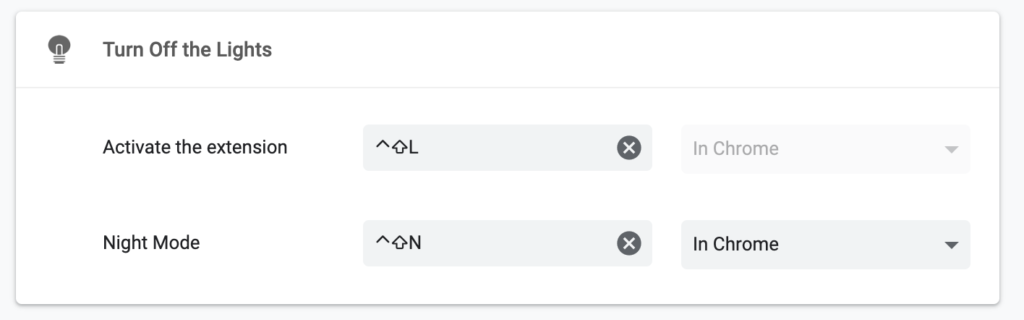
YouTube video tutorial
Firefox Shortcut key
If you use the Firefox web browser, open the Firefox add-ons page:
- Open your Firefox web browser and go to this page:
about:addons
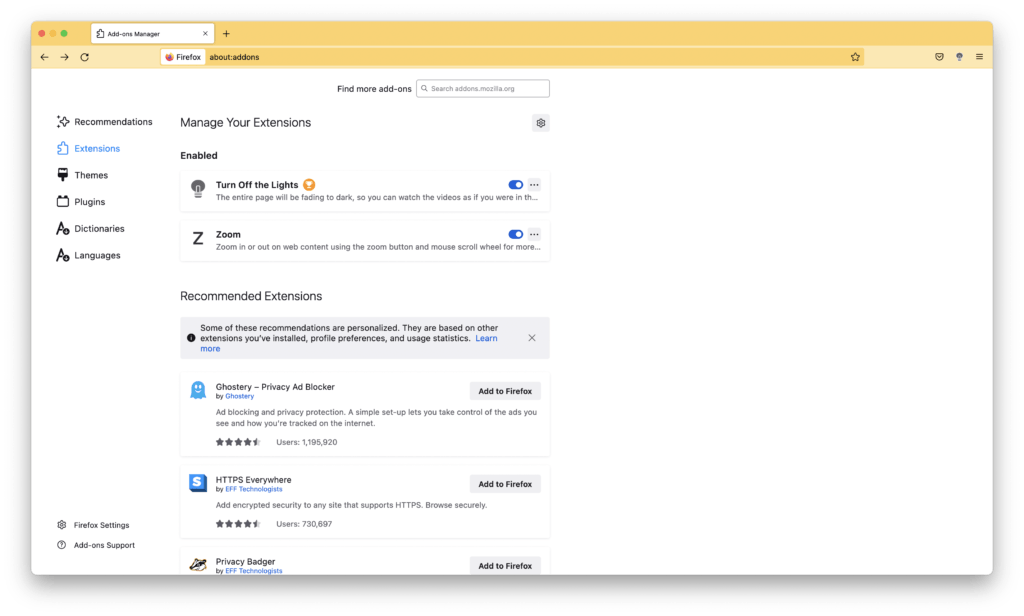
- On the top right of the title “Manage Your Extensions“, click on the gear icon
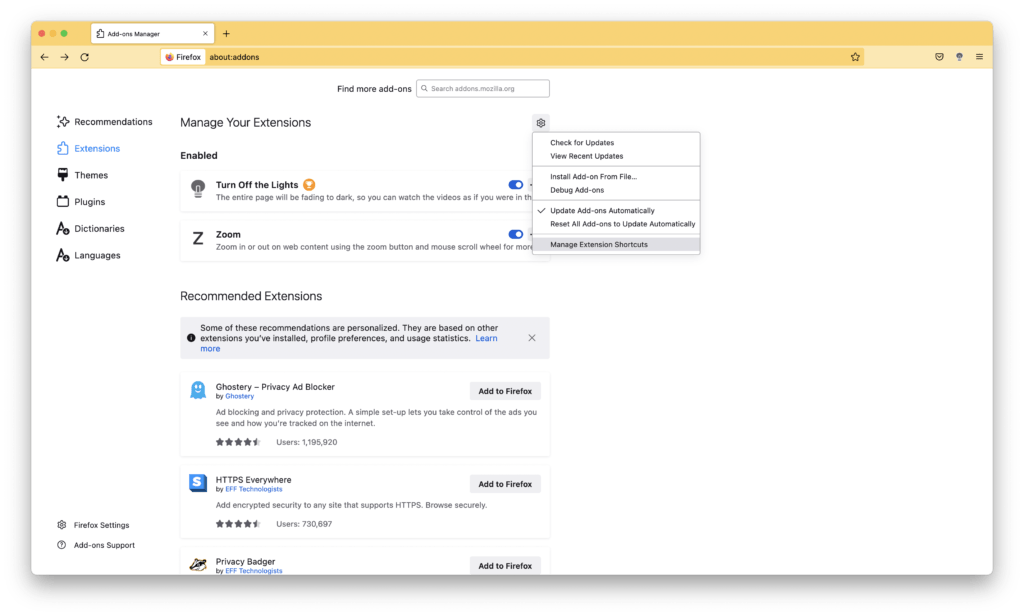
- Now you see a popup panel show up, and selec the menu item “Manage Extension Shortcuts“
- A new web page show up, and here you can adjust the default keyboard shortcut key for Turn Off the Lights Firefox extension

Opera Shortcut key
If you use the Opera web browser, open the Opera extension page:
- Open your Opera web browser, and click on the 3D box icon
- And select the menu item “Manage Extensions“
- A new page show up and on the top left, and click the menu tab “Keyboard Shortcuts“
Or you could go to this direct URL link:
opera://settings/keyboardShortcuts - Scroll down until you see the extension name Turn Off the Lights. Here you can change and delete all the shortcuts of this Opera extension
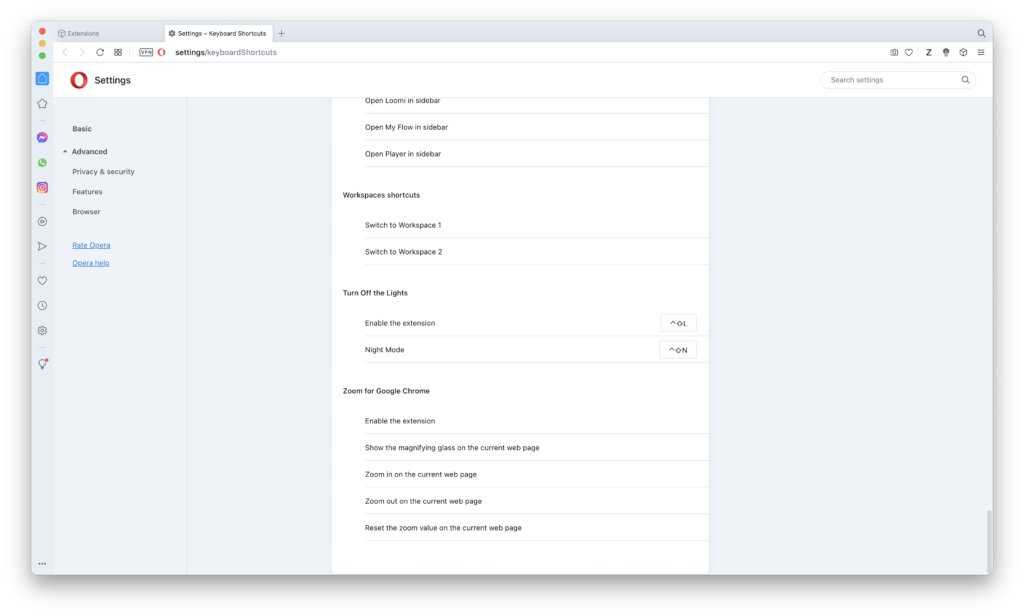
Microsoft Edge (Chromium)
In the Microsoft web browser, follow the below steps:
- Open your Microsoft Edge web browser, and click on the 3 dots icon
- And select the menu item “More Tools“, and then on “Extensions“
- On the top left, and click the menu tab “Keyboard Shortcuts“
- Scroll down until you see the extension name Turn Off the Lights. Here you can change and delete all the shortcuts of this Microsoft Edge extension
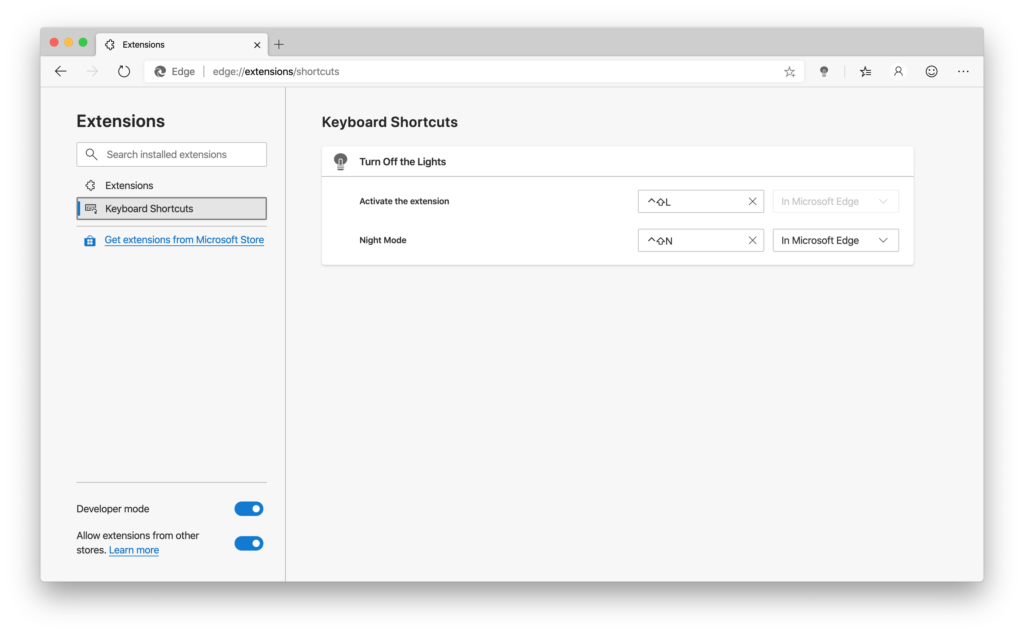
Yandex web browser
If you use the Yandex web browser, open the Yandex extension page:
- Open your Yandex web browser, and click on the 3 dots icon
- And select the menu item “More Tools“, and then on “Extensions“
- On the top left, click on the ⋮ 3 dots icon, and click the menu tab “Keyboard Shortcuts“
- Scroll down until you see the extension name Turn Off the Lights. Here you can change and delete all the shortcuts of this Yandex extension
Safari Shortcut key
In the Safari web browser, there is no User Interface to change these shortcut keys.
Did you find technical, factual or grammatical errors on the Turn Off the Lights website?
You can report a technical problem using the Turn Off the Lights online technical error feedback form.