Table of Contents
Introduction
Looking for how to change the lamp icon? The Turn Off the Lights browser extension is the most customized extension ever, so it matches your personality and style. And since the big version 3 update and higher, you can change the lamp icon (or bulb icon) in your web browser toolbar. And you can see it on all websites that include YouTube website.
Solution on how to change the lamp icon!
When you installed the Turn Off the Lights browser extension, it will use default the gray lamp icon in your toolbar. If you want to change this, follow these steps:
- Click right on the Turn Off the Lights lamp icon in your web browser toolbar
- From the context menu, click on the Options item
- You see the Turn Off the Lights Options page show up and click on the Advanced Options tab
- Scroll down until you see the topic Bulb
- And here you can customize the lamp icon, that between the standard gray icon but also a black, white, pink, gold and rainbow color. With one single click on an icon, it updates the toolbar icon
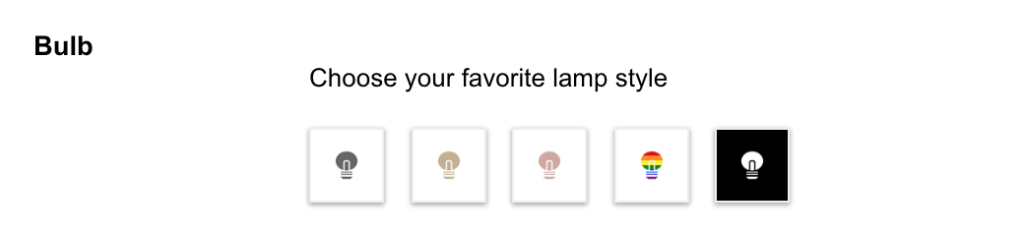
YouTube Video Tutorial
This works for all major web browsers such as Google Chrome, Firefox, Opera, Yandex, and Microsoft Edge. And also Apple Safari 14 web browser you can change this browser lamp icon in the Safari toolbar.
Did you find technical, factual or grammatical errors on the Turn Off the Lights website?
You can report a technical problem using the Turn Off the Lights online technical error feedback form.