Table of Contents
Introduction
Are you looking for how to add an extension in Chrome? Then you are on the correct help page.
What is a Chrome Extension?
Before we dive into the installation process, let’s clarify what a Chrome extension is. These are small software programs that customize the browsing experience. From ad blockers to productivity enhancers, Chrome extensions offer a wide range of functionalities tailored to individual preferences.
Chrome extensions customize the web experience in your Google Chrome. And provide more options than the simplified and secure Chrome web browser. It can show you a mail checker, a clipboard, an analog clock, a finance toolbar, or manage the zoom of the current web page. If you want to install a Chrome extension such as the Turn Off the Lights Chrome extension. There is the steps on how to add a Chrome extension:
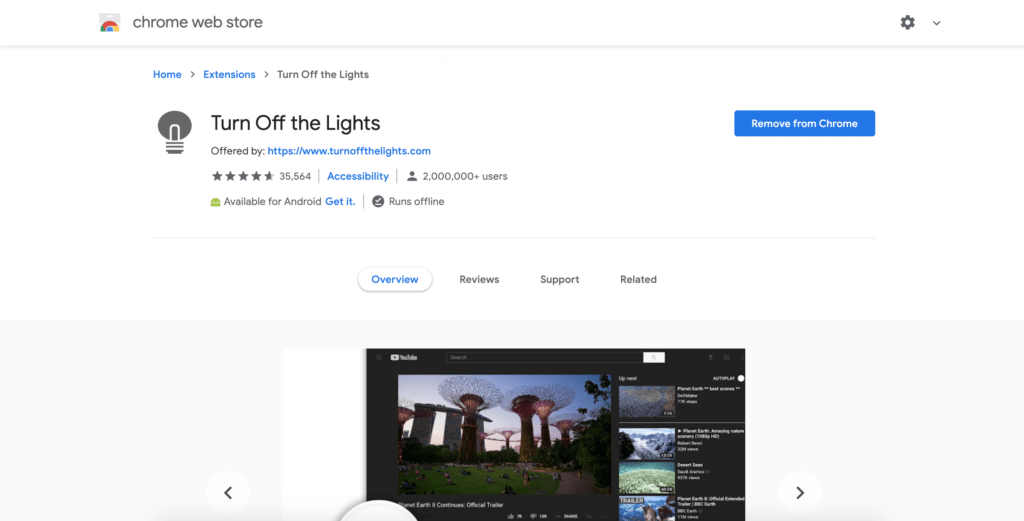
- Visit the official Chrome web store
- Choose a Chrome extension in the store, such as the free Turn Off the Lights Chrome extension
- Select the Add to Chrome button
- Select Add extension in the confirmation box
Practical note on how to add an extension in Chrome
It is important to install only Chrome extensions in your Google Chrome web browser that you trust. And do what it must do when you click on the button in your toolbar. And that it does nothing else in the background. When you install an extension and ask to allow a lot of permissions, then something is not right if it just captures the screenshot on the current web page.
Another control check is to read and analyze each user’s reviews (including the 1 and 5 stars) in the review section. And compare each text to be unique and read if existing users are not complaining about something bad. If yes, that is a sign that the developer is providing hidden or annoying elements. What that developer enabled after a few days when you installed the extension for the first time. It is best to install only extensions from the trusted source and that is for the Chrome web browser on the Chrome web store.
At Turn Off the Lights, we take your security and privacy very seriously. The Turn Off the Lights Browser extension is free and open-source. And everyone can take a look at our readable code, which is written line by line (and it is not compiled or encrypted in one single line).
Conclusion
In conclusion, mastering how to add an extension in Chrome opens up a world of possibilities. From personalization to productivity, Chrome extensions are the key to unlocking the full potential of your browser. Stay informed, choose wisely, and make your browsing experience truly yours.
ope that answers one of your questions about the Chrome extension:
- What is a Chrome extension?
- How to add an extension in Chrome?
- How to add an extension in Chrome from another extension gallery Store?
If you find it useful to get your Chrome extension, then you can share the link on Facebook or share the link on Twitter. So your family, friends, or colleagues can know about this handy free tool.
FAQ
How to Add an Extension in Chrome?
Adding an extension to Chrome is simple. Visit the Chrome Web Store, search for your desired extension, and click “Add to Chrome.” Once installed, the extension’s icon will appear in the browser toolbar.
Overcoming Common Installation Issues
If you encounter issues during installation, ensure your Chrome browser is updated. Clearing cache and disabling conflicting extensions can also resolve installation problems.
Maximizing Efficiency with Extensions
To maximize efficiency, organize your extensions, and only keep those that align with your needs. Regularly update your extensions to benefit from the latest features and improvements.
Understanding and Managing Extension Permissions
Extensions may request various permissions. Before adding them, review the permissions they require and ensure they align with the extension’s functionality.
Keeping Extensions Up to Date
Regularly check for updates in the Chrome Web Store. Updated extensions not only offer new features but also address potential security vulnerabilities.
Tips for Optimizing Browser Speed
To optimize browser speed with extensions, limit the number of active extensions and regularly clear browsing history and cache. This ensures a smooth and fast browsing experience.
Did you find technical, factual or grammatical errors on the Turn Off the Lights website?
You can report a technical problem using the Turn Off the Lights online technical error feedback form.