Table of Contents
Introduction
Do you want to block 60fps on the 720p, 1080p, 4K, or 8K YouTube video player? And that is because your computer uses too much CPU and memory? Then you are on the correct help page to block the 60fps on all YouTube videos. This feature removes the 60fps for video quality such as 720p, 1080p, and higher. To use get this feature, you must install the Turn Off the Lights Browser extension. It is a free and best open-source tool that you can download on our official website.
What is frame rate (fps)?
Frame rate is the value of the measurement of how quickly a number of frames appear within a second, which is why it is also called FPS (frames per second). Motion pictures, TV broadcasts, streaming video content, and even smartphones use the standard frame rate of 24fps. How higher the fps, to more images there are in one second. And there more smooth the animation is, so no videos without stutter.
Note: Those older computers can not handle the high FPS such as 4K on 60fps. It can increase CPU usage if the hardware acceleration is disabled on your web browser. Which can lead to slow performance on your computer.
What are the benefits to block 60FPS on YouTube?
Blocking 60 frames per second (FPS) on YouTube can have a few potential benefits, including reducing strain on the eyes and reducing the amount of data used when streaming videos.
One benefit of blocking 60 FPS is that it can reduce the amount of motion blur in videos. This can make it easier to follow fast-moving action and can also help to reduce eye strain.
Another benefit is that it can reduce the amount of data used when streaming videos. This is because videos with a higher frame rate (such as 60 FPS) require more bandwidth and can use up more data. By blocking 60 FPS, you can reduce the amount of data used and potentially save money on your internet bill if you have a limited data plan.
It is also worth noting that some people may prefer a lower frame rate because it can make the video look more cinematic and less “smooth” which is sometimes desirable for creative reasons.
It is important to note that these benefits are mainly theoretical and there is no scientific evidence that blocking 60 FPS will have significant health benefits.
How to block 60fps?
Follow the steps below on how you can enable this Block 60 FPS (only for YouTube) feature in your web browser:
For Google Chrome, Firefox, Opera
- Click right on the gray lamp button in your favorite web browser
- You see a context menu show up and choose Options in the list
- The Turn Off the Lights Options page will show up in a new tab, and you are on the Basics tab
- Scroll down to the bottom of the web page, and enable the “Automatically set the quality of YouTube videos” and then the checkbox “Block 60fps“
- Restart that YouTube video web page. And it removes the 60fps video quality from the list
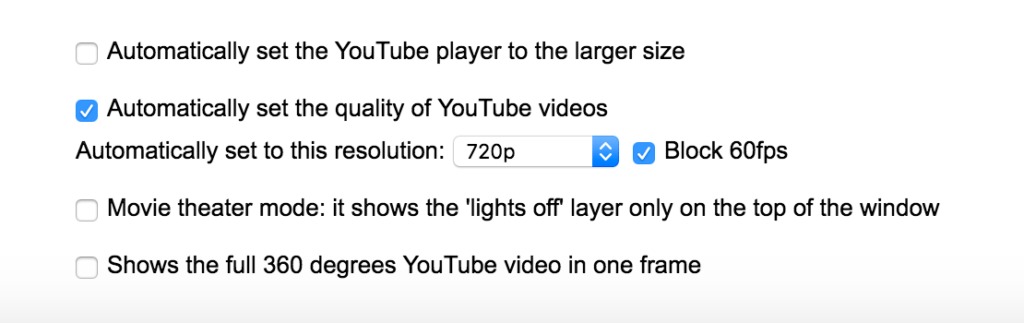
For Microsoft Edge
- Click right on the gray lamp button in your Microsoft Edge web browser
- You see a context menu show up and choose Options in the list
- The Turn Off the Lights Options page will show up in a new tab, and you are on the Basics tab
- Scroll down to the bottom of the web page, and enable the “Automatically set the quality of YouTube videos” and then the checkbox “Block 60fps“
- Restart that YouTube video web page. And it removes the 60fps video quality from the list
For Safari
- Click right on the colored lamp button (that uses your macOS accent color) in your Safari 14 web browser or higher
- Click on the menu item Options
- The Turn Off the Lights Options page will show up in a new tab, and you are on the Basics tab
- Scroll down to the bottom of the web page, and enable the “Automatically set the quality of YouTube videos” and then the checkbox “Block 60fps“
- Restart that YouTube video web page. And it removes the 60fps video quality from the list
In addition, if you still experience any issues on that YouTube video page, try to disable the other browser extensions you are using one by one except the Turn Off the Lights browser extension. Because other Browser extensions can be incompatible with our extension feature. Or force to block this kind of function (on YouTube website) as the goal of that browser extension. So that with disabling that extension will solve the problem with Block 60FPS doesn’t work on the YouTube website.
Video Tutorial
Conclusion
Hope that answers one of your questions about the YouTube block 60fps:
- How to play YouTube videos in 60fps
- Does YouTube support 60fps
- how to change fps on YouTube
- YouTube 60fps upload not working
- YouTube quality extension
- YouTube 60fps not working on the player
If you find it useful to get your block 60fps on YouTube, then you can share the link on Facebook or share the link on Twitter. So your family, friends, or colleagues can know about this handy free tool.
🔵How to enable the block 60fps on YouTube?
Disable all the 60fps on YouTube videos with this useful feature in Turn Off the Lights. When you enable this feature it removes all the 60fps video resoluti…
Did you find technical, factual or grammatical errors on the Turn Off the Lights website?
You can report a technical problem using the Turn Off the Lights online technical error feedback form.