Table of Contents
Introduction
YouTube is the go-to platform for streaming videos, but sometimes the default bright interface can strain your eyes, especially in low-light environments. In this article, we will explore how to make YouTube darker in Google Chrome, ensuring a more comfortable and enjoyable viewing experience. We’ll provide step-by-step instructions and expert insights, enhancing your knowledge and helping you optimize your YouTube settings. So, let’s dive into this exciting journey to improve your YouTube experience.
How to make YouTube Darker?
If you want to make the YouTube darker in Google Chrome (or in any other web browser). The YouTube video platform darker does have a dark theme. You can activate the default theme from YouTube by following the steps below:
- Open the YouTube website, and click on your profile icon
- A menu shows up, and click on the menu item “Dark theme: Off“
- And enable the toggle switch to enable the Dark theme
Get your own dark mode colors and YouTube darker in Google Chrome
If you want to choose your own personal dark color, then you are of luck with the default YouTube Dark Mode.
However, there is a solution that can create your own dark mode version of it, and that on all websites. With the free Turn Off the Lights Browser extension, you can enable the Night Mode feature. That powerful feature will let you convert each webpage stylesheet to your own personal dark theme. You choose the background, text, and hyperlink color.
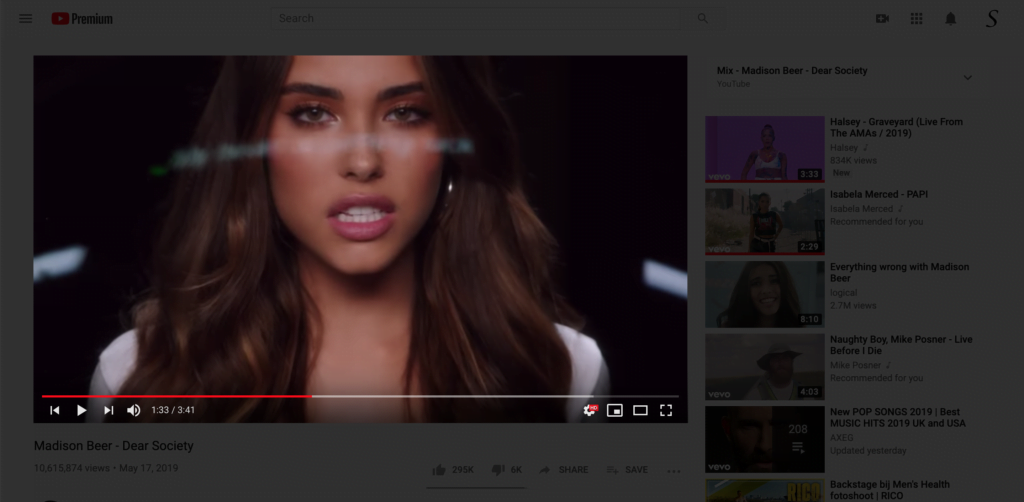
Or you can press the gray lamp button in your web browser toolbar to dim the current YouTube web page and make YouTube darker in your Google Chrome web browser. And with a double click on the gray lamp button, you can get a mini settings panel show up, where you can increase and decrease the opacity value of this dark layer.
YouTube video
Looking for YouTube darker in Google Chrome? Then you can always use the YouTube Dark Mode option.
Conclusion
In this article, we’ve explored how to make YouTube darker in Google Chrome, enhancing your viewing experience with a more comfortable and enjoyable interface. Whether you prefer the built-in Dark Mode or Chrome extensions, you now have the tools to optimize your YouTube settings. Customizing your viewing experience and understanding keyboard shortcuts will further enhance your enjoyment. So, go ahead and enjoy a better YouTube experience with a darker theme, and don’t forget to adjust your screen’s brightness and contrast for the perfect setup.
FAQ about YouTube darker in Google Chrome
Can I enable dark mode on mobile devices?
Yes, you can enable Dark Mode on mobile devices as well. Open the YouTube app, tap your profile picture, go to “Settings,” and choose “Appearance.”
Does using extensions slow down my browser?
While some extensions may affect browser performance, popular ones like “Turn Off the Lights” are designed to be efficient and shouldn’t noticeably slow down your browser.
How can I revert to the default YouTube theme?
To go back to the default theme, follow the same steps you used to enable Dark Mode. Simply select “Light theme” or “Use device theme”.
Does dark mode save battery on mobile devices?
Yes, on devices with OLED or AMOLED screens, Dark Mode can save battery life since individual pixels are turned off in dark mode, requiring less power.
Can I schedule dark mode to turn on automatically?
Yes, the Turn Off the Lights browser extension allows you to schedule dark mode activation during specific hours, enhancing your viewing experience during the evening.
Does YouTube’s dark mode apply to all websites?
No, YouTube’s dark mode only applies to the YouTube website. Other websites will not be affected. However, with the free and Open-Source Turn Off the Lights browser extension you can get Dark Mode on all your favorite websites. And you can customize the dark mode theme to your own personal chosen color. That is for the background, text, and hyperlink color.
Did you find technical, factual or grammatical errors on the Turn Off the Lights website?
You can report a technical problem using the Turn Off the Lights online technical error feedback form.