Table of Contents
Introduction
Are you looking for the answer to how do I make my Google Black on Mac and Windows? Then you are on the correct help page. And when you search on the Google website you have the option to convert from a light theme to a dark theme. That makes Google Black as the background.
Here are the steps on how to enable this how do I make my Google Black on Mac and Windows:
- Open the Google search website and search for a query
- Click on the gear icon on the top right of the web page
- The sidebar shows up on the right side
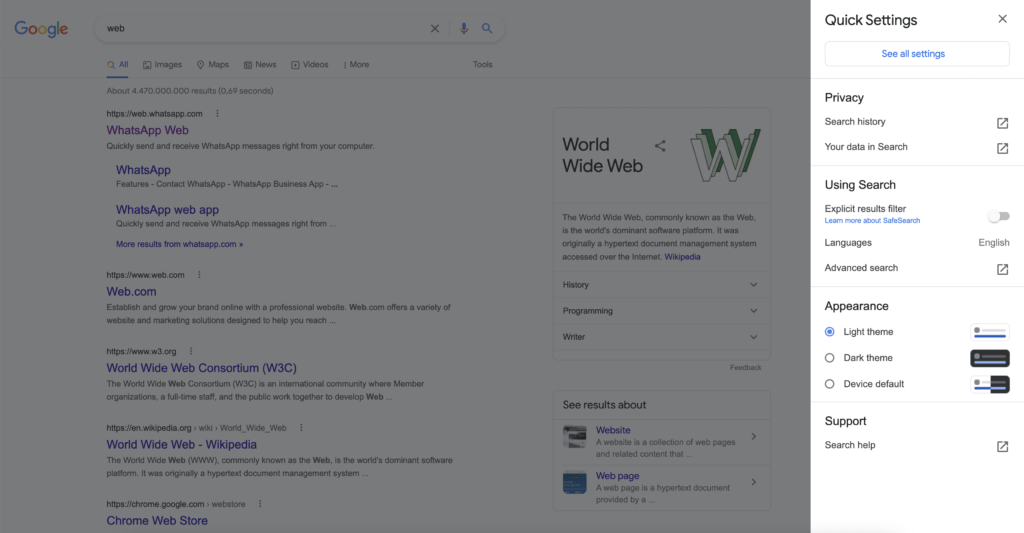
- And in the Appearance section choose the radio button Dark theme
- Then it will automatically refresh the web page and show you the Google Dark theme
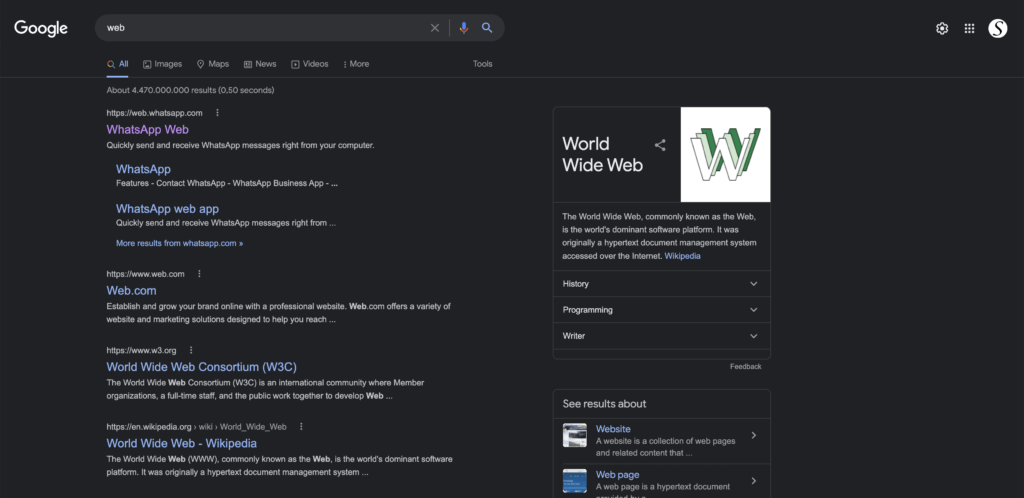
Device default appearance on Google website
When you select the last radio button “Device default”, it will match the theme of your Operating System. Here are the steps on how to change the color theme of your Operating System:
Windows 10 and higher
- Select Start and then Settings > Personalisation.
- Go to Colours and then choose Dark setting as the default app mode.
- Now open Chrome to experience Dark mode.
macOS 10.14 or higher
- Click on the Apple menu and then System Preferences.
- Now, go to General and select Dark as the Appearance preference.
- Open Chrome to see its Dark mode.
If you want a more customizable option such as choosing your own dark background color, and that is harmony on all websites? You can use the free and most popular Turn Off the Lights browser extension. Here you can enable the Night Mode feature, and choose your own color on the Options page.
Activate customizable Dark Mode with the free browser extension
Conclusion
FAQ about How do I make my Google Black on Mac and Windows
How do I make my Google black on Mac?
Open the Google search website and search for a query. Click on the gear icon on the top right of the web page. The sidebar shows up on the right side and chooses the radio button “Dark theme”.
How do I make my Google black on Windows?
Open the Google search website and search for a query. Click on the gear icon on the top right of the web page. The sidebar shows up on the right side and chooses the radio button “Dark theme”.
Did you find technical, factual or grammatical errors on the Turn Off the Lights website?
You can report a technical problem using the Turn Off the Lights online technical error feedback form.