Table of Contents
Introduction
This article will help you understand what is “Chrome extensions installed by administrator”. And how you can solve this problem on your Windows, and Mac computers.
What is the Chrome extension installed by administrator?
A “Chrome extension installed by administrator” message refers to a message that appears when a user attempts to install an extension on the Chrome browser and the installation is blocked by an administrator. This means that an administrator of the device or network has set policies that prevent users from installing any Chrome extensions unless they are from a specific list of pre-approved extensions.
This feature is typically used in a corporate or educational setting where the IT department wants to control the types of extensions that are installed on company-owned devices in order to maintain security and productivity. It can also be used in a parental control setting to prevent children from installing any unwanted extensions.
Users who receive this message will not be able to install the extension they are attempting to install. If they need to install an extension, they will have to contact their administrator and request that the extension be added to the approved list.
Turn Off the Lights Chrome extension (in Education schools computers)
Do you get these Chrome extensions installed by administrator message in your Google Chrome web browser? It is not the fault of the free and Open-Source Turn Off the Lights Chrome extension. There is 2 kind of situations you get this message.
- If the computer laptop is from the company where you are working (work, school, university). Then this computer has access to its own private network (or even VPN) to connect with the business or school resources (link to intern tools or library). And the IT personnel can adjust and block certain parts of the web to keep the employer focused. For example, IT personnel can block access to YouTube or another video streaming service. Then you can see this message that the web browser is managed by an administrator. And in this situation, it is safe for the user of this computer laptop.
- The other situation is that you installed some bad software from the internet such as a cursor changer, flash downloader, video downloader, etc. That manipulates your web browser settings. And force you to install the Chrome extensions you do not want to have and needed.
Note: It is possible that your school, university, and companies are using the Turn Off the Lights browser extension to get you the best web experience in Google Chrome. Please ask your IT department for more information.
If you are a personal user and you are seeing this message, it appears that you may have unwanted software on your computer which has made changes to your computer settings. And is controlling your web browser. In that case, you should run a scan on your computer to detect and remove it.
When you try to uninstall a Chrome extension on the Chrome extensions page, you will see the message “This extension is managed and cannot be removed or disabled” or “Installed by Enterprise Policy” or “Chrome extensions installed by administrator”, “Installed by Your Administrator” or “Managed by Your Organization”. So a Chrome policy is forced to keep this Chrome extension in your Chrome web browser. Here is the solution on how you get rid of Chrome extensions installed by administrator.
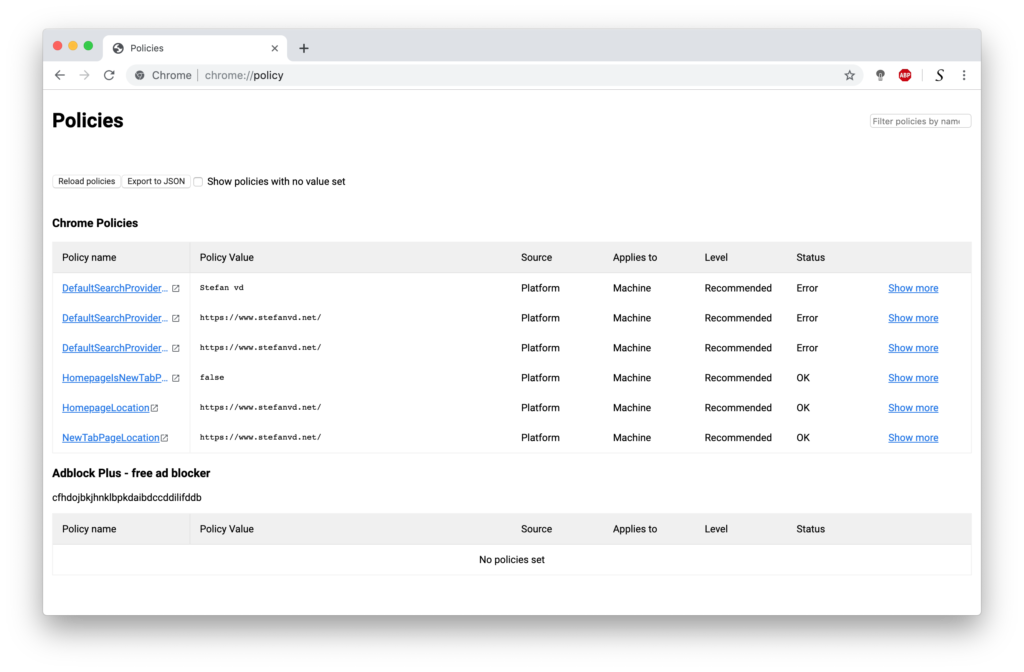
Free Open-Source Software to remove Chrome extensions installed by administrator
The Chrome Policy Remover is created by the Diamond Google Chrome Product Expert Stefan Van Damme, that publishes this as a free tool to remove bad policies. That is for Windows and Mac users.
Solution for Mac users
Here are some steps that may help to resolve the issue about Chrome extensions installed by administrator:
- Open your System Preferences -> Profiles and check that there are no profiles in the table list. If you see one (or more items) then remove all those profiles
- Download the Chrome Policy Remover for Mac
- Close all open Chrome windows
- Unzip the file you just downloaded
- Double-click on “Chrome-Policy-Remover-for-Mac“
Then now restart Chrome and the issue “Chrome extensions installed by administrator” should be resolved. If not, you may need to restart your Mac.
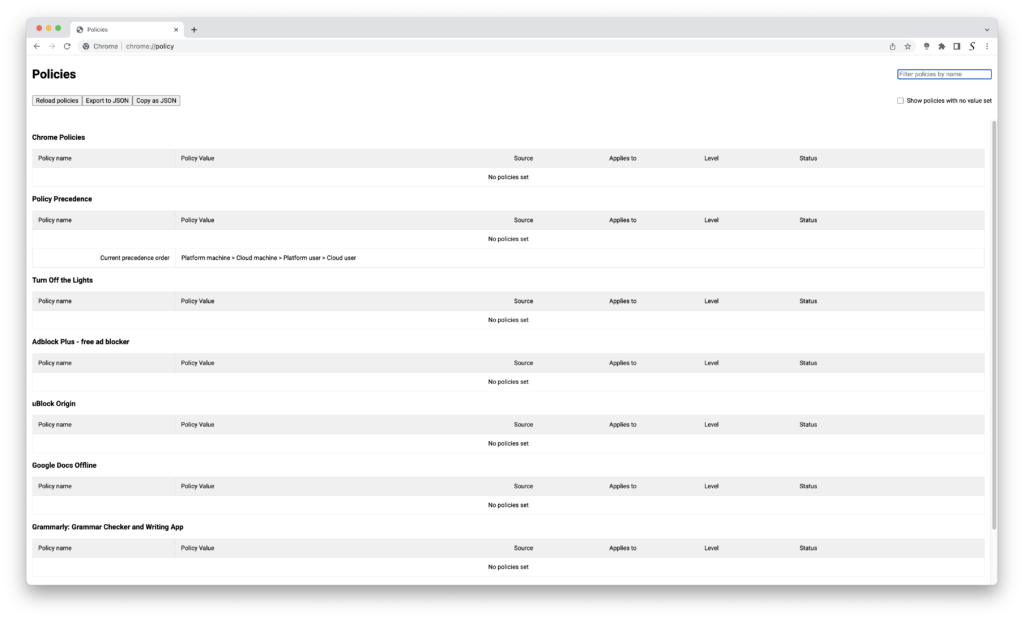
Solution for Windows users
And these is the steps to resolve this issue that the Chrome extensions installed by administrator:
- Download the Chrome policy remover. If you see a message saying that the type of file can harm your computer, click Keep
- Right-click it and select Run as administrator
- Click Yes at the confirmation prompt and allow the process to complete
Therefore, you can remove and uninstall any installed Chrome extensions.
- Click the Chrome menu ⋮ on the browser toolbar
- Click on the menu item More Tools
- Select Extensions
- Click the trash can icon by the extension you’d like to completely remove
- A confirmation dialog appears, click Remove
Conclusion
We hope this answer one of your questions about the Chrome extensions installed by administrator issue:
- How do I remove an organization from Chrome Mac?
- Remove the extension installed by enterprise policy
- How to get rid of Chrome extensions by enterprise policy?
- How to remove Managed by your organization on Google Chrome?
- How to remove Chrome extensions installed by administrator?
If you find it useful to get your screen back to normal, then you can share the link on Facebook or share the link on Twitter. So your family, friends, or colleagues can know about this handy tip page.
Note: Useful one-click Chrome Policy Remover for Mac is created by Stefan Van Damme that is also the developer of the Turn Off the Lights Browser extension. As a result, it helps you get the best web experience in your Chrome web browser. For the latest information, you can go to this Chrome Policy Remover project page.
No schema found.
Did you find technical, factual or grammatical errors on the Turn Off the Lights website?
You can report a technical problem using the Turn Off the Lights online technical error feedback form.