Table of Contents
Introduction
Do you want to change my Google calendar theme? Unfortunately, Google has discontinued the Labs feature in Google Calendar, which includes a way to enable a custom background image. And can make your dark calendar of it. You can let the Google Calendar team know that you want this feature for Calendar by Send Feedback to Google Calendar.
What is Google Calendar?
Google Calendar is a free time-management and scheduling web and mobile application developed by Google. It allows users to create and manage events, appointments, and reminders, and to share calendars with other users. The platform offers features such as email and mobile notifications, integration with other Google services, and the ability to view and schedule events on multiple calendars at once.
What are the health benefits?
Dark mode, also known as Night mode, is a display mode that uses a dark color scheme to reduce the amount of light emitted by the screen. In Google Calendar, using dark mode can provide several benefits related to health and productivity:
- Eye strain reduction: Dark mode can reduce eye strain and fatigue in low-light environments, as well as when using the device for extended periods of time.
- Improved visibility: Dark mode can improve visibility by reducing glare and providing better contrast, making it easier to see the content on the screen.
- Better sleep: The use of dark mode can also promote better sleep by reducing the amount of blue light emitted by the screen, which is known to interfere with the natural sleep-wake cycle.
Change my Google calendar theme to a dark mode, overal can help users reduce eye strain, improve visibility, and promote better sleep, leading to increased health and productivity.
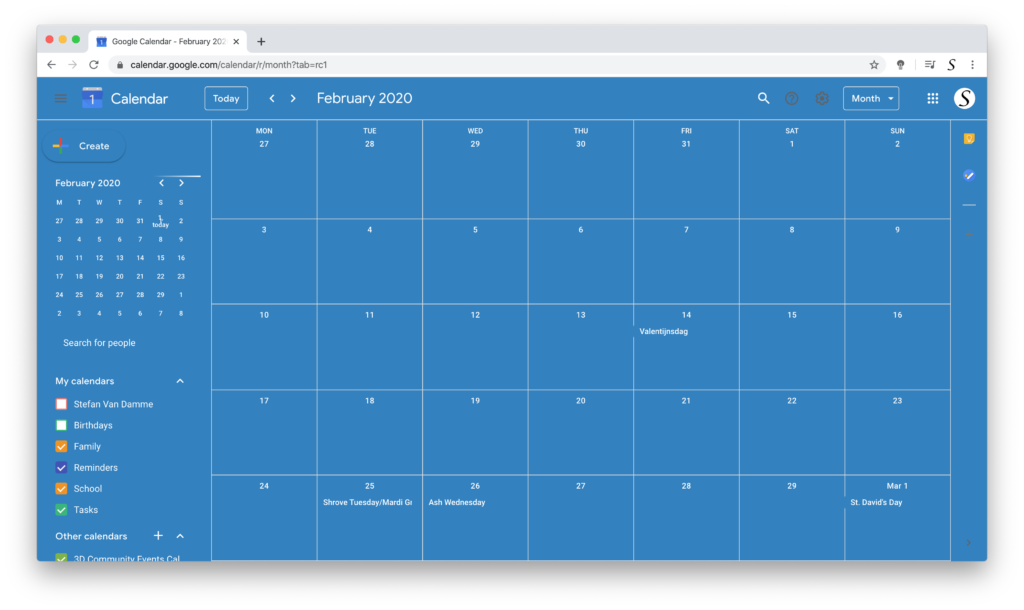
Activate your custom Calendar background and change my Google calendar theme
So you want to change my Google calendar theme to dark mode? But why wait? When you can already have a most customized Night Mode feature (in the Turn Off the Lights Browser extension) for all websites. And that change my Google calendar theme to your personal style. That feels your calendar more alive than the solid bright Calendar web page.
Follow the steps here below to activate this solution in your favorite web browser:
- Install the free and Open-Source Turn Off the Lights Browser extension
- For Google Chrome, Firefox, Opera, and Microsoft Edge
- Click right on the gray lamp button
- And select the menu item Options
- For Safari version 12 or lower
- Open the “Turn Off the Lights for Safari” app from the Launchpad or from the Application folder
- And click below in this window on the button Options
- For Google Chrome, Firefox, Opera, and Microsoft Edge
- When the options page is open, click on the tab Night Mode
- And enable here the checkbox to get the Night switch visible on each web page or scroll further down to enable the checkbox to automatically convert the page in night theme each time you open a new page
Everything can be customized to your personal theme color and harmony on all your favorite websites.
And on iOS, you can also install the Turn Off the Lights for Safari app, which brings the option to get dark mode on your smaller screen size. So you can activate it with a long press on the current web page. See in the Turn Off the Lights Options page -> Night Mode tab -> and here you see the option to activate it by the switch on long-press action.
YouTube videos
How to enable Google Calendar in Dark Mode
Conclusion
Hope that will answer one of your questions about the Google Calendar theme:
- Can you change the background of Google Calendar?
- Is there a dark mode for Google Calendar?
- Does Google Calendar have a dark mode desktop?
- How do I make Google Calendar widget dark theme?
- Steps to activate change my Google calendar theme
- Dark Mode change my Google calendar theme
- How to get Google Calendar dark mode desktop?
- How to get Google Calendar dark mode chrome?
Now you can enjoy on Calendar theme you wanted. If you find it useful you can share the link on Facebook or share the link on Twitter. So your family, friends, or colleagues can know about how to change a theme in Google Calendar.
FAQ
Can you change the background of Google Calendar?
In Google Calendar settings there is currently no option to customize this background. However, with the help of the free Turn Off the Lights browser extension, you can enable the Night Mode feature. With that feature, you can choose your own background and that includes Google Calendar.
How do I get my Google calendar out of dark mode?
If you experience this problem on your web browser. Then it is possible you did install a user stylesheet on your web browser. You can solve this by uninstalling the browser extensions you are using one by one. That will solve this problem in your Google Calendar that becomes a Dark Mode version of it. And if you want to customize the Dark Mode experience on all websites you can use the Turn Off the Lights browser extension.
How do I make Google Calendar widget darker?
For Android 10 and up, widgets and the Calendar appear in Dark mode if Battery saver or Dark theme are turned on from your system settings. When you disable the Dark Mode feature you will get back a light mode Google Calendar widget.
For iOS 13 and up, it will use the system appearance of your iPhone and iPad device. When you disable the Dark Mode feature on your personal device. Then it will change my Google calendar theme back to the light Google Calendar widget.
Did you find technical, factual or grammatical errors on the Turn Off the Lights website?
You can report a technical problem using the Turn Off the Lights online technical error feedback form.