Table of Contents
Introduction about remove this extension
Are you tired of your browser lagging or experiencing security issues? It might be time to address the elephant in the room: unwanted extensions. In this article, we will delve into the world of browser extensions and guide you on how to effectively “remove this extension” for a smoother online experience.
Understanding the Issue
Before diving into removal procedures, let’s understand why users often find themselves needing to remove extensions. Whether it’s unwanted pop-ups, slowed performance, or security concerns, identifying the root cause is crucial.
For Google Chrome
You can easily remove this extension from your web browser. Just follow the steps below for that web browser.
Remove this Chrome theme
If you see no gray lamp button left from your address bar (Omnibox). Then you have possibly installed a dark or light Chrome theme, follow the steps below on how to uninstall this theme:
- Click the Chrome menu ⋮ on the browser toolbar.
- Open the Settings menu item, and below the text Appearance, you see the topic theme.
- Click on the gray button “Reset to default theme” to get back your default Chrome theme.
Remove this Chrome extension
If the gray lamp button is visible in your toolbar. Then the Turn Off the Lights Chrome extension is installed in your Chrome web browser. So to uninstall an extension and remove it completely from the browser, follow the steps below:
- Click the Chrome menu ⋮ on the browser toolbar.
- Click on the menu item More Tools.
- Select Extensions.
- Click the trash can icon by the extension you’d like to completely remove.
- A confirmation dialog appears, click Remove.
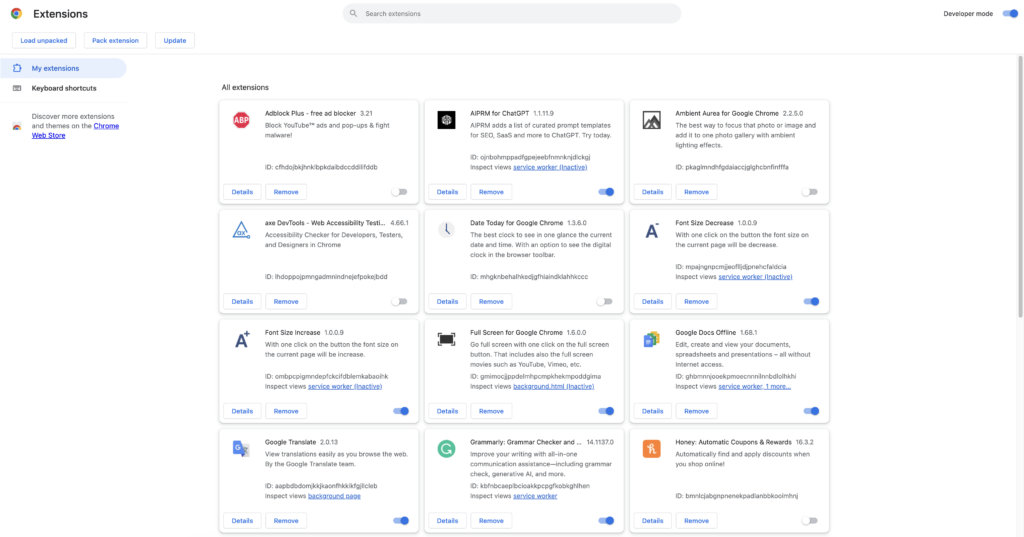
You can also temporarily turn off an extension by disabling it on the Extensions page.
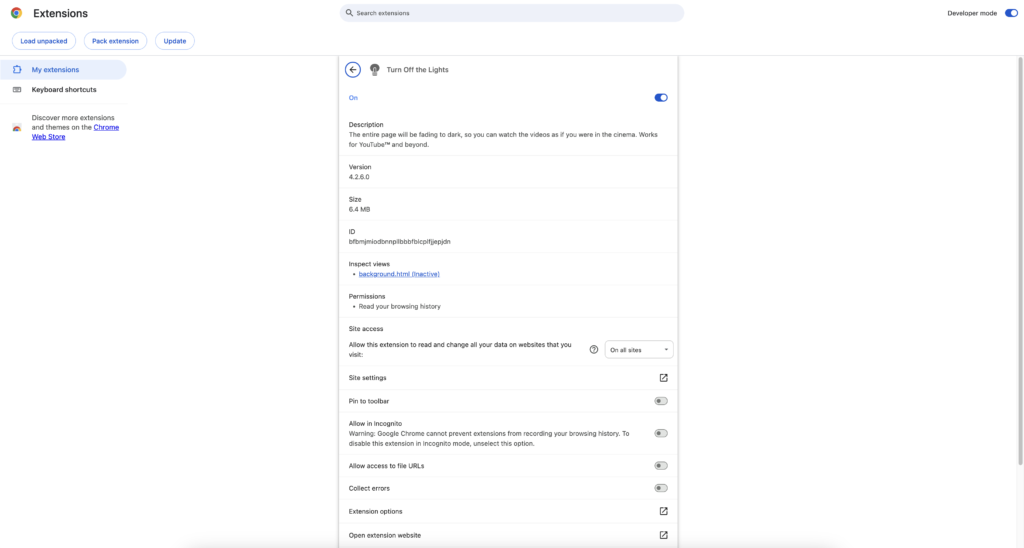
YouTube Video
How Extensions Affect Browser Performance
Digging deeper into the performance impact of extensions, this section will provide a comprehensive understanding of how certain add-ons can drag down your browser’s speed.
Conclusion
In conclusion, the importance of knowing how to “remove this extension” cannot be overstated. It’s not just about tidying up your browser; it’s about ensuring a faster, more secure online experience. Take control of your browser’s destiny, bid farewell to unnecessary extensions, and rediscover the joy of seamless browsing.
FAQ about remove this extension
Can I reinstall an extension after removal?
Yes, most extensions can be reinstalled. However, ensure it’s from a reputable source to avoid potential issues.
Will removing extensions speed up my browser?
In many cases, yes. Unnecessary extensions can significantly impact browser speed and responsiveness.
Are all extensions harmful?
No, not all. The Chrome Web Store is monitor each new update before it go online in the Store.
What should I do if I accidentally remove a crucial extension?
Don’t panic. Simply reinstall it from a trusted source, and your settings should be restored.
Did you find technical, factual or grammatical errors on the Turn Off the Lights website?
You can report a technical problem using the Turn Off the Lights online technical error feedback form.