Table of Contents
Introduction
In today’s fast-paced world, Chat GPT has become a go-to tool for quick and efficient communication. Whether it’s for work or personal use, Chat GPT has made it easier than ever to stay connected with others. However, long conversations can take a toll on your eyes, especially when you’re using Chat GPT in a bright environment. That’s where Chat GPT dark mode comes in.
With Chat GPT dark mode, you can change the interface to a darker color scheme, making it easier on the eyes and reducing eye strain. In this article, we’ll explore the benefits of Chat GPT dark mode, how to enable it, and answer some frequently asked questions.
What is Chat GPT?
ChatGPT is a large language model developed by OpenAI, based on the GPT (Generative Pre-trained Transformer) architecture. It is designed to understand and respond to natural language input in a conversational manner.
Chat GPT is trained on a vast amount of text data, including books, articles, and websites, and has the ability to generate coherent and contextually appropriate responses to a wide variety of prompts. It is used in a variety of applications, including chatbots, virtual assistants, and automated customer service systems.
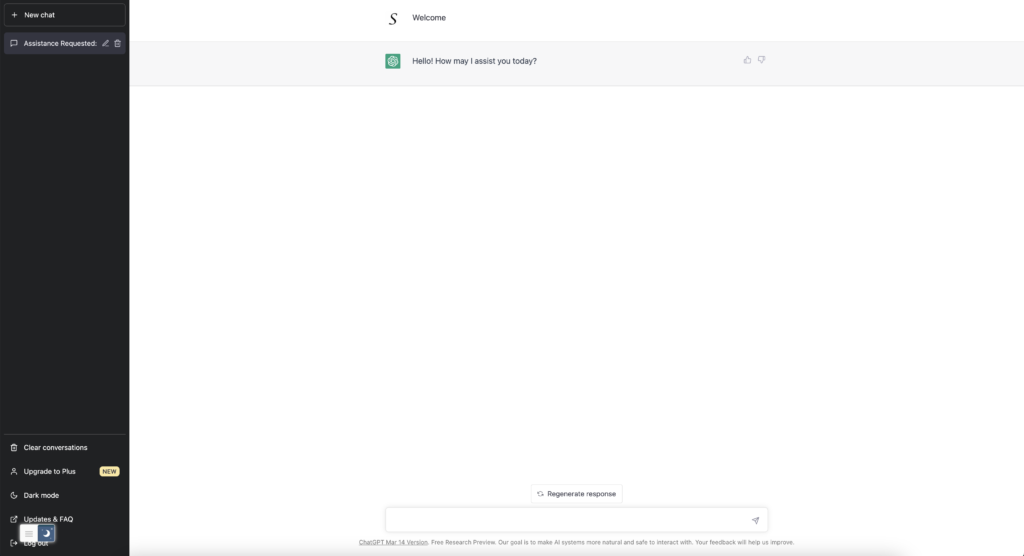
The Benefits of Chat GPT Dark Mode
Reduced Eye Strain
Long conversations can be tiring on the eyes, especially when you’re staring at a bright screen. Chat GPT dark mode reduces the amount of light emitted by your device, making it easier on the eyes and reducing eye strain.
Better Readability
Chat GPT dark mode also improves readability by reducing glare and improving contrast. This can be especially helpful when reading long messages or when using Chat GPT in low-light environments.
Improved Battery Life
Using Chat GPT in dark mode can also help conserve battery life, especially on devices with OLED or AMOLED screens. These screens use less power to display darker colors, meaning that using Chat GPT in dark mode can help extend your device’s battery life.
Customizable Interface
With Chat GPT dark mode, you also have the option to customize the interface to your liking. This means that you can choose from different dark color schemes or even set your own custom colors.
How to Enable Chat GPT Dark Mode
Built-in Step-by-Step Guide:
Enabling Chat GPT dark mode is easy. Follow these steps to turn on dark mode:
- Open Chat GPT
- Click on the settings menu
- Click on the “Appearance” tab
- Select “Dark Mode”
- Enjoy Chat GPT in dark mode!
Alternative Methods:
If you prefer not to use the built-in dark mode feature, there are alternative methods you can use to enable dark mode. Using the Turn Off the Lights browser extension. That can give you a solid black background or any other night mode background you want to see.
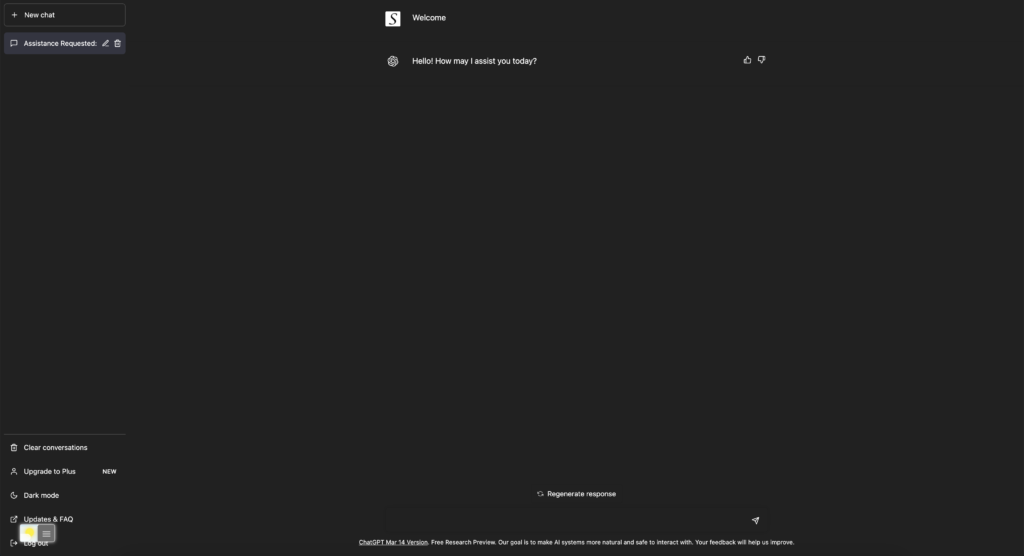
For regular desktop internet users, you can get also this Chat GPT Night Mode version on your favorite web browser. That with the Night Mode option in the Turn Off the Lights Browser extension. Follow the steps here below on how to enable this free solution in your web browser:
- Download the Turn Off the Lights browser extension
- Click right on the gray lamp button and select Options in the menu item
- The Turn Off the Lights Options page shows up and select the tab Night Mode
- And enable here the Night switch or the long-press feature to activate the night mode on the current web page
In addition, you can customize the website background, text, and hyperlink colors. So you can make it personal to your night theme style. And get the Dark Mode on Chat GPT you want to see in your web browser.
Site Access (only to Chat GPT Dark Mode)
Turn Off the Lights browser extension take your privacy very seriously, and you set up this browser extension to only allow the Webflow website. Here are the steps on how to activate this feature.
- Open the chrome://extensions page and search for Turn Off the Lights

- Click on the button Details to open the detailed information about this Chrome extension
- Search for the section Site Access, and click on the selection box to the menu item “On specific sites“
- A new popup panel shows up, and type now this URL in the text box “https://chat.openai.com”
- When you are done, click on the blue Add button to close this panel
Conclusion
Hope that answers one of your questions about the Chat GPT Dark Mode:
- How to turn dark mode on Chat GPT?
- Is there Chat GPT dark mode?
- How to enable Chat GPT dark mode?
- What are the benefits of using Chat GPT dark mode?
- Chat GPT dark mode is not working
- How to install Chat GPT dark?
- Enable dark mode on any website
If you find it useful to get your Dark Mode for Chat GPT, then you can share the link on Facebook or share the link on Twitter. So your family, friends, or colleagues can know about this handy free tool.
FAQ
What is Chat GPT Dark Mode?
Chat GPT dark mode is a feature that changes the interface of Chat GPT to a darker color scheme
How enable Chat GPT Dark Mode?
To enable dark mode, simply follow these steps:Click on the profile icon in the top right corner of the screen.
Select “Settings” from the dropdown menu.
Click on the “Appearance” tab.
Toggle the switch next to “Dark Mode” to the on position.
Three important things to know about ChatGPT Dark Mode?
Dark mode can help reduce eye strain and may be more comfortable to use in low-light environments.
You can toggle between dark and light modes at any time by following the steps above.
The dark mode feature is available on all devices and platforms where ChatGPT is accessible.
Does ChatGPT Dark Mode Affect My Device’s Battery Life?
Yes, ChatGPT Dark Mode can affect your device’s battery life, but the extent of the impact will depend on the type of screen your device has. OLED and AMOLED screens are most affected, as these screens only illuminate the pixels that are displaying light. Therefore, using dark mode on these screens can significantly reduce power consumption and improve battery life.
Does ChatGPT Dark Mode Help with Eye Strain?
Yes, ChatGPT Dark Mode can help reduce eye strain, especially when using the platform for extended periods of time in low-light environments. White backgrounds can be harsh on the eyes, and prolonged exposure can lead to fatigue and discomfort. Dark mode uses a black or dark background, which can be easier on the eyes and reduce eye strain.
Did you find technical, factual or grammatical errors on the Turn Off the Lights website?
You can report a technical problem using the Turn Off the Lights online technical error feedback form.