Table of Contents
Introduction
Are you tired of staring at a bright screen while chatting on Bing Chat? Do you want to reduce eye strain and make your chatting experience more comfortable? Well, you’re in luck because Bing Chat has a dark mode feature that you can enable to change the color scheme of your chat interface to darker shades. This feature is especially helpful for those who chat late at night or in low-light conditions.
In this article, we will show you how to enable and use Bing Chat dark mode. We will provide a step-by-step guide to activate the dark mode feature and discuss its benefits. So, let’s get started.
What is Bing Chat?
Bing chat is an AI tool where you can use the chat to answer your questions. That using an LLM (large language model).
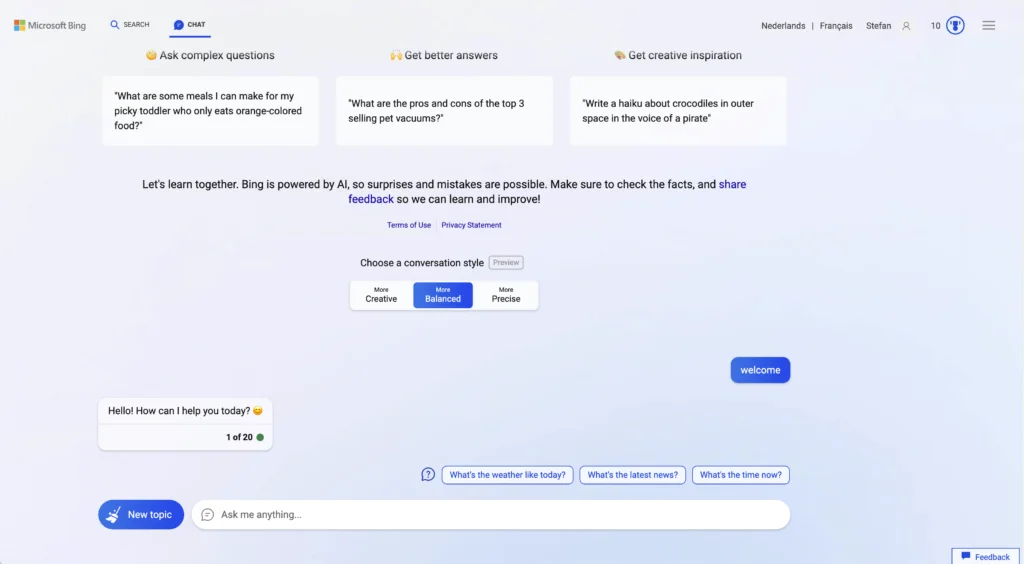
How to Enable Bing Chat Dark Mode
Free and Open-Source Browser extension
Activating Bing Chat Dark Mode is straightforward. Follow these simple steps to get this Bing Chat Night Mode version on your favorite web browser. That with the Night Mode option in the Turn Off the Lights Browser extension. Follow the steps here below on how to enable this free solution in your web browser:
- Download the Turn Off the Lights browser extension
- Click right on the gray lamp button and select Options in the menu item
- The Turn Off the Lights Options page shows up and select the tab Night Mode
- And enable here the Night switch or the long-press feature to activate the night mode on the current web page
In addition, you can customize the website background, text, and hyperlink colors. So you can make it personal to your night theme style. And get the Dark Mode on Bing you want to see in your web browser.
Site Access (only to Bing Dark Mode)
Turn Off the Lights browser extension take your privacy very seriously, and you set up this browser extension to only allow the Bing Chat website. Here are the steps on how to activate this feature.
- Open the chrome://extensions page and search for Turn Off the Lights
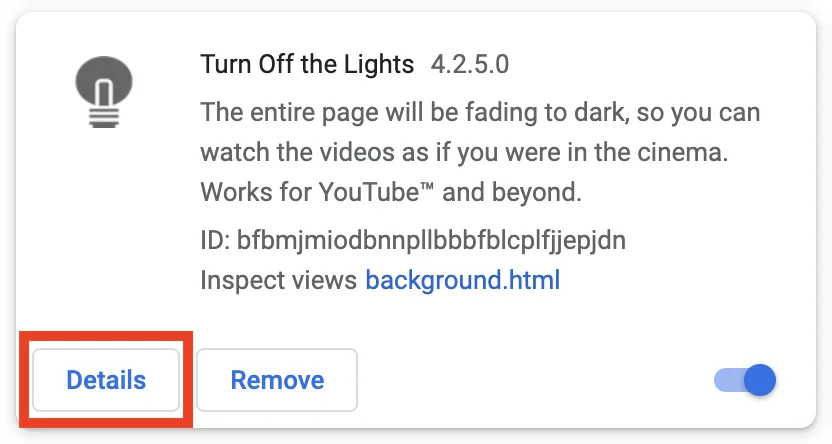
- Click on the button Details to open the detailed information about this Chrome extension
- Search for the section Site Access, and click on the selection box to the menu item “On specific sites“
- A new popup panel shows up, and type now this URL in the text box “https://www.bing.com”
- When you are done, click on the blue Add button to close this panel
Once you activate the Bing Chat Dark Mode, the website’s interface will switch to a darker color scheme. You can revert to the original interface by turning off the Dark Mode toggle switch in the same settings section.
Using Bing Chat Dark Mode
Now that you have enabled Bing Chat dark mode, let’s take a look at some of its benefits and how to use it effectively.
Benefits of Bing Chat Dark Mode
- Reduces eye strain: Staring at a bright screen for prolonged periods can cause eye strain, headaches, and other problems. Dark mode reduces the amount of blue light emitted from your screen, making it easier on your eyes.
- Saves battery life: Dark mode requires less energy to display darker colors, so it can help save your device’s battery life.
- Enhances visibility: Dark mode can enhance the visibility of your chat interface in low-light conditions, making it easier to read and navigate.
Tips for Using Bing Chat Dark Mode
- Adjust the brightness: Dark mode works best in low-light conditions, so adjust the brightness of your screen accordingly.
- Customize your theme: You can customize your Bing Chat dark mode theme by selecting different accent colors and background images.
- Try out other themes: If dark mode is not for you, Bing Chat offers several other theme options to choose from.
YouTube video
This helpful tutorial explains you how to enable the Microsoft Bing Dark Mode in your favorite web browser.
Conclusion
Bing Chat dark mode is a great feature for reducing eye strain and enhancing the visibility of your chat interface. Enabling dark mode is easy, and it can be used on both desktop and mobile versions of the app. We hope our step-by-step guide and tips have helped you enable and use Bing Chat dark mode effectively.
Hope that answers one of your questions about the Bing Chat Dark Mode:
- How to turn dark mode on Bing Chat?
- Is there Bing Chat dark mode?
- How to enable Bing Chat dark mode?
- What are the benefits of using Bing Chat dark mode?
- Bing Chat dark mode is not working
- How to install Bing Chat dark?
- Enable dark mode on any website
If you find it useful to get your Dark Mode for Bing Chat, then you can share the link on Facebook or share the link on Twitter. So your family, friends, or colleagues can know about this handy free tool.
FAQ
Can I enable Bing Chat dark mode on my mobile device?
Yes, you can enable Bing Chat dark mode on both the desktop and mobile versions of the app.
Will enabling Bing Chat dark mode affect the color scheme of other apps on my device?
No, enabling Bing Chat dark mode only changes the color scheme of your chat interface within the app. It will not affect the color scheme of other apps on your device.
How can I revert back to the light mode on Bing Chat?
To revert back to the light mode on Bing Chat, simply follow the same steps listed above and select “Light” instead of “Dark” from the theme options.
Did you find technical, factual or grammatical errors on the Turn Off the Lights website?
You can report a technical problem using the Turn Off the Lights online technical error feedback form.
