Table of Contents
Introduction
Are you tired of straining your eyes while using your browser for long hours? If yes, then you need a brightness extension for your Chrome browser that not only help you adjust the brightness but also does it for free. Yes, you heard it right, you can now enhance your browser’s brightness experience without spending a single penny.
Since 2009 the Turn Off the Lights Chrome extension is the #1 and most popular screen dimmer with more than 2 million users. Furthermore, Turn Off the Lights is a free and Open-Source browser extension.
The Search issue
When you open a website such as Google Search website. You will see this bright light shining on your face. And watching too much on the white page can give you a headache and migraine.
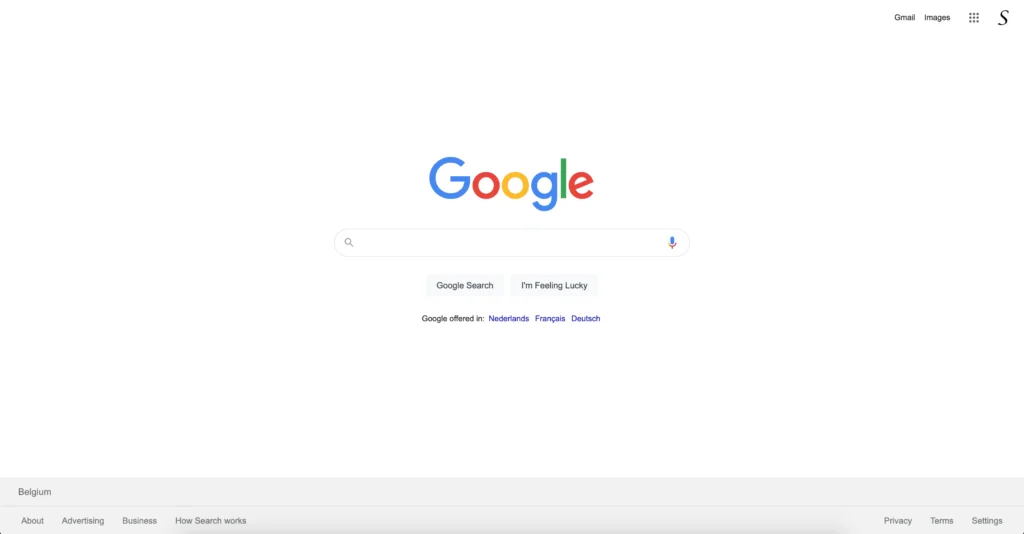
Brightness extensions for browsers have become a popular choice for individuals who spend most of their time working on their laptops or computers.
Chrome browser Brightness Settings
Now with the Turn Off the Lights browser extension, you can dim the screen with a single tap on the lamp button. You get something like this. The browser extension adds a dark translucent layer on top of the current web page. So you still see the content such as the image logo, and text. That makes it now very healthy and comfortable for your eyes. Turn Off the Lights is of one the Best Chrome brightness extension. Because it is built with simplicity in mind.
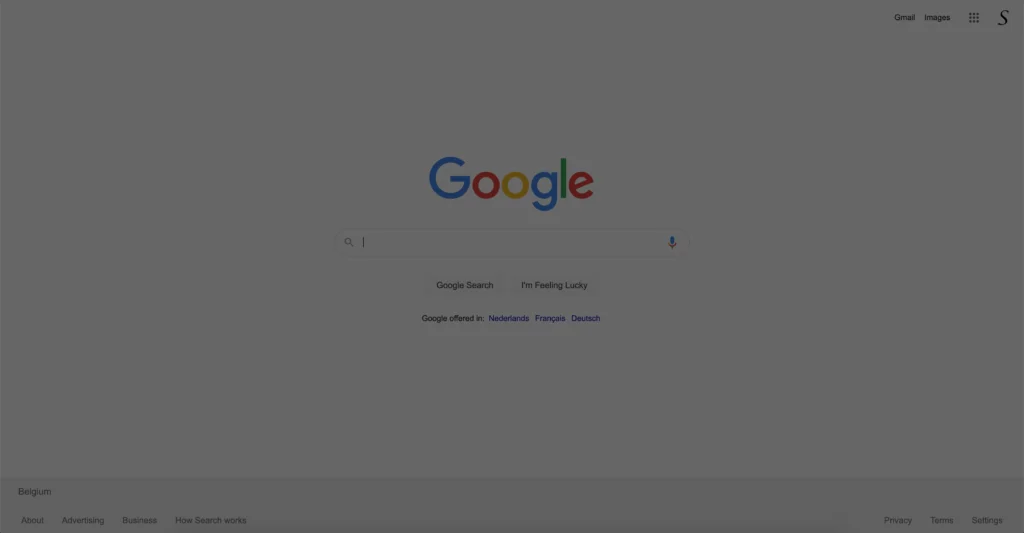
Double Click Menu
There is also an easy and fast way to control live the current dark layer opacity. When you dim the web page, you can change live the brightness with the double-click menu. Follow these steps:
- When the Turn Off the Lights Chrome extension is installed in your Chrome web browser, you will a gray lamp button visible in your toolbar. However, it is also possible that the lamp button is in your puzzle icon menu that depending on the Chromium web browser you are using
- With a single click on the gray lamp button, it will dim the web page
- With a double click on the gray lamp button, it opens the mini settings panel, so you can adjust the brightness of this dark layer
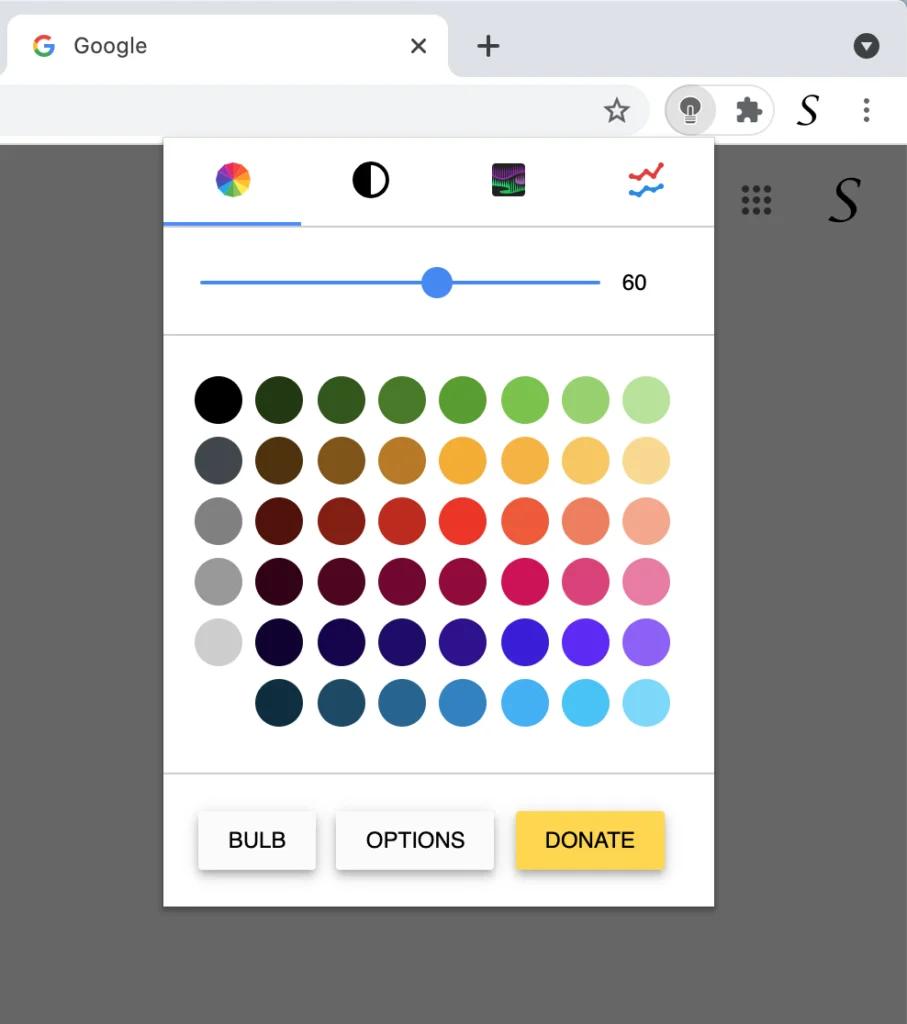
The solution to getting the best Chrome brightness extension in Google Chrome
Turn Off the Lights browser extension is available for all web browsers including Google Chrome, Firefox, Opera, Safari, Maxthon, Yandex, Vivaldi, Brave, and Microsoft Edge. And the browser extension is free for all web browsers. You can get it by following these easy steps:
- Open the Turn Off the Lights Official website
- Click on the big blue download button to download the best Chrome extension to dim any website
- When the installation is completed, you can read and watch the welcome guide about the other amazing features you can enable in the Options
- Open any website, and with a single click on the gray lamp button, it will dim the web page. And if there is a video available on the page it will bring this on top of the dark layer.
YouTube Video Tutorial
Why Choose the Best Chrome Brightness Extension?
There are several reasons why you should choose the best Chrome brightness extension over other available options. Some of the reasons include:
- It’s Free: The extension is completely free, and you don’t have to spend a single penny to enjoy its features.
- It’s Easy to Use: The extension comes with a user-friendly interface that makes it easy to use and understand.
- It Offers a Range of Features: The extension offers a range of features that enhance your browsing experience.
- It Reduces Eye Strain: The extension helps reduce eye strain by allowing you to adjust the brightness levels according to your preference.
Conclusion
We hope that answers one of your questions about the brightness extension in Google Chrome:
- Activate brightness for the desktop website
- How do I reduce the brightness in the Chrome web browser?
- Is there a Chrome brightness extension on any websites?
- How to enable the best Chrome brightness extension on Google Chrome?
- How to make Google Chrome dimmer?
- The steps on how you can enable the Chrome browser brightness settings
- How to turn down the brightness on your Chromebook?
If you find it useful to get your best Chrome extension to dim any websites then you can share the link on Facebook or share the link on Twitter. So your family, friends, or colleagues can know about this handy free tool.
Did you find technical, factual or grammatical errors on the Turn Off the Lights website?
You can report a technical problem using the Turn Off the Lights online technical error feedback form.
