Table of Contents
Introduction
In this digital age, where we spend countless hours browsing the internet, it’s essential to optimize our online experience for maximum comfort and convenience. One popular feature that users seek is dark mode, which not only reduces eye strain but also conserves energy on devices with OLED screens. If you’re an avid user of the Y8 gaming platform and crave a more immersive browsing experience, you’re in luck! In this article, we will explore how to enable Y8 dark mode using the Turn Off the Lights browser extension, unlocking the night mode feature and transforming your gaming sessions into a visually stunning adventure.
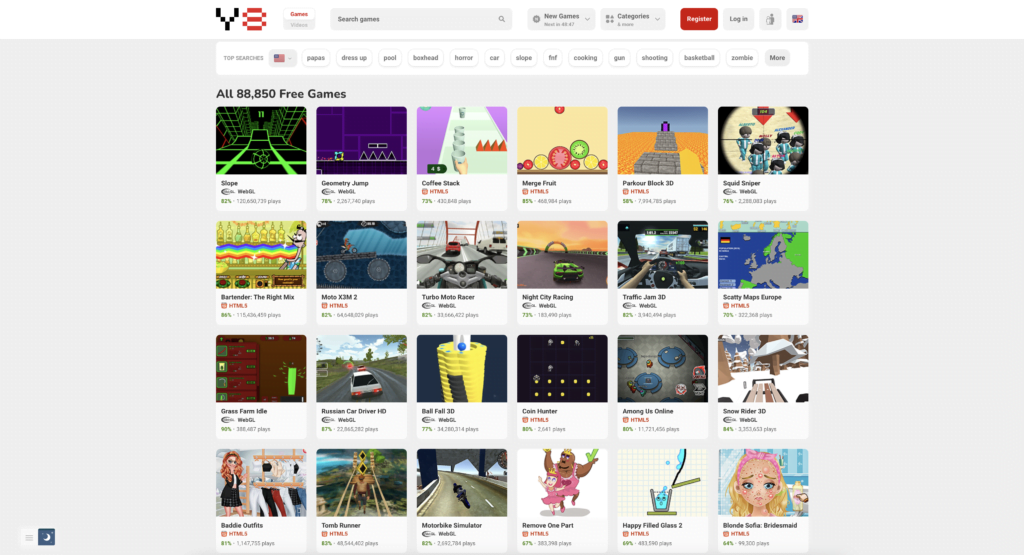
Understanding the Power of Dark Mode
Dark mode has become increasingly popular in recent years, providing a refreshing alternative to the bright, white backgrounds traditionally found on websites and applications. By employing a dark color palette, dark mode significantly reduces the emission of light, resulting in reduced eye strain and improved readability, especially in low-light environments. Additionally, dark mode can extend battery life on devices with OLED displays, as individual pixels are turned off, consuming less power. Now, let’s dive into the process of enabling dark mode on Y8 using the Turn Off the Lights browser extension.
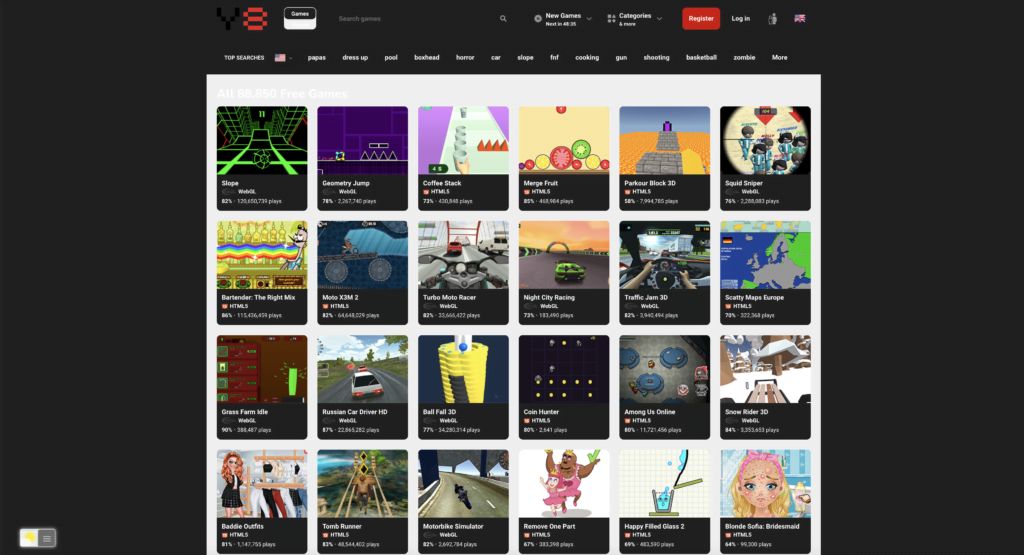
Introducing the Turn Off the Lights Browser Extension
The Turn Off the Lights browser extension is a powerful tool that enhances your browsing experience by dimming the background and highlighting the content you’re currently viewing. Initially designed to enhance video-watching experiences, this versatile extension can also be used to enable dark mode on various websites, including Y8 Dark Mode. It is available for popular browsers such as Google Chrome, Mozilla Firefox, Microsoft Edge, and Safari. To get started, follow these simple steps:
Installing the Turn Off the Lights Browser Extension
To enable dark mode on Y8, you need to install the Turn Off the Lights browser extension. Here’s how:
- Open your preferred web browser (Google Chrome, Mozilla Firefox, Microsoft Edge, or Safari).
- Search for “Turn Off the Lights browser extension” in your browser’s search engine or visit the official website of the extension.
- Locate the download button on the website.
- Click on the link or button to begin the installation process.
- Follow the on-screen instructions to complete the installation.
Activating Y8 Dark Mode Using the Turn Off the Lights Extension
Now that you have the Turn Off the Lights browser extension installed, it’s time to activate Y8 Dark Mode. Follow these steps:
- Launch your web browser.
- Open a new tab and navigate to the Y8 website (www.y8.com).
- Once the Y8 website has loaded, locate the Turn Off the Lights lamp icon in your browser’s toolbar. It is usually located on the right side.
- Right click on the lamp icon and choose “Options”
- That will open the Turn Off the Lights Options page, and in the “Night Mode” tab enable the first checkbox. That will convert any website to your personal dark mode them.
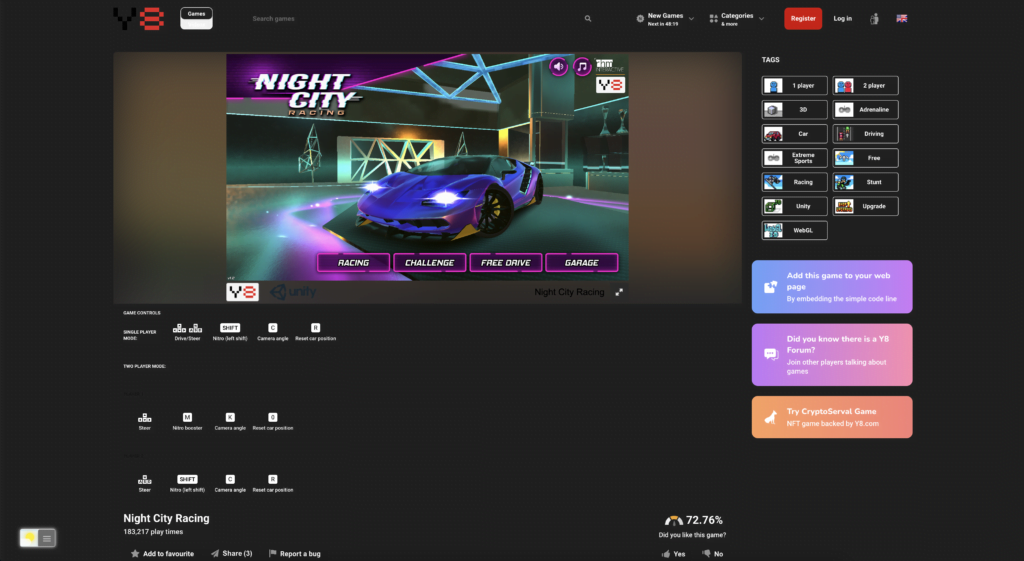
Customizing the Dark Mode Experience
The Turn Off the Lights browser extension provides various customization options to tailor the dark mode experience according to your preferences. Here are some features you can explore:
- Dimness Level: Adjust the dimness level of the background to your liking. The extension allows you to control the opacity of the dimmed background, striking the perfect balance between readability and aesthetics.
- Atmosphere Lighting: Create a more immersive experience by enabling atmosphere lighting. This feature dims the surrounding areas of the video or content you’re currently viewing, directing your focus and enhancing the overall ambiance.
- Auto Detection: The extension can automatically detect videos on webpages and activate the dark mode specifically for those elements. This eliminates the need for manual activation and ensures a seamless dark mode experience across different websites.
- Shortcut Keys: Familiarize yourself with the shortcut keys provided by the extension to quickly enable or disable dark mode whenever needed. These shortcuts can save you time and effort while navigating through different websites.
Other Benefits of the Turn Off the Lights Extension
Apart from enabling dark mode on Y8, the Turn Off the Lights browser extension offers several other useful features:
- Eye Protection: Y8 Dark Mode mode reduces eye strain, especially during extended browsing sessions in low-light environments. By dimming the background, the extension creates a comfortable reading environment, promoting better eye health.
- Focus Enhancement: By darkening the surrounding areas of the content you’re viewing, the extension helps eliminate distractions and improves your focus, allowing you to immerse yourself fully in the gaming experience on Y8.
- Energy Conservation: If you’re using a device with an OLED display, dark mode helps conserve battery life. As fewer pixels are lit up, less power is consumed, resulting in a longer-lasting battery for extended gaming sessions.
Conclusion
In conclusion, enabling Y8 Dark Mode using the Turn Off the Lights browser extension is a simple yet effective way to enhance your gaming experience. By reducing eye strain, improving readability, and conserving energy, dark mode allows you to delve into the world of Y8 games with minimal distractions. Follow the steps outlined in this article to install the extension and activate dark mode on Y8. Explore the customization options offered by the extension to personalize your dark mode experience further. Embrace the power of dark mode and unleash the full potential of your Y8 gaming sessions today!
If you find it useful to get your Dark Mode for Y8, then you can share the link on Facebook or share the link on Twitter. So your family, friends, or colleagues can know about this handy free tool.
Did you find technical, factual or grammatical errors on the Turn Off the Lights website?
You can report a technical problem using the Turn Off the Lights online technical error feedback form.