Table of Contents
Introduction
As technology continues to evolve, companies are constantly looking for ways to enhance user experience. One such way is by incorporating dark mode into their applications. Dark mode is a feature that allows users to switch to a darker color scheme, which reduces eye strain and improves readability in low-light environments. IBM is one such company that has embraced dark mode, and in this article, we’ll explore how to enable IBM dark mode with a hook.
What is IBM Dark Mode?
IBM dark mode is a feature that allows users to switch to a darker color scheme in IBM applications. This feature was first introduced in IBM’s design system, Carbon, and has since been implemented in several of IBM’s applications, including IBM Cloud and IBM Watson. The purpose of IBM dark mode is to improve user experience by reducing eye strain and improving readability in low-light environments.
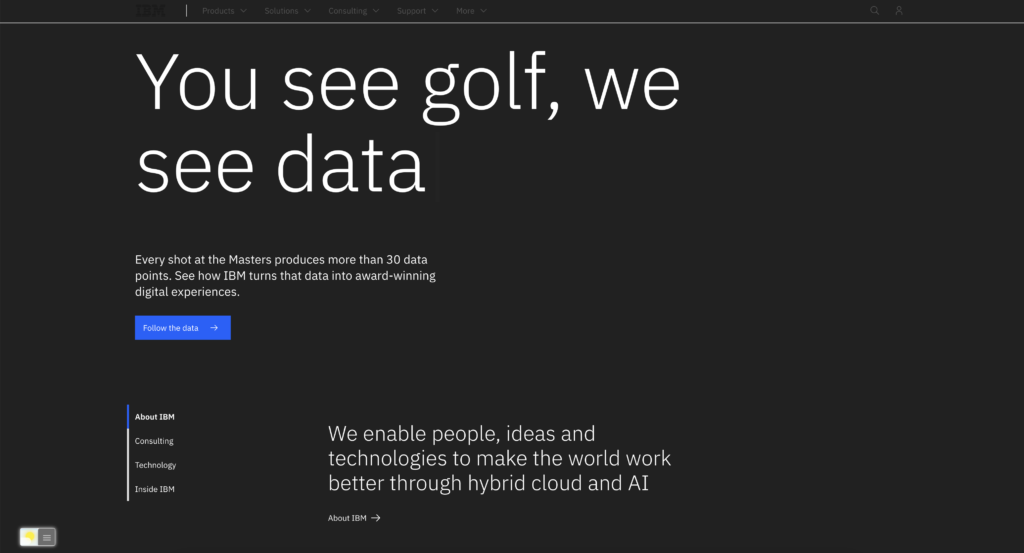
How to Enable IBM Dark Mode
Enabling IBM dark mode is a straightforward process that can be completed in just a few steps.
For regular desktop internet users, you can get also this IBM Night Mode version on your favorite web browser. That with the Night Mode option in the Turn Off the Lights Browser extension. Follow the steps here below on how to enable this free solution in your web browser:
- Download the Turn Off the Lights browser extension
- Click right on the gray lamp button and select Options in the menu item
- The Turn Off the Lights Options page shows up and select the tab Night Mode
- And enable here the Night switch or the long-press feature to activate the night mode on the current web page
In addition, you can customize the website background, text, and hyperlink colors. So you can make it personal to your night theme style. And get the Dark Mode on IBM you want to see in your web browser.
Site Access (only to IBM Dark Mode)
Turn Off the Lights browser extension take your privacy very seriously, and you set up this browser extension to only allow the IBM website. Here are the steps on how to activate this feature.
- Open the chrome://extensions page and search for Turn Off the Lights

- Click on the button Details to open the detailed information about this Chrome extension
- Search for the section Site Access, and click on the selection box to the menu item “On specific sites“
- A new popup panel shows up, and type now this URL in the text box “https://www.ibm.com”
- When you are done, click on the blue Add button to close this panel
Free and Open-Source
The Turn Off the Lights browser extension is free and Open-Source. And it is available on all modern web browsers. That includes Google Chrome, Firefox, Opera, Safari, Microsoft Edge, Yandex, Brave, Vivaldi, Naver Whale, Yandex, and Cốc Cốc.
Additional Tips for Enabling IBM Dark Mode
While enabling IBM dark mode is a straightforward process, there are a few additional tips that you may find helpful:
- Some IBM applications may not support dark mode, so be sure to check whether the application you’re using supports this feature before attempting to enable it.
- If you’re using IBM dark mode on a mobile device, you may also want to enable dark mode on your device’s operating system. This will ensure that other applications on your device also use a darker color scheme, improving overall readability and reducing eye strain.
- If you’re still experiencing eye strain or have trouble reading text in dark mode, consider adjusting the brightness or contrast settings on your device. This can help further reduce eye strain and improve readability in low-light environments.
Conclusion
In conclusion, enabling IBM dark mode is a simple yet effective way to improve user experience and reduce eye strain. By following the steps outlined in this article, you can quickly enable IBM dark mode in any supported application. Additionally, by following the additional tips provided, you can further optimize your dark mode experience and enjoy improved readability and reduced eye strain in low-light environments.
Hope that answers one of your questions about the IBM Dark Mode:
- How to turn dark mode on IBM?
- Is there IBM dark mode?
- How to enable IBM dark mode?
- What are the benefits of using IBM dark mode?
- IBM dark mode is not working
- How to install IBM dark?
- Enable dark mode on any website
If you find it useful to get your Dark Mode for IBM, then you can share the link on Facebook or share the link on Twitter. So your family, friends, or colleagues can know about this handy free tool.
FAQ
What is IBM dark mode and how does it work?
IBM dark mode is a color scheme that changes the background of your IBM application to a darker shade. This can help reduce eye strain and make it easier to view your screen in low-light environments. Dark mode works by replacing the light-colored elements of the user interface with dark colors, which can be easier on the eyes.
How do I enable Dark Mode on IBM Cloud?
With the help of the FREE and Open-Source Turn Off the Lights browser extension you can any website to your personal Dark Mode theme. That is thanks to the Night Mode feature. With that feature, you can choose your own background, text, hyperlink, and button color.
Does Dark Mode work with all IBM products?
Yes, the Turn Off the Lights browser extensions works for all websites and that includes the IBM products pages.
Did you find technical, factual or grammatical errors on the Turn Off the Lights website?
You can report a technical problem using the Turn Off the Lights online technical error feedback form.