Table of Contents
Introduction
Are you tired of the bright white interface of your SDO.com website? Then it’s time to switch to the SDO Dark Mode. This feature lets you view SDO’s stunning images and videos in a darker, more comfortable setting. In this article, we’ll guide you on how to enable this feature and discuss the benefits of using it.
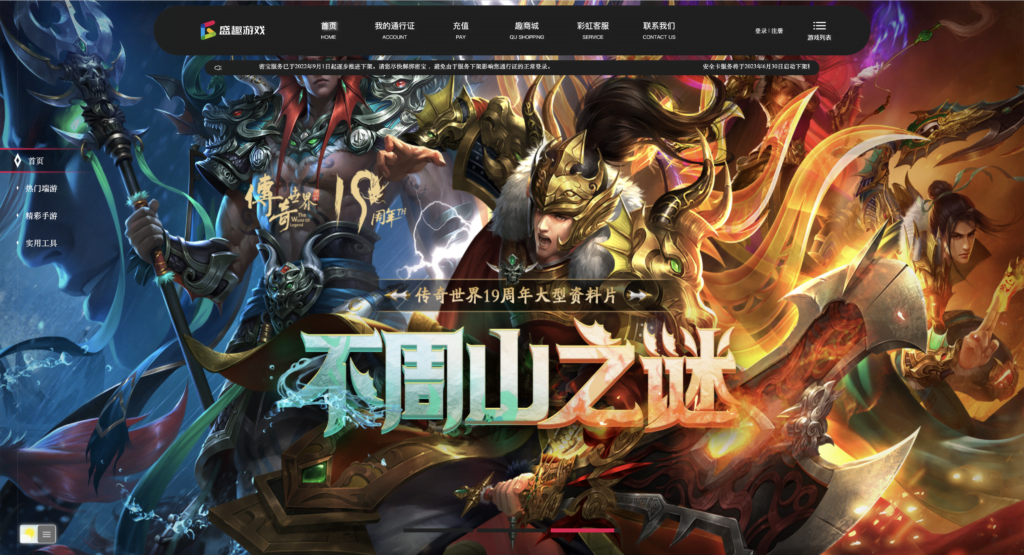
What is SDO?
Shengqu Games is a prominent platform for interactive entertainment content operation in China. The company provides high-level services to its users by utilizing a convenient sales network, perfect payment system, extensive marketing network, robust technical support system, leading customer service, and a secure network security system. Moreover, Shengqu Games creates value for its partners by leveraging these resources.
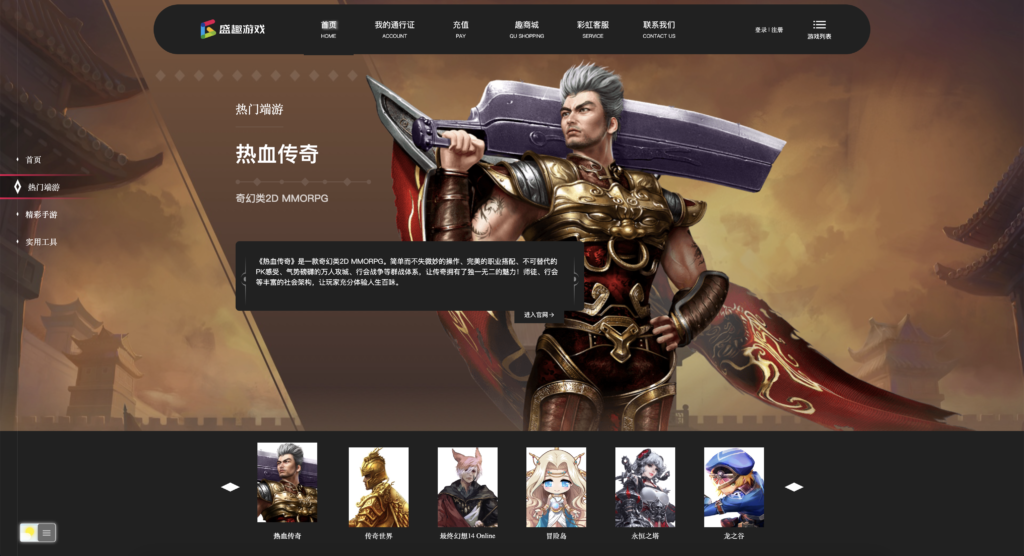
What is SDO Dark Mode?
The SDO Dark Mode is a feature that allows users to switch from the default bright white interface of the SDO website to a darker one. The dark mode interface uses dark colors for the background and lighter colors for the text and images. This makes it easier on the eyes and can reduce eye strain, especially when viewing the website for long periods.
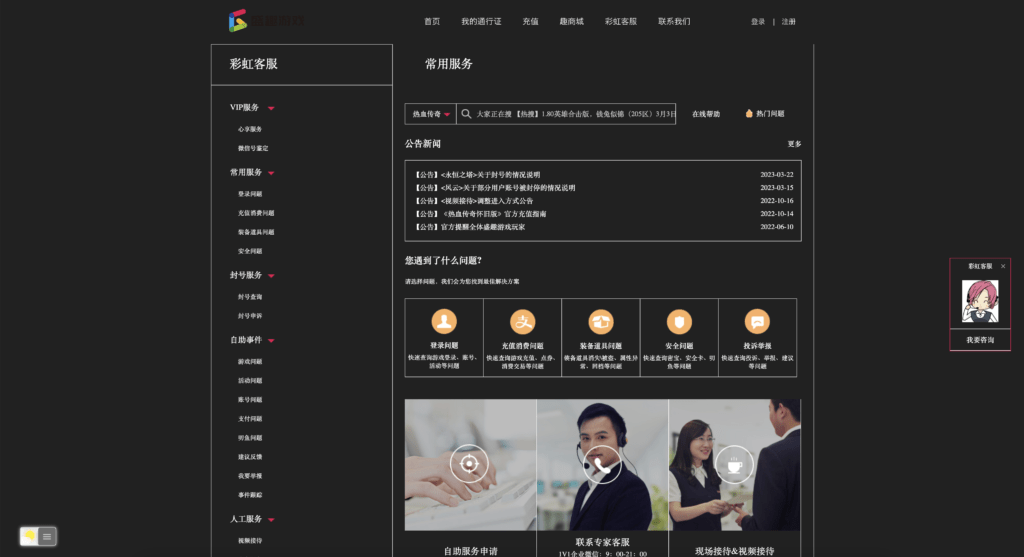
How to Enable SDO Dark Mode?
Enabling the SDO Dark Mode is a straightforward process. For regular desktop internet users, you can get also this SDO Night Mode version on your favorite web browser. That is with the Night Mode option in the Turn Off the Lights Browser extension. Follow the steps below on how to enable this free solution in your web browser:
- Download the Turn Off the Lights browser extension
- Click right on the gray lamp button and select Options in the menu item
- The Turn Off the Lights Options page shows up and select the tab Night Mode
- Enable here the Night switch or the long-press feature to activate the night mode on the current web page
In addition, you can customize the website background, text, and hyperlink colors. So you can make it personal to your night theme style. And get the Dark Mode on SDO you want to see in your web browser.
Site Access (only to King Dark Mode)
Turn Off the Lights browser extension take your privacy very seriously, and you set up this browser extension to only allow the SDO website. Here are the steps on how to activate this feature.
- Open the chrome://extensions page and search for Turn Off the Lights

- Click on the button Details to open the detailed information about this Chrome extension
- Search for the section Site Access, and click on the selection box to the menu item “On specific sites“
- A new popup panel shows up, and type now this URL in the text box “https://www.sedo.com”
- When you are done, click on the blue Add button to close this panel
Free and Open-Source
The Turn Off the Lights browser extension is free and Open-Source. And it is available on all modern web browsers. That includes Google Chrome, Firefox, Opera, Safari, Microsoft Edge, Yandex, Brave, Vivaldi, Naver Whale, Yandex, and Cốc Cốc.
Benefits of Using SDO Dark Mode
Apart from reducing eye strain, the SDO Dark Mode offers several other benefits. These include:
1. Better Visibility
The dark mode interface provides better visibility, especially when viewing images and videos. The dark background makes the images and videos stand out, making it easier to view them in detail.
2. Battery Saving
If you’re using a device with an OLED or AMOLED screen, using the SDO Dark Mode can help save battery life. These screens use less power when displaying darker colors, which means that the battery will last longer when using the dark mode interface.
3. Aesthetically Pleasing
Many users find the dark mode interface aesthetically pleasing. The dark colors create a sleek, modern look that appeals to many people.
4. Accessibility
For people with visual impairments or sensitivity to bright light, the SDO Dark Mode provides a more accessible way of viewing the website’s content.
Conclusion
In conclusion, the SDO Dark Mode is a feature that offers several benefits to users, including reduced eye strain, better visibility, battery saving, and accessibility. Enabling this feature is a simple process that can make your experience on the SDO website more comfortable and enjoyable.
Hope that answers one of your questions about the SDO Dark Mode:
- How to turn dark mode on SDO?
- Is there SDO dark mode?
- How to enable SDO dark mode?
- What are the benefits of using SDO dark mode?
- SDO dark mode is not working
- How to install SDO dark?
- Enable dark mode on any website
If you find it useful to get your Dark Mode for SDO, then you can share the link on Facebook or share the link on Twitter. So your family, friends, or colleagues can know about this handy free tool.
FAQ
Is the SDO Dark Mode available on all devices?
Yes, the SDO Dark Mode is available on all devices that can access the SDO website. That is thanks to the free and Open-Source Turn Off the Lights browser extension.
Can I switch back to the default bright white interface?
Yes, you can switch back to the default interface at any time by following the same steps mentioned above and selecting “Light Mode.”
Does the SDO Dark Mode affect the quality of the images and videos?
No, the SDO Dark Mode does not affect the quality of the images and videos. They will be the same quality regardless of which mode you use.
Will enabling the SDO Dark Mode affect the performance of my device?
No, enabling the SDO Dark Mode will not affect the performance of your device.
Are there any other benefits of using dark mode?
Yes, dark mode can reduce eye strain, better visibility, battery saving, and accessibility.
Did you find technical, factual or grammatical errors on the Turn Off the Lights website?
You can report a technical problem using the Turn Off the Lights online technical error feedback form.