Table of Contents
Introduction
Are you looking to force dark mode for web contents? Then you are on the correct help page, the best solution is to use the most popular Turn Off the Lights browser extension. That can convert any website to your dark mode theme color.
Free and Open-Source
Activate Dark Mode on Omegle beyond the application and on all websites with the free browser extension
- Download the Turn Off the Lights browser extension
- Click right on the gray lamp button and select Options in the menu item
- The Turn Off the Lights Options page shows up and select the tab Night Mode
- Enable here the Night switch or the long-press feature to activate the night mode on the current web page
In addition, you can customize the website background, text, and hyperlink colors. So you can make it personal to your night theme style. And get the Dark Mode on Omegle you want to see in your web browser.
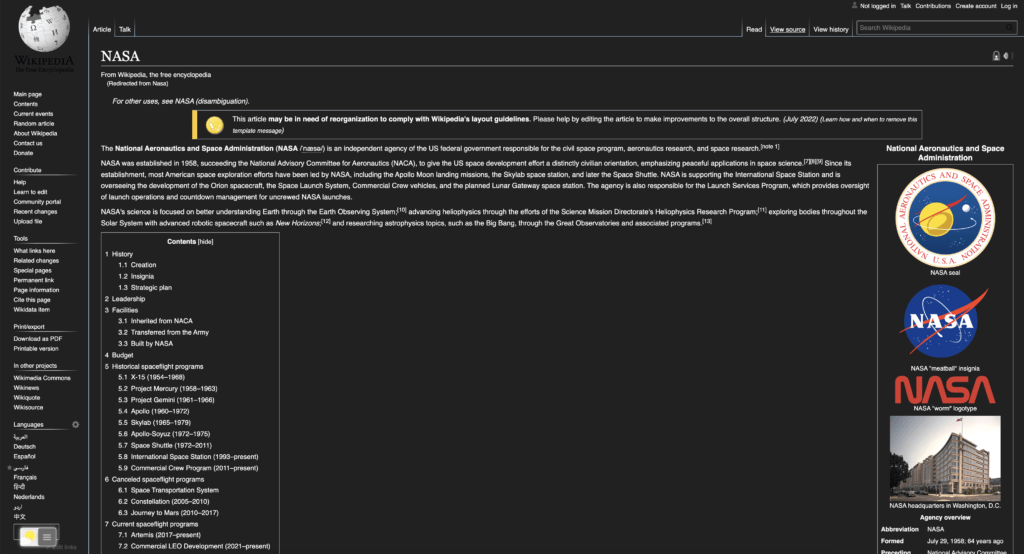
On iOS, you can also install the Turn Off the Lights for Safari app, which brings the option to get dark mode on your smaller screen size. So you can activate it with a long press on the current web page. See in the Turn Off the Lights Options page -> Night Mode tab -> and here you see the option to activate it by the switch on long-press action.
Site Access (only to force Dark Mode for web contents)
Turn Off the Lights browser extension take your privacy very seriously, and you set up this browser extension to only allow the Omegle website. Here are the steps on how to activate this feature
- Open the chrome://extensions page and search for Turn Off the Lights

- Click on the button Details to open the detailed information about this Chrome extension
- Search for the section Site Access, and click on the selection box to the menu item “On specific sites“

- A new popup panel shows up, and type now this URL in the text box “https://www.google.com”
- When you are done, click on the blue Add button to close this panel
So now the Omegle Dark Mode website works only on this website URL, and not on all the other websites. Such as on YouTube, Vimeo, Amazon shopping, internet banking, etc. websites.
Conclusion
Hope that will answer one of your questions about the force dark mode for web contents:
- How to force dark mode for web contents?
- Is there a force dark mode option?
- Enable dark mode on any website
If you find it useful to get your force dark mode for web contents, then you can share the link on Facebook or share the link on Twitter. So your family, friends, or colleagues can know about this handy free tool.
No schema found.
Did you find technical, factual or grammatical errors on the Turn Off the Lights website?
You can report a technical problem using the Turn Off the Lights online technical error feedback form.