Table of Contents
Introduction
In this digital era, electronic reading devices have revolutionized the way we read books, magazines, and newspapers. Amazon Kindle, one of the most popular e-readers, has gained popularity due to its wide range of features, including the introduction of the Dark Mode feature. In this help page, we will delve into what Kindle Dark Mode is, its benefits, how to enable it, and its effects on the eyes. And enable the Kindle Dark Mode for free (no subscription, no in-app purchase).
What is Kindle?
Amazon Kindle is a group name of e-readers designed and that is marketed by the company Amazon. Amazon Kindle devices enable users to browse, buy, download, and read e-books, newspapers, magazines, and other digital media via wireless networking to the Kindle Store. The first release date was on 19 November 2007.
For about the Amazon Dark Mode shopping website see this help page.
Does Kindle have Dark Mode?
Yes. Follow the steps here below to get it ready for your Kindle device. From the home screen, tap the Settings button at the top of the screen in the toolbar. If you’re reading a book, tap at the top of the screen first before touching the Settings button.
Once the quick-access settings are displayed, tap Dark Mode. And then this will invert the colors on your device screen, and make the font white and the background black.
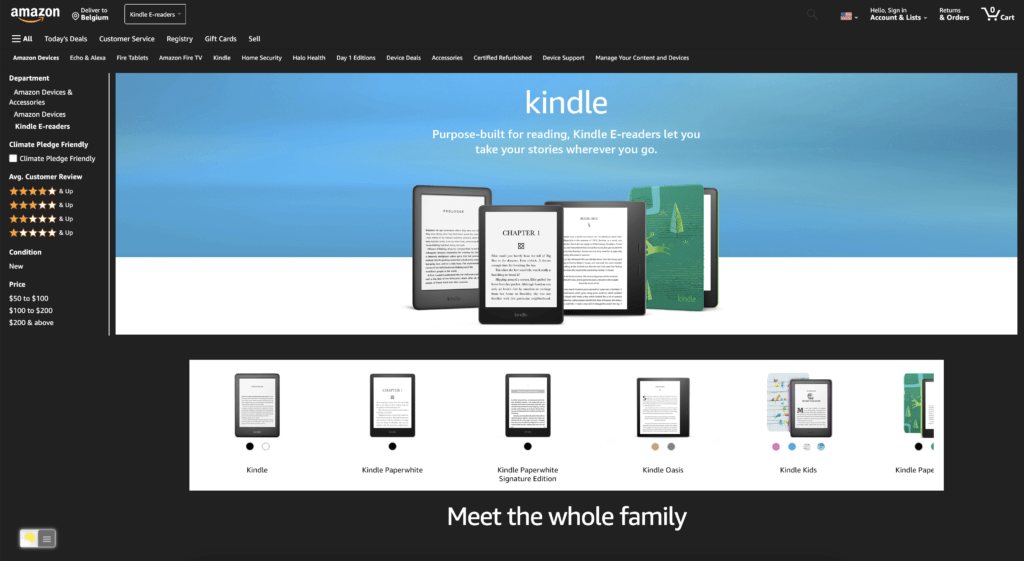
Benefits of Kindle Dark Mode
Kindle Dark Mode has several benefits, some of which are listed below.
Reduced Eye Strain
Reading on a white background for extended periods can cause eye strain and fatigue. With Kindle Dark Mode, the text appears white against a black background, reducing eye strain and making it easier to read for longer periods.
Increased Battery Life
The Dark Mode feature on Kindle helps conserve battery life, particularly on devices with OLED screens. The black pixels require less power than white pixels, which can help extend the battery life of your device.
Better Reading Experience at Night
Reading in a dark environment can be challenging, particularly if your device emits a lot of light. With Kindle Dark Mode, the screen emits less light, making it easier to read without disturbing others in the room.
Activate Dark Mode on Kindle beyond the application and on all websites with the free browser extension
- Download the Turn Off the Lights browser extension
- Click right on the gray lamp button and select Options in the menu item
- The Turn Off the Lights Options page shows up and select the tab Night Mode
- Enable here the Night switch or the long-press feature to activate the night mode on the current web page
Steps to activate Kindle Dark Mode (iOS web browser)
If you want to keep it always enabled in our Safari web browser on iOS and iPadOS. See this YouTube video tutorial on how to enable the Night Owl feature:
If you need any assistance or feedback to improve this free and Open-Source browser extension. You can always contact us on the support form here on the left side.
Kindle Dark Mode on Various Kindle Models
Kindle Dark Mode is available on most Kindle models, including the Kindle Paperwhite, Kindle Oasis, Kindle Voyage, and Kindle 10th generation. However, some older models may not support this feature. If you’re unsure whether your device supports Dark Mode, check the specifications on the Amazon website.
Kindle Dark Mode vs. White Mode: Which is Better for Your Eyes?
The choice between Kindle Dark Mode and White Mode depends on personal preference. However, several studies suggest that reading on a white background can cause eye strain and fatigue, particularly in low-light environments. Kindle Dark Mode, on the other hand, reduces eye strain and makes it easier to read for longer periods.
Effects of Kindle Dark Mode on the Eyes
While Kindle Dark Mode can reduce eye strain and fatigue, it may not be suitable for everyone. Some people may find the black background too harsh on their eyes, particularly those with certain eye conditions or disabilities. It is recommended to test the feature for a short period and see if it works for you.
Tips for Reading on Kindle
In addition to enabling Kindle Dark Mode, there are several tips to enhance your reading experience on Kindle:
- Adjust the font size and style to your preference.
- Use the built-in dictionary to look up unfamiliar words.
- Highlight and take notes on important sections.
- Sync your progress across devices to continue reading where you left off.
- Take breaks and rest your eyes periodically.
Conclusion
Kindle Dark Mode is an innovative feature that can enhance your reading experience by reducing eye strain, conserving battery life, and providing better visibility in low-light environments. With its simple enabling process, it’s easy to switch between modes and choose the one that suits your preferences. While it may not be suitable for everyone, Kindle Dark Mode is undoubtedly worth trying out.
- How to turn dark mode on Kindle?
- Is there Kindle dark mode?
- How to enable Kindle dark mode?
- What are the benefits of using Kindle dark mode?
- Kindle dark mode is not working
- Enable dark mode on any website
If you find it useful to get your Dark Mode for Kindle, then you can share the link on Facebook or share the link on Twitter. So your family, friends, or colleagues can know about this handy free tool.
FAQ about Kindle
Can I use Kindle Dark Mode on all Kindle devices?
Dark Mode is available on most Kindle devices, including the Kindle Paperwhite, Kindle Oasis, Kindle Voyage, and Kindle 10th generation. However, some older models may not support this feature.
Does Dark Mode affect battery life?
Yes, Dark Mode can help conserve battery life, particularly on devices with OLED screens.
Can I customize the background color on Dark Mode?
No, the background color on Dark Mode is fixed at black.
Does Kindle Dark Mode improve reading speed?
There is no evidence to suggest that Dark Mode improves reading speed. However, it can reduce eye strain and fatigue, making it easier to read for longer periods.
Is Kindle Dark Mode suitable for everyone?
While Dark Mode can reduce eye strain and fatigue, it may not be suitable for everyone. Some people may find the black background too harsh on their eyes, particularly those with certain eye conditions or disabilities.
Did you find technical, factual or grammatical errors on the Turn Off the Lights website?
You can report a technical problem using the Turn Off the Lights online technical error feedback form.