Table of Contents
Introduction
In today’s digital age, YouTube has become an integral part of our lives, offering a vast library of content for entertainment, education, and more. However, as we watch videos on YouTube, there are times when we want to multitask or browse other content while keeping the video in view. The floating for YouTube extension is the answer to this desire, providing a seamless floating video player that enhances your viewing experience. In this article, we’ll explore the ins and outs of this extension and how it can revolutionize your YouTube usage.
Floating for YouTube extension: An Overview
The floating for YouTube extension is a browser add-on that allows users to detach and float YouTube videos over other tabs or windows. It means you can continue watching your favorite videos while simultaneously working on other tasks or browsing the web. This extension caters to the need for multitasking without compromising the entertainment factor.
Features and Functionality
The extension boasts a range of impressive features that optimize your YouTube experience:
- Floating Video Player: The primary feature of the extension is the floating video player, which can be dragged and placed anywhere on your screen. You can resize it according to your preferences.
- Adjustable Transparency: Users can adjust the transparency of the floating player, making it blend seamlessly with other content on their screen.
- Always on Top: The floating video player can stay on top of other windows, ensuring uninterrupted viewing.
- Playlist Support: Enjoy continuous entertainment by creating and managing playlists within the floating player.
- Customizable Hotkeys: For quick control, the extension offers customizable hotkeys to pause, play, or navigate through videos.
- Auto-Play and Auto-Pause: Choose whether the video should play or pause automatically when the floating player is activated or deactivated.
Why Choose floating for YouTube extension?
The floating for YouTube extension offers an array of advantages that make it an attractive choice for YouTube enthusiasts:
- Multitasking Made Easy: With the floating video player, you can watch videos while replying to emails, researching, or browsing social media.
- Enhanced Productivity: By combining entertainment and productivity, you can maintain focus and motivation during work or study sessions.
- Customizable Viewing Experience: The extension allows you to personalize the floating player’s size and position, tailoring it to your screen layout.
- Seamless Video Navigation: Easily navigate between videos and playlists without switching tabs.
- Time Management: Stay updated with the latest content without investing all your time in video watching.
Installation Guide
Installing the Floating for YouTube extension is a straightforward process. Follow these simple steps:
- Compatible Browsers: Ensure you are using a compatible browser such as Google Chrome, Mozilla Firefox, or Microsoft Edge.
- Extension Store: Navigate to your browser’s extension store (e.g., Chrome Web Store for Google Chrome).
- Search for the Extension: Type “Turn Off the Lights” in the search bar and press Enter.
- Add to Browser: Click on the extension’s listing and select “Add to Chrome/Firefox/Edge” (depending on your browser).
- Confirm Installation: A pop-up will appear, asking for confirmation. Click “Add Extension” to complete the installation.
- Activate the Extension: Once installed, you’ll see the extension icon in your browser’s toolbar. Click on double on the gray lamp button, that to see the “Turn Off the Lights” mini setting panel.
- Scroll horizontally on top of the navigation bar in the mini settings bar, and click the last tab is the picture-in-picture (PiP) mode
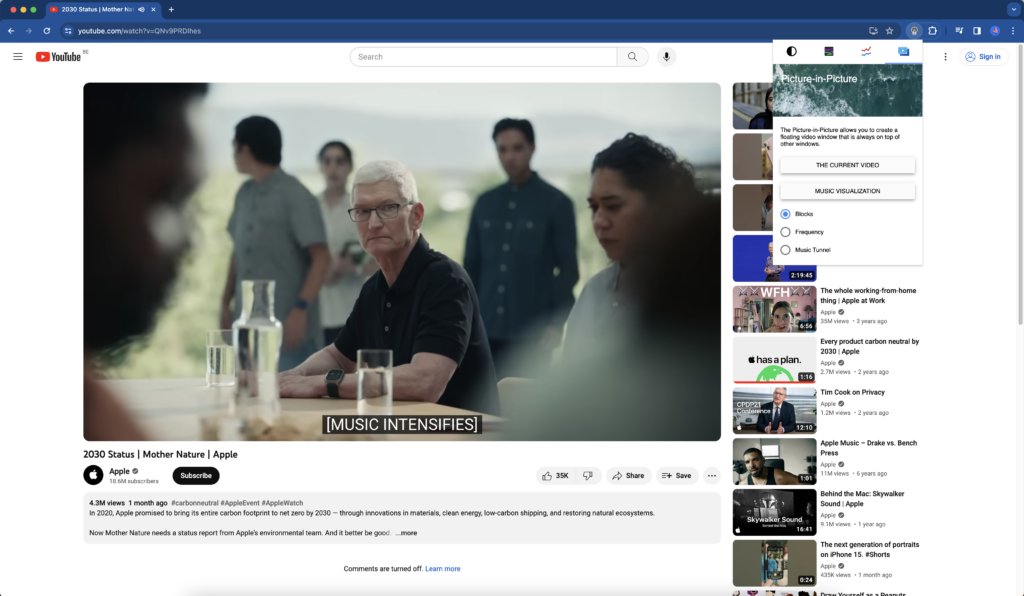
- Click on the big button “The Current Video”, and it will bring that Apple video in picture-in-picture (PiP) mode
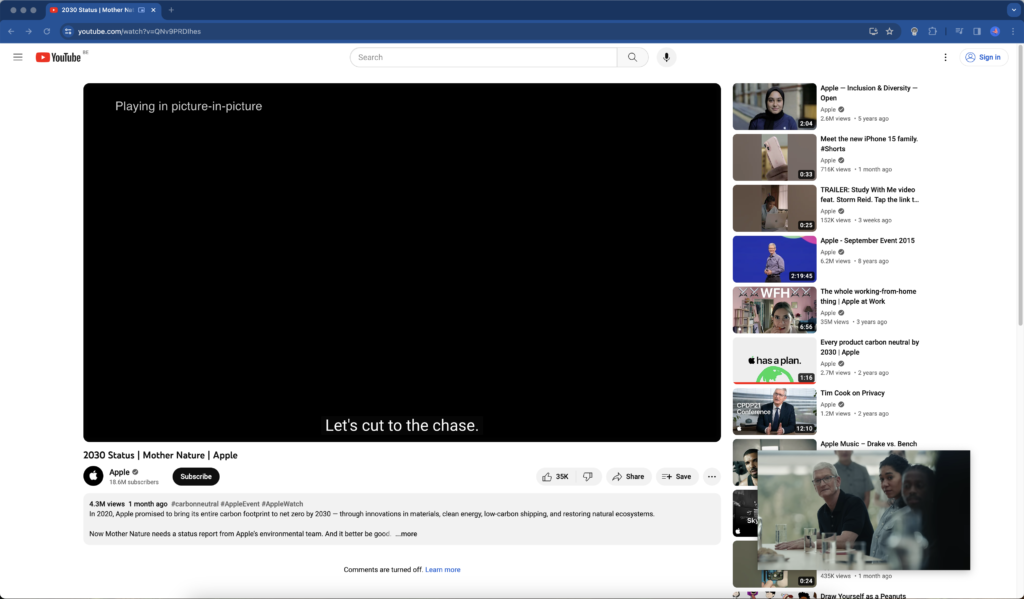
Tips for Optimal Usage
To make the most of the floating for YouTube extension, consider implementing these tips:
- Customize Hotkeys: Set hotkeys that align with your preferences and are easy to remember, enhancing your control over the floating player.
- Explore Transparency Options: Experiment with different transparency levels to find the perfect balance between video visibility and multitasking.
- Utilize Playlist Management: Create playlists for different moods or topics, streamlining your video watching experience.
- Resize Smartly: While resizing the floating player, ensure it doesn’t obstruct crucial information on other tabs.
Conclusion
The floating for YouTube extension is a game-changer for YouTube enthusiasts, offering a seamless way to multitask while enjoying your favorite videos. With features like the floating video player, adjustable transparency, and playlist support, it enhances productivity and entertainment simultaneously. By following the installation guide and implementing the provided tips, you can optimize your YouTube experience and take full advantage of this innovative extension.
Enhance your YouTube journey with the floating for YouTube extension today!
YouTube videos
Here is a video overview to get the best experience in your floating for YouTube extension.
Frequently Asked Questions (FAQs)
Can I use the “Floating for YouTube” extension on my mobile device?
As of now, the “Floating for YouTube” extension is available for desktop browsers only.
Does the extension support all YouTube videos, including live streams?
Yes, the extension is compatible with regular videos, live streams, and playlists.
Can I change the default position of the floating video player?
Absolutely! You can freely move and position the floating player anywhere on your screen.
Will the extension slow down my browser?
No, the “Floating for YouTube” extension is lightweight and designed to have minimal impact on browser performance.
Can I resize the floating video player during playback?
Yes, you can resize the floating player even while the video is playing.
Are there any compatibility issues with other browser extensions?
In most cases, the “Floating for YouTube” extension coexists smoothly with other browser extensions.
Did you find technical, factual or grammatical errors on the Turn Off the Lights website?
You can report a technical problem using the Turn Off the Lights online technical error feedback form.