Table of Contents
Introduction
In the Turn Off the Lights mobile app you can customize the homepage or startup page to open any page. You can easily change this page to your favorite Search engines such as Google.com, Bing.com, Baidu, Yandex, or DuckDuckGo. Customize the first page by entering the URL in the textbox.
What is the “Turn Off the Lights for Mobile” app?
It is the darkest mobile web browser that is available for Windows, Android, and iOS users. It has all the basics such as tabs, private mode, and history.
Change the homepage on Android & iOS
Follow the instruction steps below to change the start page for Android and iOS (iPhone, iPod Touch, and iPad) smartphone users.
- Open the Turn Off the Lights dark mobile web browser app.
- Tap on the 3 dots menu on the right side of the URL box, and choose from the drop menu the menu item “Settings“
- You see a new panel show up, and tap on the menu item “General settings“
- Tap on the menu item “Homepage“
- Now you see a textbox to change the URL
- When you are done with typing, press the save button to save the new URL page
Change the homepage in the Windows Store
Follow the instructions steps here below to change the homepage for the Windows Store App users (Windows 10).
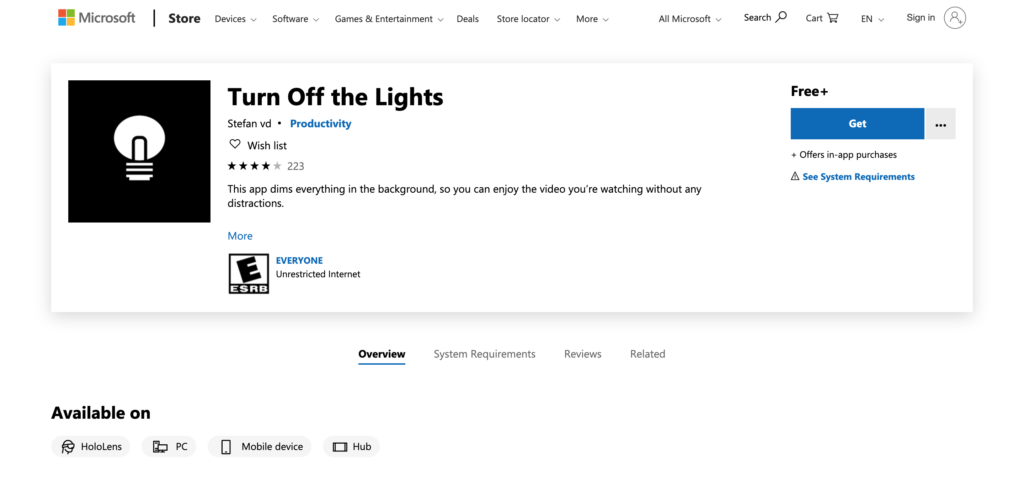
- Open the Turn Off the Lights Windows Store app
- Tap on the 3 dots menu on the right side of the URL box, and choose from the drop menu the menu item “Settings“
- You see a new panel show up, and tap on the menu item “General settings“
- Tap on the menu item “Homepage“
- Now you see the settings of the Turn Off the Lights app, and with a textbox to change the URL
- When you are done, press the save button to save the new URL page
FAQ
What is the “Turn Off the Lights for Mobile” app?
The “Turn Off the Lights for Mobile” app is a dark mobile web browser available for Windows, Android, and iOS users, offering basic features such as tabs, private mode, and history.
How can I change the homepage on Android and iOS devices using the Turn Off the Lights app?
To change the homepage on Android and iOS devices:
1. Open the Turn Off the Lights dark mobile web browser app.
2. Tap on the 3 dots menu on the right side of the URL box.
3. Choose “Settings” from the drop menu.
4. In the new panel, tap on “General settings.”
5. Select “Homepage” and change the URL in the provided textbox.
6. Press the save button to save the new URL page.
What are the steps to change the homepage in the Turn Off the Lights Windows Store app?
To change the homepage in the Turn Off the Lights Windows Store app (Windows 10):
1. Open the Turn Off the Lights Windows Store app.
2. Tap on the 3 dots menu on the right side of the URL box.
3. Choose “Settings” from the drop menu.
4. In the new panel, tap on “General settings.”
5. Select “Homepage” and modify the URL in the provided textbox.
6. Press the save button to save the new URL page.
Can I customize the startup page on the Turn Off the Lights mobile app with my favorite search engine?
Yes, you can customize the startup page on the Turn Off the Lights mobile app with your favorite search engine, such as Google.com, Bing.com, Baidu, Yandex, or DuckDuckGo. Simply enter the desired URL in the provided textbox.
Did you find technical, factual or grammatical errors on the Turn Off the Lights website?
You can report a technical problem using the Turn Off the Lights online technical error feedback form.