Table of Contents
Introduction
Here is a complete list of keyboard shortcuts for YouTube website, above all, that will improve your watch experience with the use of your keyboard. So you save time navigating YouTube on a computer with keyboard shortcuts. If you find this useful you can share this link on Facebook or share this link on Twitter.
Keyboard shortcuts for YouTube
Turn Off the Lights browser extension automatically focus the video player and dark the rest on the web page. But you can still control YouTube with the very hand shortcut such as to play/pause the video player with the spacebar. Here the complete list of all the keyboard shortcuts for YouTube website.
| Keyboard shortcut | Function |
| Spacebar | Play/Pause when the seek bar is selected. Activate a button if a button has focus. |
| Play/Pause Media Key on keyboards | Play / Pause. |
| k | Pause/Play in the video player. |
| Stop Media Key on keyboards | Stop. |
| Next Track Media Key on keyboards | Moves to the next track in a playlist. |
| Left/Right arrow on the seek bar | Seek backward/forward 5 seconds. |
| j | Seek backward 10 seconds in player. |
| l | Seek forward 10 seconds in player. |
| Home/End on the seek bar | Seek to the beginning/last seconds of the video. |
| Up/Down arrow on the seek bar | Increase/Decrease volume 5%. |
| Numbers 1 to 9 on the seek bar (not on the numeric pad) | Seek to the 10% to 90% of the video. |
| Number 0 on the seek bar (not on the numeric pad) | Seek to the beginning of the video. |
| Number 1 or Shift+1 | Move between H1 headers. |
| / | Go to the search box. |
| f | Activate the full screen. If full screen mode is enabled, activate F again or press escape to exit full screen mode. |
| c | Activate closed captions and subtitles if available. To hide captions and subtitles, activate C again. |
| Shift+N | Move to the next video (If you’re using a playlist, will go to the next video of the playlist. If not using a playlist, it will move to the next YouTube suggested video). |
| Shift+P | Move to the previous video. Note that this shortcut only works when you’re using a playlist. |
| i | Launch the Miniplayer. |
Useful Browser extension to extend your YouTube video experience
Besides all these keyboard shortcuts for YouTube, you can also customize the browser extension shortcuts.
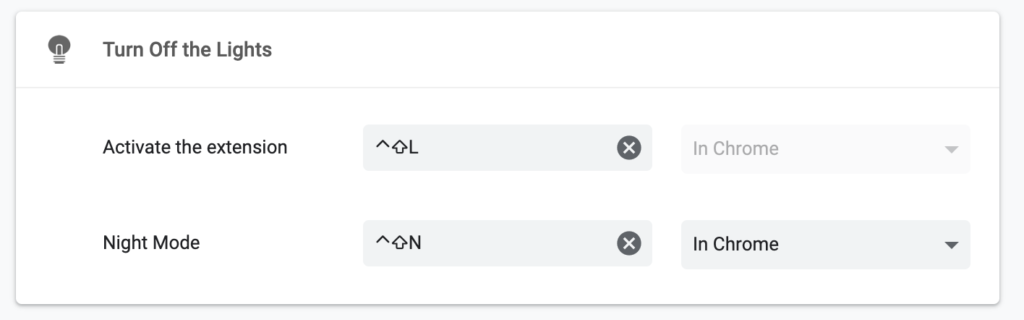
That is also for the free and open-source Turn Off the Lights browser extension that will improve your video experience on all websites. So what are you waiting for? Get it now and you will be blown away of this simple and useful browser extension. For instance, you can enjoy watching YouTube videos like never seen before.
- Go to the official Turn Off the Lights website
- Click on the big blue download button to get Turn Off the Lights
- It will navigate to that extension store, and click on the install button
- A confirmation panel will show and confirm the installation
Furthermore, the browser extension is available for all major web browsers. That includes Google Chrome, Firefox, Opera, Safari, and Microsoft Edge. And in addition, you can customize your personal touch and look. The keyboard shortcuts for YouTube can be in another user interface in that web browser.
Conclusion
Now you know how to get the Turn Off the Lights browser extension, and where to change the hot keys that will dim the web page and activate the Night Mode feature. You are now the expert in the keyboard shortcuts for YouTube.
If you have any questions or need help with the Turn Off the Lights browser extension. Do not hesitate to use the contact form, we are happy assitent you further. So you get the best video and web experience in your favorite web browser.
Did you find technical, factual or grammatical errors on the Turn Off the Lights website?
You can report a technical problem using the Turn Off the Lights online technical error feedback form.