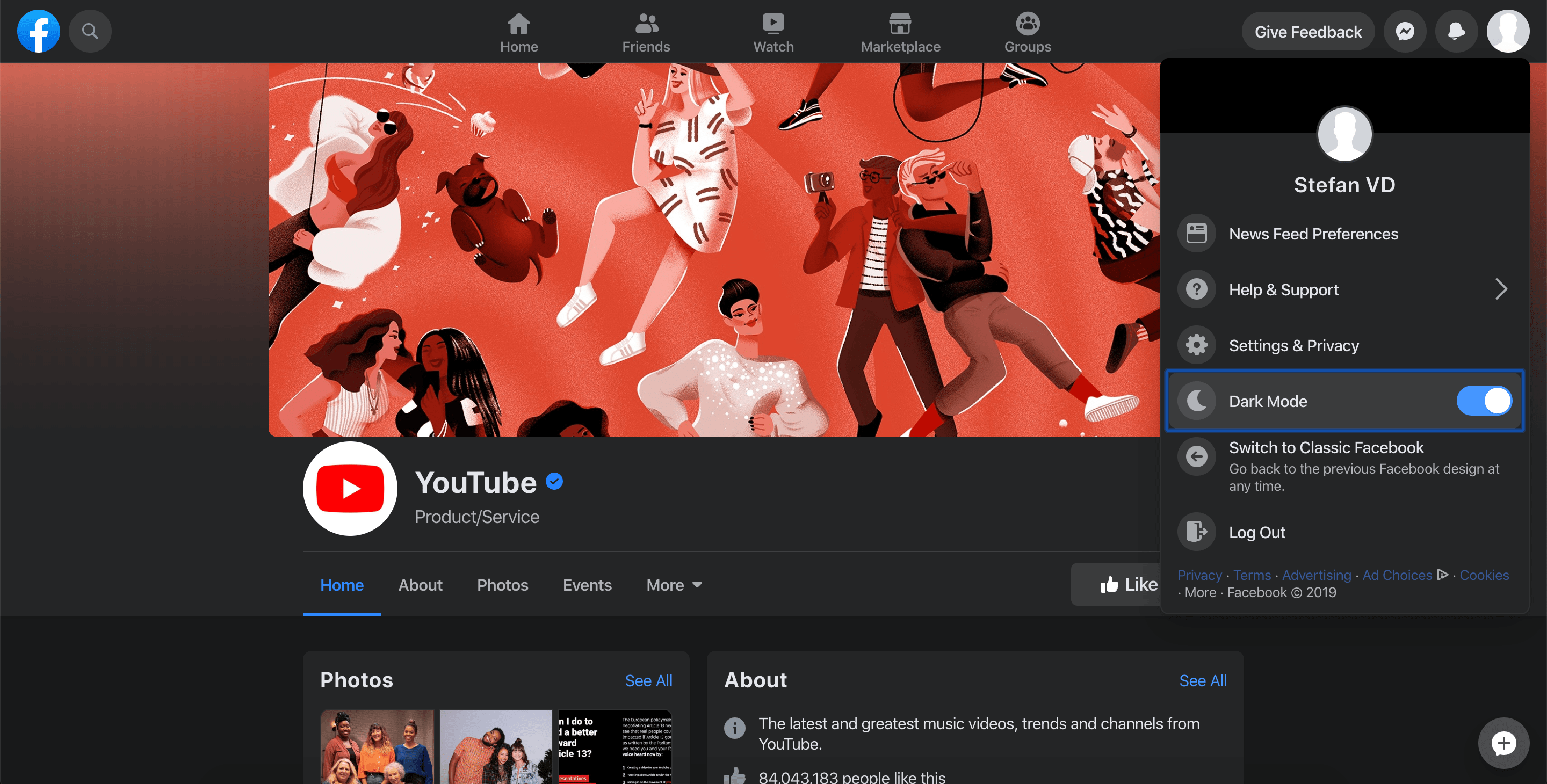Table of Contents
What is Facebook?
Facebook is the name of the social platform to share posts, images, videos, and playing games. It is created by Mark Zuckerberg on 4 February 2004. The company is located in Menlo Park, California. The company owns Facebook, Instagram, and WhatsApp, among many other products and services.
The steps to get Facebook Dark Mode
Here is brief information on how you get and can enable the official Facebook Dark Mode. But also to extend this experience on all websites.
Official Facebook
If you using the new beta Facebook design from 2019 (and the official release at the beginning of the year 2020), you can finally change the theme color on the Facebook website for your desktop web browser. Now you can give your eyes a break by enabling Facebook’s Dark Mode. But what is Facebook dark mode? It is a new darker design that is less bright and more comfortable for your eyes. Here is how to enable Facebook dark mode on your own personal and business Facebook page:
- Click on your profile icon on the top right of your Facebook website
- And enable the switch Dark Mode
- Now you see the new Facebook dark interface
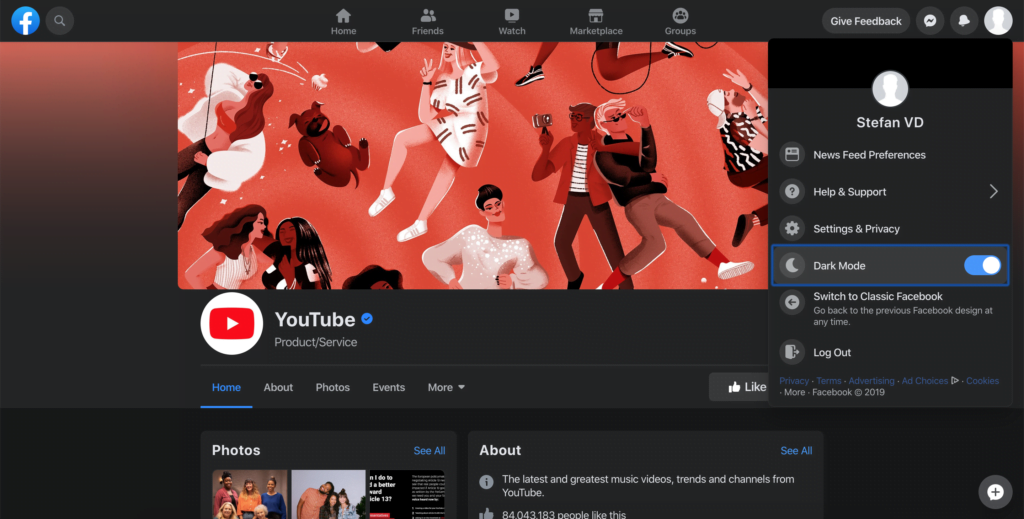
Furthermore, you can always change it back when clicking on the toggle switch, to get the regular bright and light Facebook website.
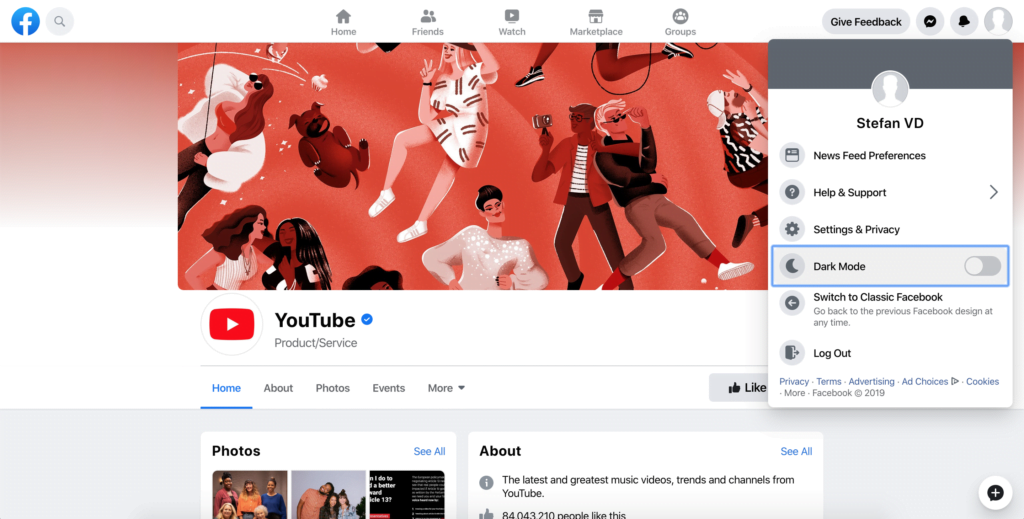
And that is it. Now you know how to enable the official dark mode for Facebook social network. However, this is only available for the social network. But you can extend this dark mode on all websites and customize it to your personal touch with the below following tools.
This works also for the Facebook help page, to get your chosen dark mode background color.
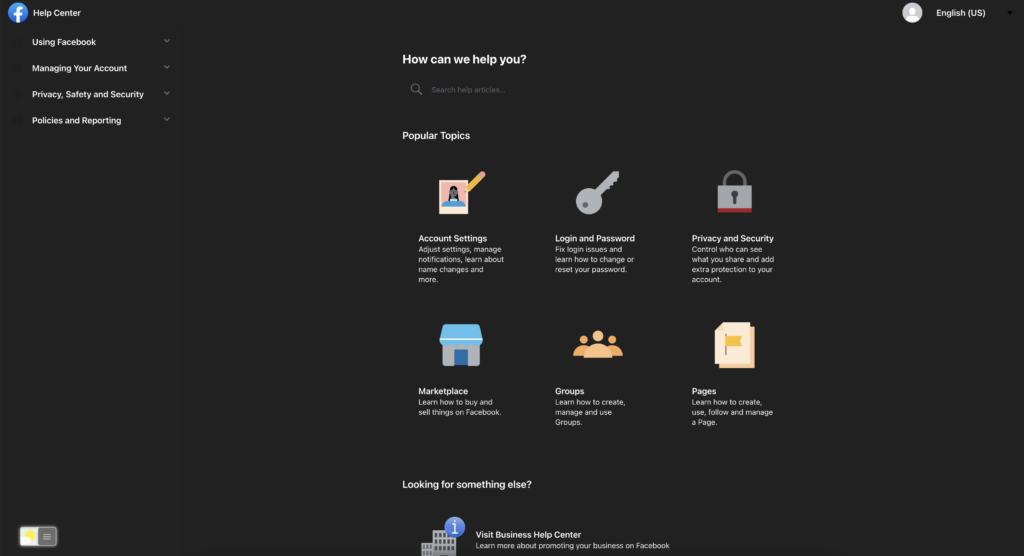
Get Dark Mode on other websites
If you want to have a more customized and personal Facebook Dark Mode, and that on all your favorite websites. You can use the useful and most popular Turn Off the Lights Browser extension. Here you can have more control of your own personal night theme. That from the background to the text color. So That to have a great web experience day and night. And personalize it to your own personal touch you want to see.
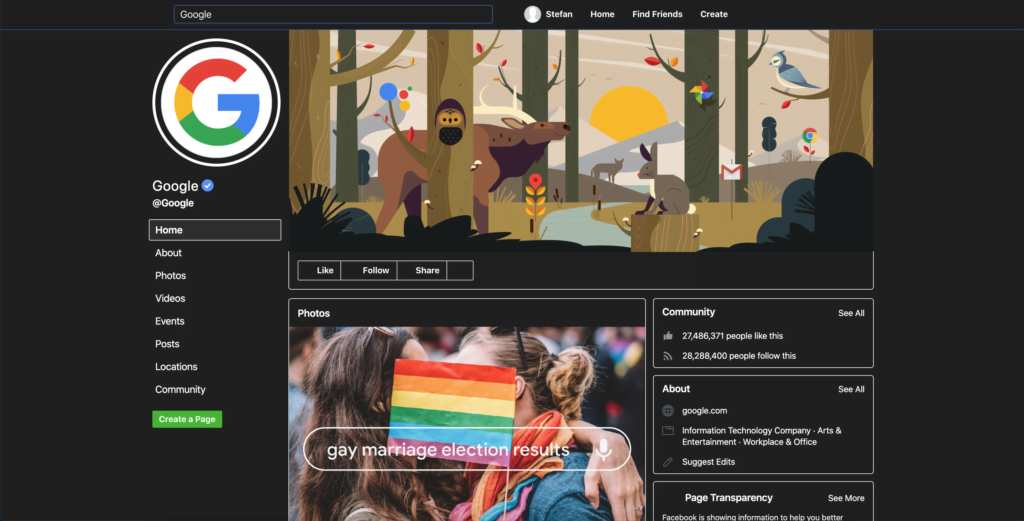
FREE solution to enable customizable Night Mode on all websites
Here below you can read the instruction steps on how to get a more comfortable experience for your eyes:
- Install the Turn Off the Lights Chrome extension from the Chrome web store
- Open now from the three dots menu the Extensions item, search for the extension Turn Off the Lights
- And click on the blue Options link below this extension name
- When the Options page is open, click on the Night Mode tab
- And enable the first checkbox on that tab page
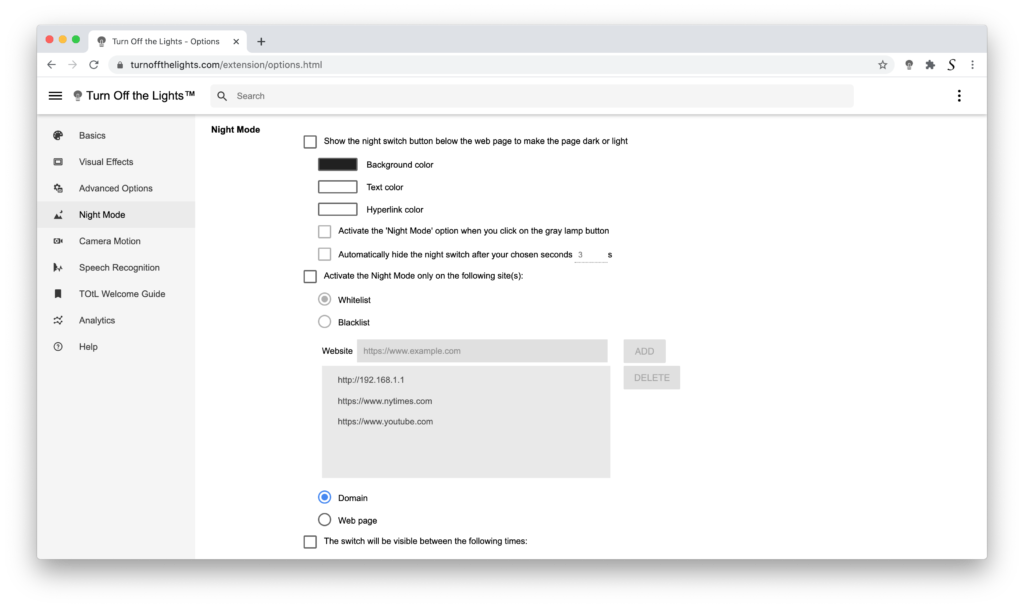
YouTube Video Tutorial
Overview of the tutorial videos on how to get the free and Open-Source browser extension and how to enable the Dark Mode feature.
How to enable Facebook Dark Mode
Enable Night Mode
Furthermore, you can get the Night Mode on all your other favorite websites such as YouTube, Wikipedia, etc. And you can customize the night experience on the Options page. Here you can change the background color, text color, and hyperlink color when you enable this night theme. You can completely personalize it to your personal touch and feel. So you have a great and most comfortable web experience day and night.
Position of the Night switch
Default is the useful night switch visible at the bottom left of your screen on your Facebook Dark Mode web page. However, on the Turn Off the Lights Options page, you can customize this night switch position so that it fits well for your web browsing experience. You can place the night switch on the following positions:
- Top Left
- Top Right
- Bottom Left
- Bottom Right
- Custom x and y position on your screen
Long-press to activate Night Mode
If you want the night switch not visible on your Facebook Dark Mode web page, then you can always choose the option to enable the long press on the current web page to activate or disable the Night Mode. With that feature, you will see no visible switch and can long-press anywhere on the web page to convert to the Facebook Dark Mode version or on your other favorite web page.
Night Owl profile
You can change also the default lamp button behavior, so with a single click on the gray lamp button, you can activate the Night Mode feature and vice versa. The Night Owl profile can be enabled on the Turn Off the Lights Options page.
Conclusion
- What is Facebook the product from the company Meta?
- How do I turn on dark mode on Facebook?
- How do I make Facebook dark on my computer?
- Does Facebook have a dark mode on desktop?
- How to make Facebook dark mode?
- How to enable the Facebook Dark Mode?
Now you know that a Turn Off the Lights browser extension can do much more, and customize it much deeper to your personal choice. So it makes your web experience more enjoyable at any time of the day (day and night). And that on all your favorite websites has a harmony of the same dark theme.
If you like this work, please do not forget to support us by making a small contribution to keep us motivated to make the web and video experience more accessible and better for all users.
Complete Story Overview
Important Facebook Dark Mode FAQ
🌚 What is Facebook Dark mode?
Dark Mode is the name of a website design with dark colors such as black, and dark blue, and the text color is mostly white. That is all to get a comfortable experience for your eyes. And now you can enable this mode on the Facebook social network.
🙋🏼♀️ Does Facebook have a dark mode?
Yes, the Facebook website supported since the end of December 2019 his own Dark Mode beside the Light Mode. So you can browse your personal Facebook page in a dark theme.
🕶 How do I turn on dark mode on Facebook?
When you open the Facebook.com website, click on your profile icon on the top right of your Facebook website. And enable here the switch Dark Mode. Now you see the new Facebook dark interface.
📱 Does Facebook have a dark mode iPhone version?
Yes, from the Facebook iPhone app you can enable this option from the settings page.
🤖 Does Facebook have a dark mode Android version?
Yes, from the Facebook Android app you can enable this option from the settings page.
🤠 How do I turn on dark mode on Facebook iOS?
The dark mode is already available on Facebook. To activate it, simply tap your profile picture, then tap the ‘Dark mode’ switch.
🕯How to enable the Night Mode feature? REMARKABLE OPTION! 🌃🌚
This video explains how to enable the Night Mode feature in Turn Off the Lights Browser Extension Version 4?Get it Now! https://www.turnoffthelights.comTurn …
🔵How to enable Facebook Dark Mode?
Welcome to the ultimate guide on enabling Facebook Dark Mode! In this video, you'll learn how to transform your Facebook experience and make it easier on you…
🔵How to enable the Night Owl profile in the Turn Off the Lights browser extension?
The Night Owl will convert all websites in your personal dark theme (text, background, and hyperlink). That all with a single click on the gray lamp button. …
Did you find technical, factual or grammatical errors on the Turn Off the Lights website?
You can report a technical problem using the Turn Off the Lights online technical error feedback form.