Table of Contents
Introduction
Are you a night owl? Enable dark mode for websites (night mode) on all websites (such as on YouTube, Google News, etc). So get the Dark mode for everything you browse on the internet, and from top to down is a dark web page. Here are the step-by-step instructions to enable the Dark Mode for all websites:
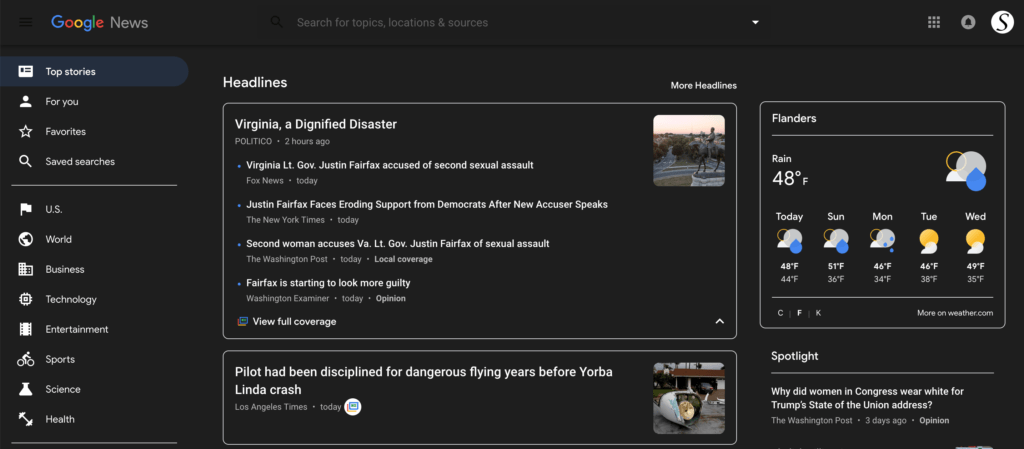
Introduction
In a world dominated by digital screens, the concept of dark mode for websites has gained immense popularity. This article delves into the fascinating realm of dark mode, exploring its advantages, implementation, and the impact it can have on users. Brace yourself for a journey into the visually appealing and user-friendly universe of dark mode.
Benefits of Dark Mode for websites as for Users
Reducing Eye Strain: One of the primary advantages of dark mode is its potential to alleviate eye strain. The darker background minimizes the contrast between the screen and the text, reducing the strain on the eyes, particularly during prolonged screen time.
Conserving Battery Life: Dark mode isn’t just easy on the eyes; it’s also gentle on your device’s battery. Devices with OLED or AMOLED screens experience energy savings when displaying darker colors, enhancing battery efficiency.
Improved Focus and Productivity: Dark mode provides a focused and distraction-free environment. The reduced glare allows users to concentrate better on the content, fostering a more productive online experience.
Dark mode for websites
Follow the instruction steps below to get Dark mode for websites that do not have a dark theme.
- Install the Turn Off the Lights Browser extension. That is available for Google Chrome, Firefox, Opera, Safari, and Microsoft Edge web browsers.
- When the extension installation is finished, you will see a gray lamp button right of your address bar. Click right on this gray lamp button and select Options.
- You see that it opens the Turn Off the Lights Options page and clicks on the tab Night Mode.
- Enable the first checkbox, as this will add a night switch on each web page. With a single click on this switch, it converts the current website into a dark interface that is most comfortable to use at night.
- Optional there is an option in the Turn Off the Lights Options page to get this Night Mode always enabled when you browse or click on the hyperlink. See the checkbox “Automatically go to Night Mode when a new web page is opened“.
The Turn Off the Lights does not ruin your browsing experience by simply inverting images (because that lacks high quality and compromises your web browser performance). The Night Mode feature analyzes the current stylesheet, converts and successfully delivers the new dark theme stylesheet for this website. No extra hardware acceleration processes are needed for this change. And you will see your content on the current web page. This uses the correct and highly professional way to get the correct dark mode. You will browse the web as authentic and the official stylesheet of that website. Try it now this useful dark experience now in your favorite web browser!
YouTube video tutorial
Here is a helpful video tutorial on how to get a dark mode for websites that do not have a dark theme.
How to enable Night Mode on any websites
How to activate Night Mode with Double-Click
Conclusion
As we navigate the ever-evolving landscape of digital interfaces, dark mode emerges as a user-friendly, visually appealing option. From reducing eye strain to enhancing aesthetics, the benefits are undeniable. Embrace the dark side and transform your online experience today. And thanks to Turn Off the Lights browser extension get dark mode for websites that do not have a dark theme.
If you find it useful to get your Dark Mode for websites, then you can share the link on Facebook or share the link on Twitter. So your family, friends, or colleagues can know about this handy free tool.
FAQ
Is dark mode suitable for everyone?
Dark mode is generally suitable for most users. However, individuals with certain visual impairments may find it more comfortable to use light mode.
Can dark mode cause any adverse effects?
While dark mode is beneficial for reducing eye strain, excessive use in well-lit environments may cause discomfort for some users. It’s essential to strike a balance based on personal preference.
Are all websites compatible with dark mode?
Not all websites are inherently compatible with dark mode. However, with increasing demand, many websites now offer dark mode options in their settings.
And with the help of the free and Open-Source Turn Off the Lights browser extension you can dark mode on all websites.
Does dark mode save battery life on all devices?
Dark mode is most effective in conserving battery life on devices with OLED or AMOLED screens. Devices with LCD screens may experience minimal battery savings.
Can dark mode be customized?
Yes, the Turn Off the Lights browser extension you can get dark mode for websites that do not have a dark theme.
You can customize the background, text, hyperlink, button, and border color.
Did you find technical, factual or grammatical errors on the Turn Off the Lights website?
You can report a technical problem using the Turn Off the Lights online technical error feedback form.