Table of Contents
Introduction
Are you looking to get your Google Chrome YouTube HD feature enabled? Then you are on the correct help page to get this feature. Because there are two ways to get this highest video quality in your Google Chrome web browser.
Chrome Youtube HD settings page – Solution A
If you are on a YouTube video page, you will see the video in the center-left of your screen. And just below the video content, you will see the video control bar. In that control bar, there is also a gear icon visible. If you click on that icon, you can choose between the available YouTube video quality (of that web video). Such as 240p, 360p, 480p, 720p, 1080p, 4K, 5K, 8K will be visible dependent on the video item.
However, if you delete your cookies and cache files. These settings will not restore, and you get back the low video quality.
Browser extension – Solution B
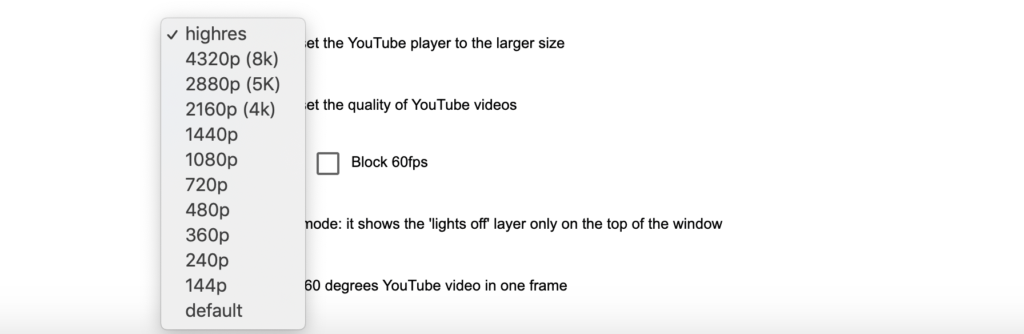
A browser extension is the best solution to get automatically the highest YouTube video quality. By installing the Turn Off the Lights Browser extension you get more options to customize the YouTube video experience. And one of these options is to force to play the highest video quality automatically.
YouTube video tutorial
Did you find technical, factual or grammatical errors on the Turn Off the Lights website?
You can report a technical problem using the Turn Off the Lights online technical error feedback form.