Table of Contents
Introduction
First, what is your question or issue about YouTube? Can you not play a video on the YouTube website, or missing a plug-in, or see a strange behavior on that web page? Here is the basic rule to solve your YouTube issue.
YouTube Help: Decoding the Basics
Navigating YouTube Help is the key to unlocking the platform’s full potential. Whether you’re a creator seeking channel enhancement or a viewer troubleshooting issues, understanding the fundamentals is crucial.
Understanding YouTube Help Center
Your go-to resource for comprehensive guides, the YouTube Help Center demystifies common concerns. From video uploading hitches to account management, this hub covers it all, ensuring a seamless experience.
Leveraging YouTube Help Community
Dive into the vibrant YouTube Help Community, where users share insights and solutions. Engage with fellow content creators and viewers, fostering a collaborative atmosphere that transcends challenges.
YouTube Help in App Settings
Unearth hidden gems in the app settings. Tailor your YouTube experience with personalized adjustments, enhancing video recommendations and refining your content discovery journey.
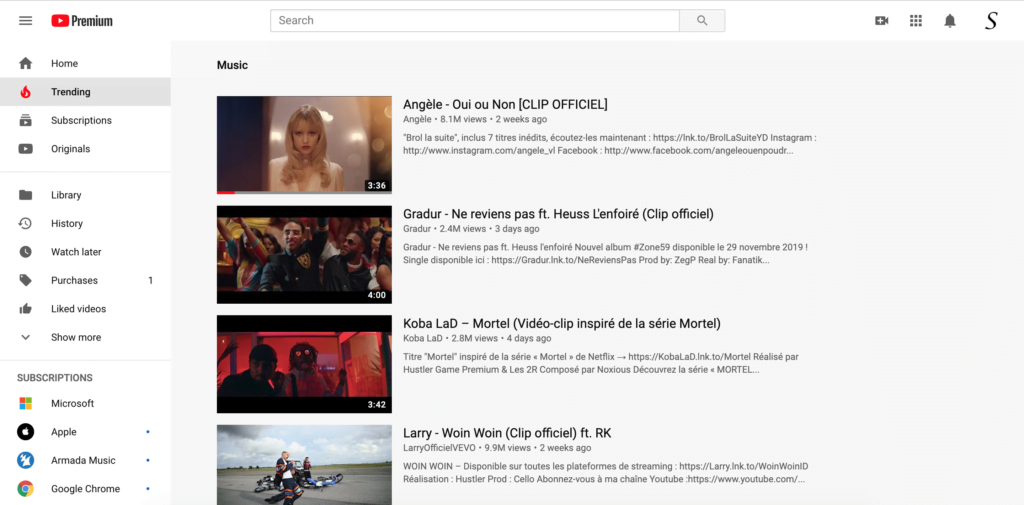
The basic YouTube help steps to solve all issues
- Make sure you have the latest version of your browser installed on your computer:
- Google Chrome
Click the Chrome menu on the browser toolbar.
Select Update Google Chrome.
In the confirmation dialog that appears, click Restart. - Firefox
On the menu bar click the Firefox menu and select About Firefox.
The About Firefox window will open and Firefox will begin checking for updates and downloading them automatically.
When the updates are ready to be installed, click Restart to Update. - Opera
The browser checks for updates at regular intervals; to do a manual check, select the menu item Opera > Check for Updates. - Safari
To keep Safari up to date, use Software Update to install the latest version of Safari available for the version of OS X you’re using. If you need to reinstall Safari, simply reinstall OS X. Use Software Update after you reinstall OS X to make sure Safari and other OS X software are up to date. - Microsoft Edge Go to your Microsoft Store and tap on Updates.
- Maxthon
Maxthon will automatically check for available updates and start its update progress when the program is open and connected to the web. To check for updates manually, click “Check update” in the Maxthon menu. That will trigger an instant process to retrieve any new updates. - Yandex
Click the Yandex menu on the browser toolbar.
Select the Update Yandex browser.
In the confirmation dialog that appears, click Restart.
- Google Chrome
- Disable the other YouTube extension you are using (except the Turn Off the Lights extension).
- Check your Video Quality Report.
For more information go to the official YouTube Help Center. Official YouTube Help Center where you can find tips and tutorials on using YouTube and other answers to frequently asked questions.
And if you need help with the Turn Off the Lights Browser extension that enhanced your YouTube experience. See our FAQ page.
FAQ
What should I do if I’m unable to play a video on the YouTube website?
Ensure you have the latest version of your browser. For Google Chrome, click the menu, select “Update Google Chrome,” and restart. Follow similar steps for Firefox, Opera, Safari, Microsoft Edge, Maxthon, and Yandex.
How can I manually check for updates on my browser?
For Google Chrome, go to “Google Chrome” -> Check for Updates”.
For Safari, go to “Safari” -> Check for Updates”.
For Opera, go to “Opera” -> Check for Updates”.
For Firefox, go to “Firefox” -> Check for Updates”.
For Maxthon, updates automatically when open; click “Check update” manually.
For Yandex, can click “Update Yandex browser” from the menu.
How do I disable YouTube extensions, excluding the Turn Off the Lights extension?
Go to your browser’s extension settings and disable all YouTube extensions except Turn Off the Lights to troubleshoot the issue.
Where can I find my Video Quality Report on YouTube?
Access your Video Quality Report on YouTube to identify issues with playback quality and buffering.
How can I get more help with YouTube issues or extensions?
Visit the official YouTube Help Center for comprehensive tips, tutorials, and answers to frequently asked questions. For Turn Off the Lights Browser extension assistance, refer to the FAQ page.
Did you find technical, factual or grammatical errors on the Turn Off the Lights website?
You can report a technical problem using the Turn Off the Lights online technical error feedback form.