Table of Contents
Introduction
YouTube launched recently on 24 October 2022, that they will provide the option to watch YouTube in Ambient Mode in only the Dark Mode style of the YouTube app and web.
However, the Turn Off the Lights browser extension have this feature for more than 8 years, and that is for light and Dark. That will bring you a realistic glow effect around the HTML5 video player. And it works on all websites even outside YouTube website. Such as Vimeo, Dailymotion, Twitch.tv, etc.
Furthermore, on YouTube, you can not change it. You have a very very simple version. And with the Turn Off the Lights browser extension, you have the most advanced glow effect ever. You can choose manually the FPS or match the glow with the speed of the video frame per second. And you can increase or decrease the level of blur with the amount over the edge of the HTML5 video player.
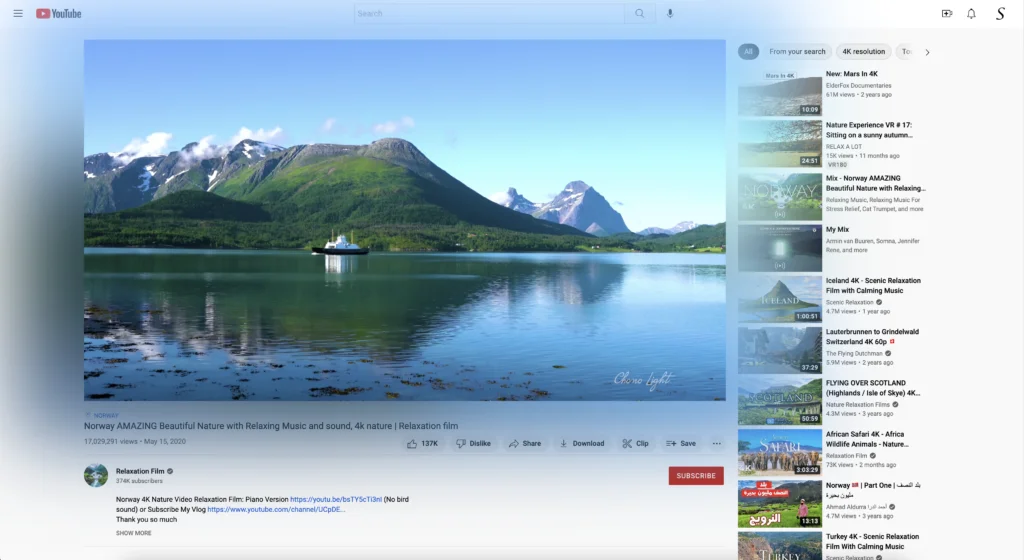
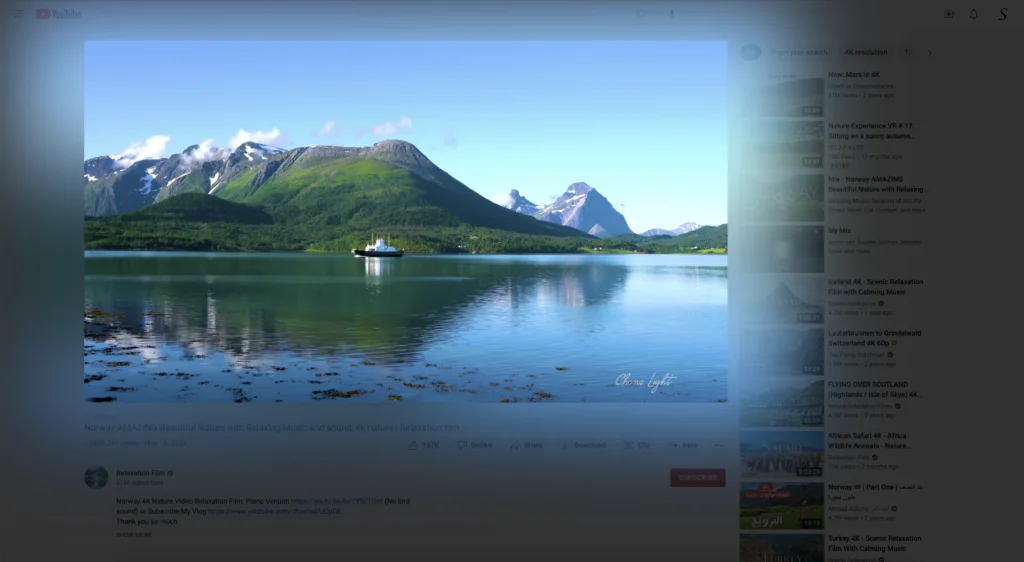
Steps to activate YouTube in Ambient Mode (Turn Off the Lights browser extension)
Here are the steps on how you can have this ultimate experience in your favorite web browser:
- Install the free Turn Off the Lights browser extension
- Click right on the gray lamp button, and select „Options“
- Next, on the Turn Off the Lights Options page, click on the tab „Visual Effects“. And scroll down until you see the topic „Atmosphere Lighting“.
- Then enable the checkbox to show you the atmosphere lighting effect.
- Now, click on the 4th tab „Real Vivid Mode“. And here enable the radio button „Extract the color from the video“. Next, enable the Vivid Mode checkbox. And that is it.
How to enable/disable YouTube in Ambient Mode?
To enable or disable follow the steps here below:
- Open the YouTube website
- Click on your profile icon, and then on the „Settings“ icon
- Then click on „Ambient mode„, and toggle the switch off/on
You can choose also for a water reflection effect (only with the Turn Off the Lights browser extension)
If you want a more vivid experience, you can enable the mirror effect with this water reflection feature in the Turn Off the Lights browser extension.
Conclusion
Hope this answers one of your questions about the YouTube Ambient Mode:
- How to disable YouTube in Ambient Mode?
- How to get YouTube in Ambient Mode on the Light mode?
- Can I customize the YouTube in Ambient Mode?
- Is there a better alternative than YouTube in Ambient Mode?
If you find it useful to turn off dark Mode, then you can share the link on Facebook or share the link on Twitter. So your family, friends, or colleagues can know about this handy free tool.
FAQ
How to disable YouTube in Ambient Mode?
Open the YouTube website. Click on your profile icon, and then on the „Settings“ icon Then click on „Ambient mode„, and toggle the switch off/on
How to get YouTube in Ambient Mode on the Light mode?
To the Atmosphere Lighting feature on your YouTube Light mode, install the free and Open-Source Turn Off the Lights browser extension. That is available for Google Chrome, Firefox, Opera, Microsoft Edge, Safari, Yandex, Brave, Vivaldi, and Naver Whale.
Can I customize the YouTube in Ambient Mode?
No, you can only enable or disable the YouTube Ambient Mode. And that feature is only visible in the Dark Mode. However, you can use the Turn Off the Lights browser extension, which provides you with an Atmosphere Lightin feature for more than 8 years. And you can enable it in light mode.
Is there a better alternative than YouTube Ambient Mode?
Yes, the Turn Off the Lights browser extension has a more deep and advanced Atmosphere Lighting feature that works on all websites. Even on the YouTube website.
Did you find technical, factual or grammatical errors on the Turn Off the Lights website?
You can report a technical problem using the Turn Off the Lights online technical error feedback form.
