When you dim the web page with the browser button of the Turn Off the Lights browser extension. It adds a translucent layer on top of the website content. But have you tried to enable the sparkling and flickering stars space background when you click on the gray lamp button? That makes watching SpaceX Live video more vivid outside the video player.
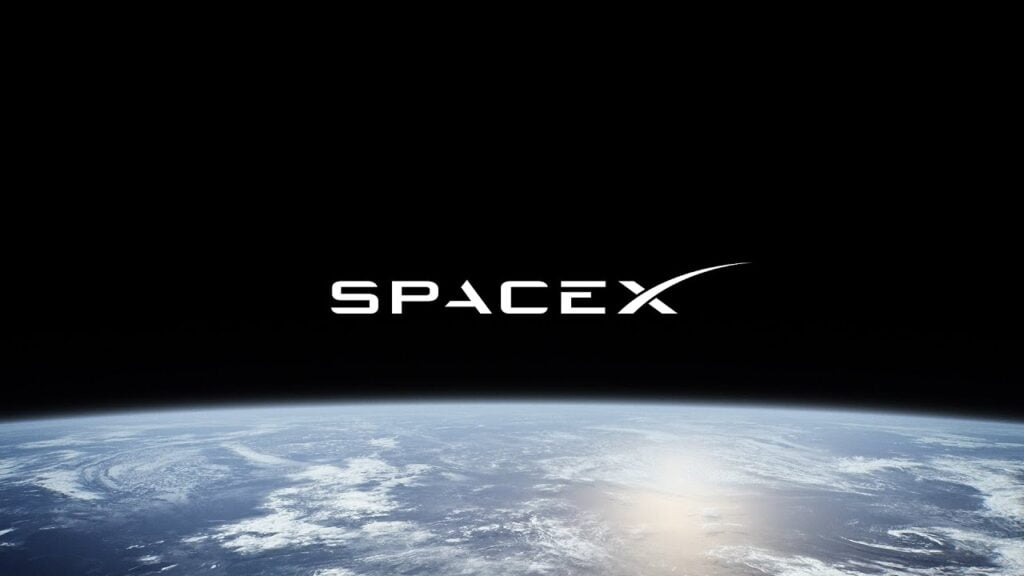
How to enable the Dynamic Background feature with a SpaceX Live theme?
Here are the steps to enable this useful feature in your web browser.
- First, make sure you have installed the latest version of the Turn Off the Lights browser extension in your web browser
- Then click right on the gray lamp button, and select the menu item Options
- The Turn Off the Lights Options page will be opening in a new tab, and just below the preview panel, you see a button to open the Dynamic Background tab. And with a click, you can enable the Dynamic Background. And you can choose up to 10 dynamic background styles and that such as “Space“.
Example
Example YouTube video about Starship Launch Animation from SpaceX that is used in this screenshot. It about the most powerful rocket in history Starship that will be capable of carrying humans to the Moon (in the year 2023), Mars (in the year 2025), and beyond.
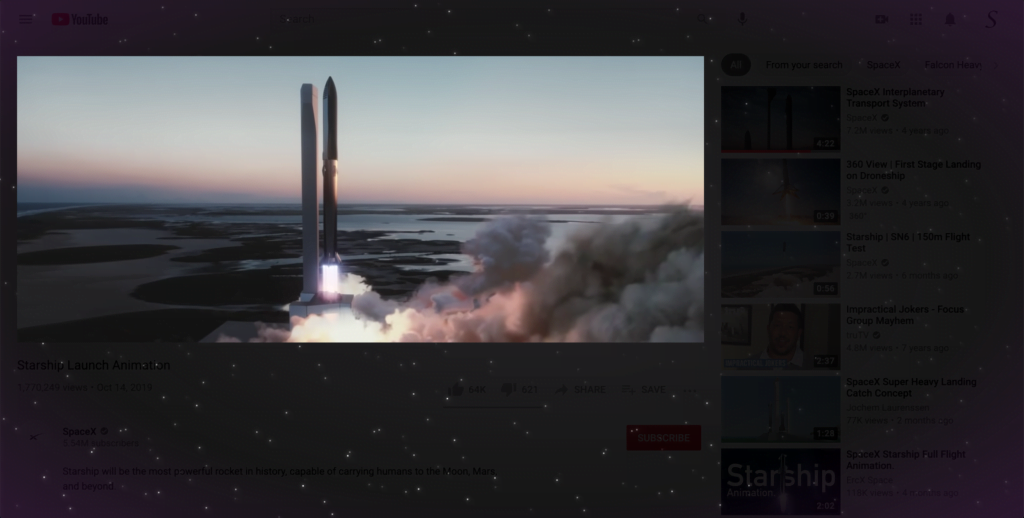
So when you play a YouTube video from SpaceX Live and want to immersive this space mission also outside the video player. You know where to enable the Dynamic Background Space background. Where you are ready to view a part of history and that in great style. And see the amazing engineering SpaceX Falcon 9 landing. If you like the free and open-source Turn Off the Lights browser extension. So please do not hesitate to support our work by making a small donation. And share this useful browser extension with your family, friends, and colleagues. And if you have any ideas, suggestions, or feedback. We appreciate it all to make it better for you as the user.