The Turn Off the Lights for Desktop Mac app has long been a favorite among users seeking to reduce eye strain and enhance focus by dimming their screens. With its latest update, the app introduces two significant features: Touch ID Integration and Apple Focus Filter Support. These enhancements aim to provide a more seamless and personalized user experience.
Touch ID Integration: Unlocking Convenience
Previously, when the screen dimmer was enabled, users had to input a custom PIN code to remove the dimmed layer and return to their regular screen brightness. While this method ensured security, it could interrupt workflow, especially for those who frequently toggled the dimmer. Recognizing the need for a more fluid experience, the latest Turn Off the Lights for Desktop Mac app update introduces Touch ID integration.
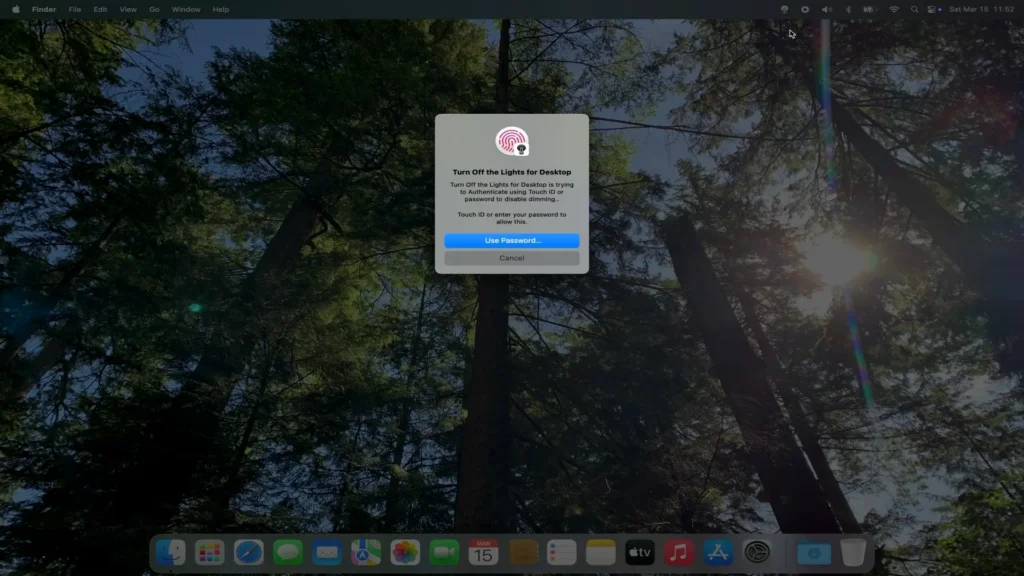
With this feature, users can now simply place their finger on the Touch ID sensor to instantly remove the dimmed layer. This biometric authentication method not only speeds up the process but also maintains the security that users expect. By leveraging the built-in Touch ID sensor on compatible Mac devices, the app ensures that only authorized users can disable the screen dark layer, adding a layer of personalized security.
Apple Focus Filter Support: Tailored Dimming for Every Situation
Apple’s Focus mode allows users to customize notifications and app behavior based on their current activity, such as working, personal time, or sleeping. Building upon this functionality, Turn Off the Lights for Desktop now supports Apple Focus Filters, enabling users to automate screen dimming based on their selected Focus mode.
For instance, during “Do Not Disturb” or “Work” Focus modes, the app can automatically dim the screen, creating a subdued environment that minimizes distractions and promotes concentration. Once the Focus mode is switched back to “Personal” or another setting, the app can revert to the previous brightness levels, ensuring a consistent and comfortable viewing experience throughout the day.
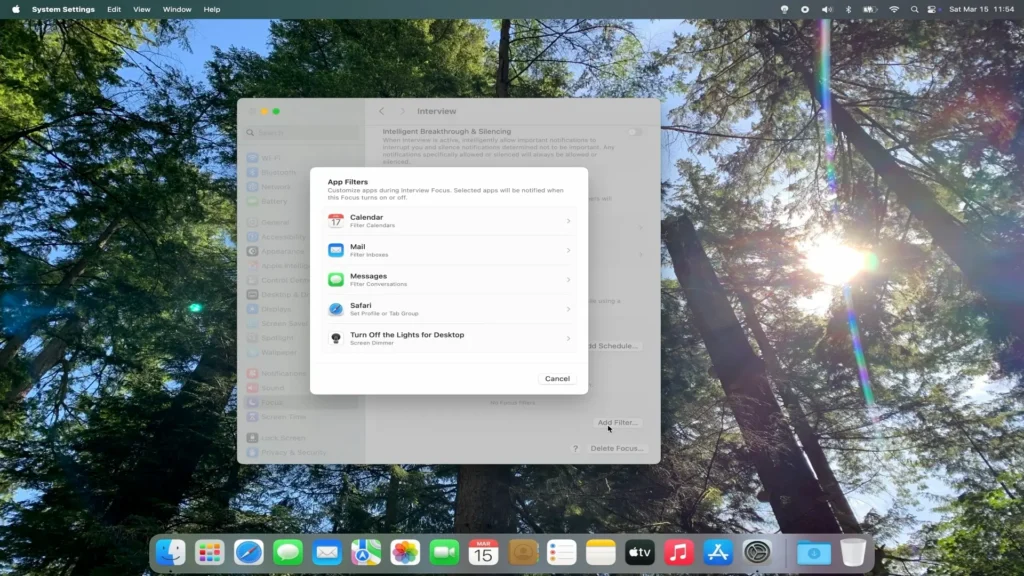
This integration allows for a harmonious workflow, aligning screen brightness with the user’s current needs and preferences. By syncing with Apple’s Focus modes, the app offers a dynamic approach to screen dimming, adapting to various scenarios without manual intervention.
Conclusion
The latest enhancements to the Turn Off the Lights for Desktop Mac app demonstrate a commitment to user-centric design and functionality. By integrating Touch ID, the app offers swift and secure control over screen dimming. The support for Apple Focus Filters further personalizes the experience, allowing the app to adapt to the user’s current context seamlessly. These features collectively contribute to a more intuitive and efficient workflow, underscoring the app’s dedication to enhancing user comfort and productivity.