The Turn Off the Lights Beta Chrome Extension is a powerful tool that allows users to customize their viewing experience on the web. One of its most new feature in the beta is the Picture-in-Picture (PiP) mode. With PiP mode, users can watch videos while still browsing other web pages, increasing productivity and allowing for a more seamless multitasking experience.
In this article, we will explore the benefits of using Turn Off the Lights Beta Chrome Extension’s Picture-in-Picture mode, as well as how to use it effectively. We will also cover some frequently asked questions about the feature.
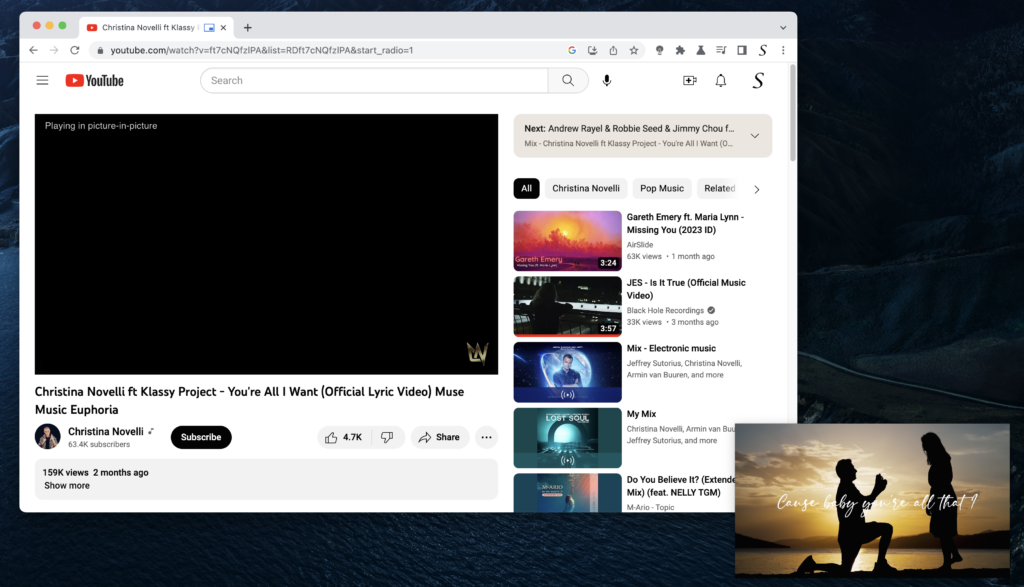
Benefits of Picture-in-Picture Mode
Picture-in-Picture mode offers several benefits for users who want to multitask while watching videos. First and foremost, it allows users to watch videos while still browsing other web pages. This means that users can continue to work, read, or browse the web while keeping an eye on their favorite video content.
Additionally, PiP mode can help increase productivity. Instead of having to switch between tabs to watch and browse, users can do both simultaneously, saving time and reducing the risk of distraction. This is especially useful for users who need to keep an eye on video content for work or research purposes.
Using Picture-in-Picture mode has several advantages, including:
- Multitasking: With PiP mode, users can work on other tasks while still enjoying their favorite videos.
- Enhanced Video Experience: The Turn Off the Lights Beta Chrome Extension with enhances the video watching experience.
- Personalization: Users can move the PiP window to any location on their screen, making it easy to personalize their video watching experience.
Using Picture-in-Picture Mode with Turn Off the Lights Beta
Using PiP mode with Turn Off the Lights Beta is easy.
- Simply install the Turn Off the Lights Chrome extension beta from the Chrome Web Store
- Open a YouTube video, for example, Christina Novelli ft Klassy Project – You’re All I Want (Official Lyric Video) Muse Music Euphoria
- Double click on the gray lamp button, and scroll in the top bar in the popup panel to right. More buttons will show and select the last button. That Picture in Picture option.
- Now click on button “The current video” to see this video in a mini video player
Then there will a new small window show up where you can, move the window anywhere on the screen, and increase or decrease the size of this video player window. And the video will continue to play in this window while you browse other web pages.
To exit PiP mode, simply click the X button in the top right corner of the PiP window.
FAQ
- What websites support Picture-in-Picture mode with Turn Off the Lights Beta?
Turn Off the Lights Chrome extension Beta supports PiP mode on most popular video websites, including YouTube, Vimeo, Facebook, and more.
- Can I customize the size of the Picture-in-Picture window?
Yes, the size of the PiP window can be customized by dragging the edges of the window.
- Can I use Picture-in-Picture mode while using other applications?
No, PiP mode is only available within the Chrome browser where the Turn Off the Lights Chrome extension beta is installed.
- Does Picture-in-Picture mode affect video quality?
No, PiP mode does not affect the quality of the video being played. However, the size of the PiP window may affect the viewing experience.
Conclusion
Turn Off the Lights Beta’s Picture-in-Picture mode is a powerful tool that allows users to multitask while watching videos on the web. Its benefits include increased productivity and the ability to watch videos while browsing other web pages. By following the simple steps outlined in this article, users can easily enable and use PiP mode with Turn Off the Lights Beta to enhance their web browsing experience. If you like the update, please consider making a small donation to help us continue to improve and maintain the extension. Your support is greatly appreciated.