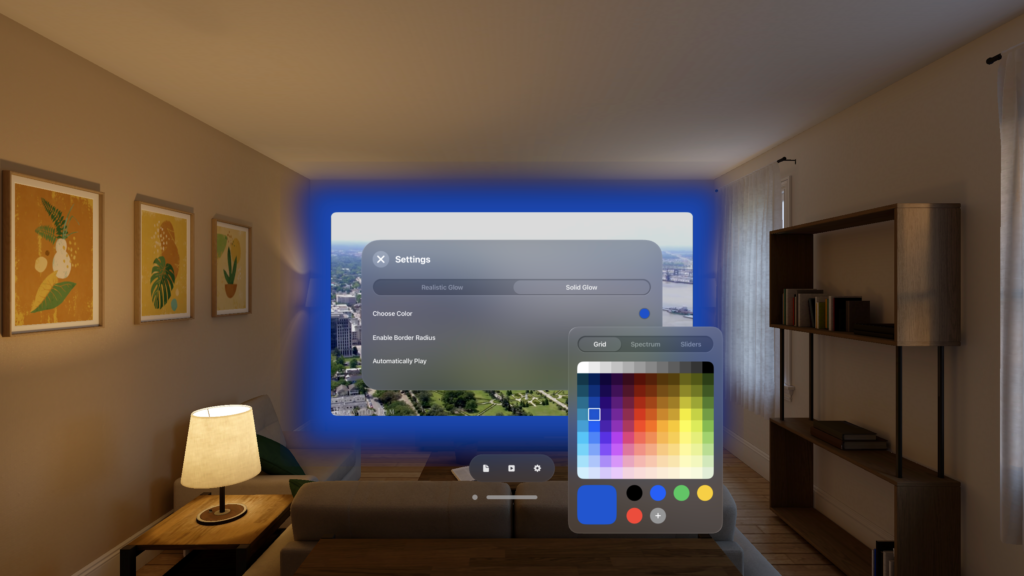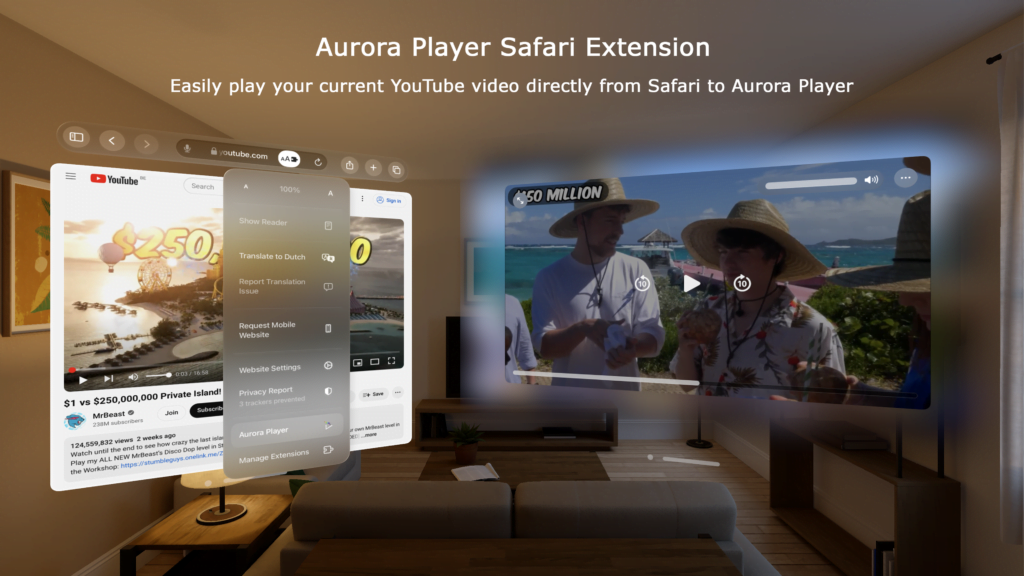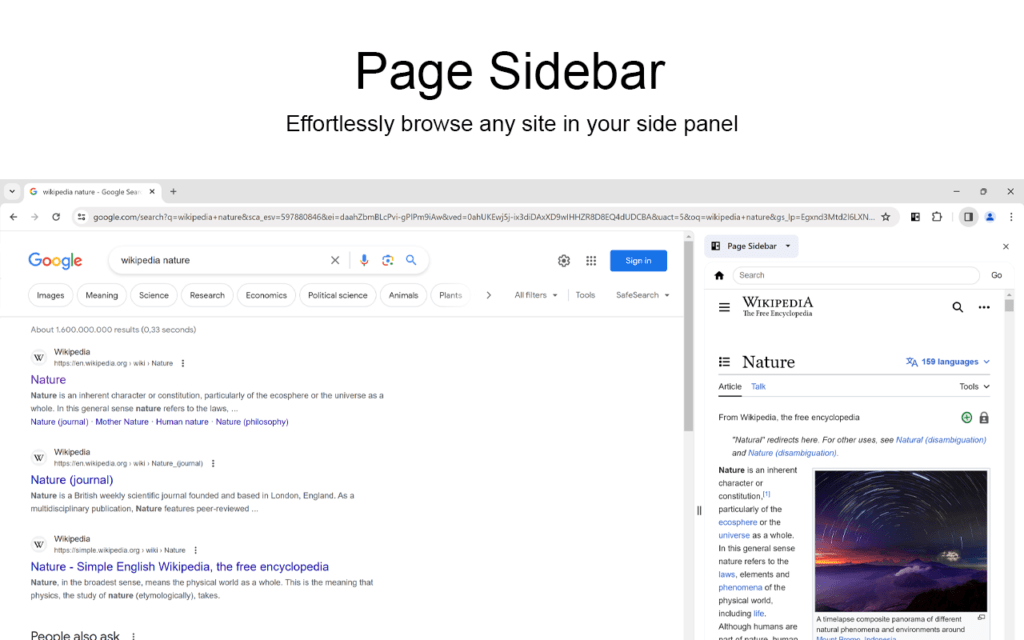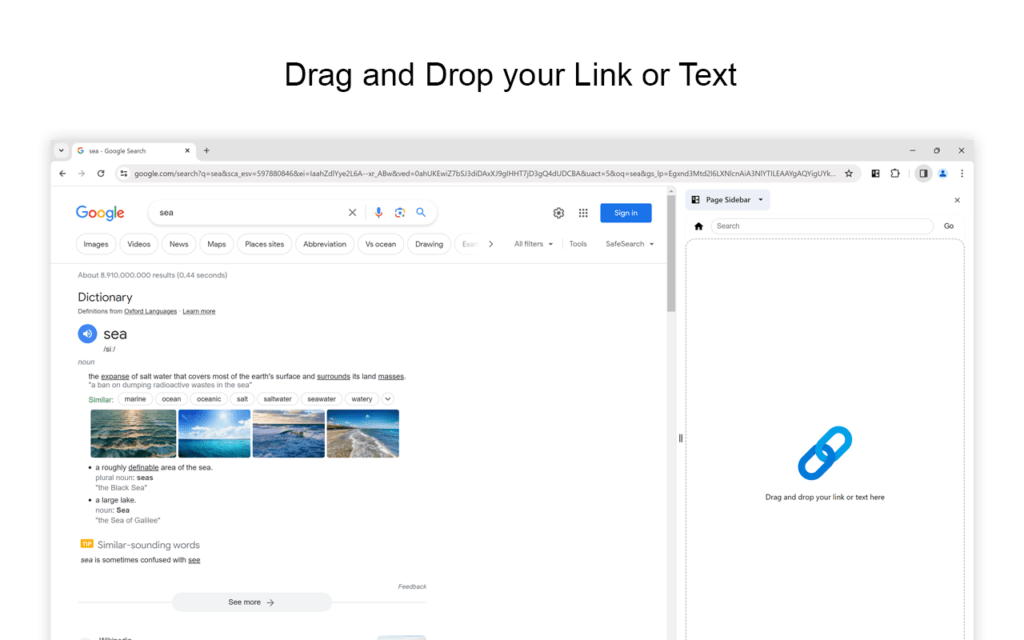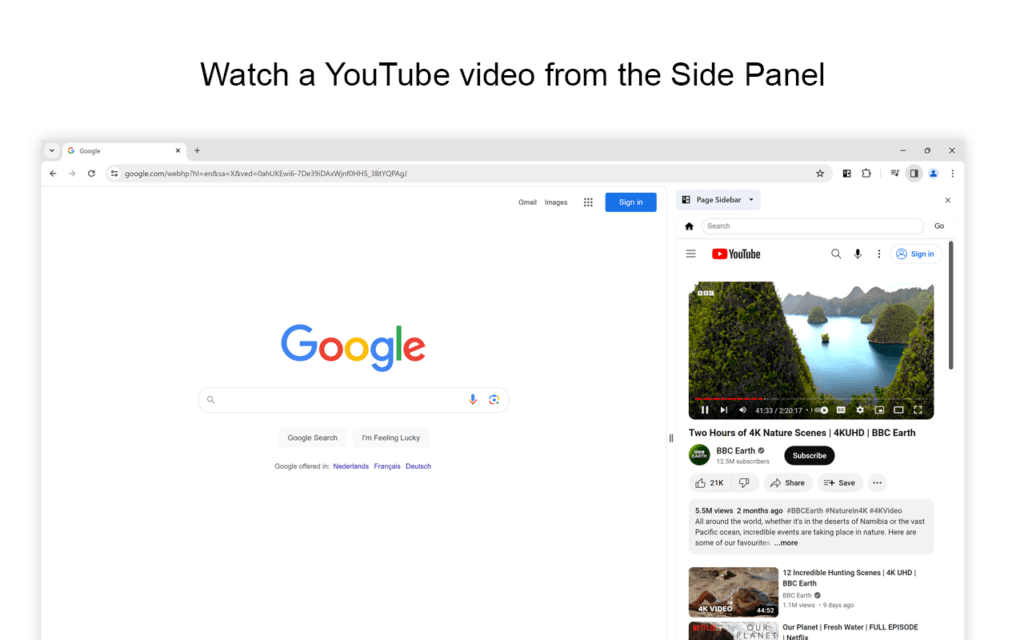Turn Off the Lights focuses specifically on dimming the browser background to reduce screen brightness, making it a lightweight and efficient solution for promoting eye comfort. Now, you can have this same experience on Apple Vision Pro. This innovation from Apple was unveiled to the public last month. But what exactly is Apple Vision Pro? It is a spatial computing device designed to be worn on the head. Apple Vision Pro seamlessly integrates virtual content into your real-world environment. Navigation is intuitive, and accomplished through the use of your eyes, hands, and voice. This allows you to do the things you love in ways never before possible.
Today, we delve into the transformative capabilities of the Turn Off the Lights Safari Extension on Apple Vision Pro, exploring its features, benefits, and unparalleled value in elevating your browsing experience to new heights.

Safari Extension on Apple Vision Pro
With the latest Turn Off the Lights Safari extension update, now available for Apple Vision Pro, you can enjoy the same web browsing experience as Safari on Mac and iPad, directly on your Apple Vision Pro device. Here are three ways to optimize your web experience for maximum comfort and utility.
Night Mode
Night Mode, also known as Dark Mode or Dark Theme, is a display setting designed to enhance visibility and reduce eye strain in low-light environments. When activated, it transforms the current light web page style, substituting it with your selected darker color palette. This shift not only minimizes the emission of blue light but also creates a visually soothing experience for users, especially during nighttime browsing sessions.
Enjoy the convenience and comfort of your custom Night Mode theme across a multitude of websites, including popular ones like Google, YouTube, Wikipedia, News websites, and many more.
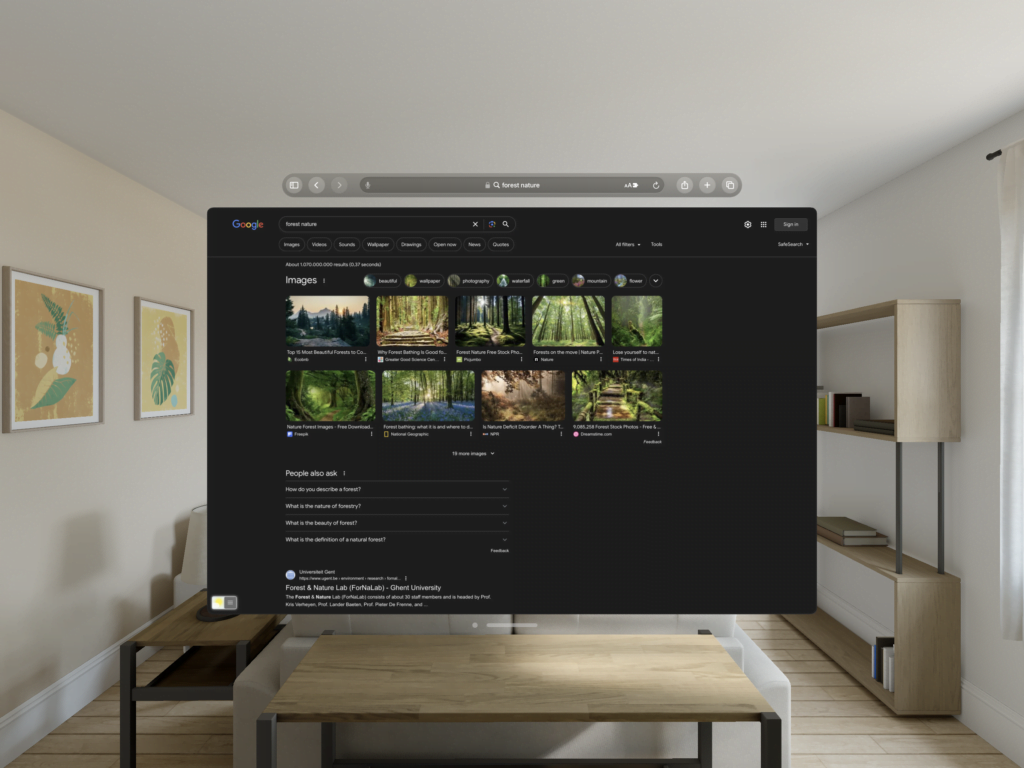
Atmosphere Lighting
Atmosphere Lighting also referred to as Ambient Lighting or Dynamic Backlighting, is a feature to extend the visual content beyond the screen’s borders. It involves the synchronization of glow lights placed around the screen with the on-screen content, creating an encompassing visual ambiance that complements the viewing experience.
As you can see in the screenshot below, showcasing the scenic natural beauty of Europe, the lush greenery and vibrant blue hues extend beyond the frame with a captivating glowing effect.

Customizable dark layer
By dimming the background and highlighting essential content, the Turn Off the Lights Safari Extension enhances focus and concentration, enabling users to dive deep into their work without unnecessary interruptions. Whether you are reading articles, studying online resources, or watching educational videos, the extension creates an immersive environment that fosters productivity and engagement.
Therefore, you can customize the color of the dark layer and its opacity value that you want to see in your Safari web browser. That from a black solid color to your own linear gradient color layer.
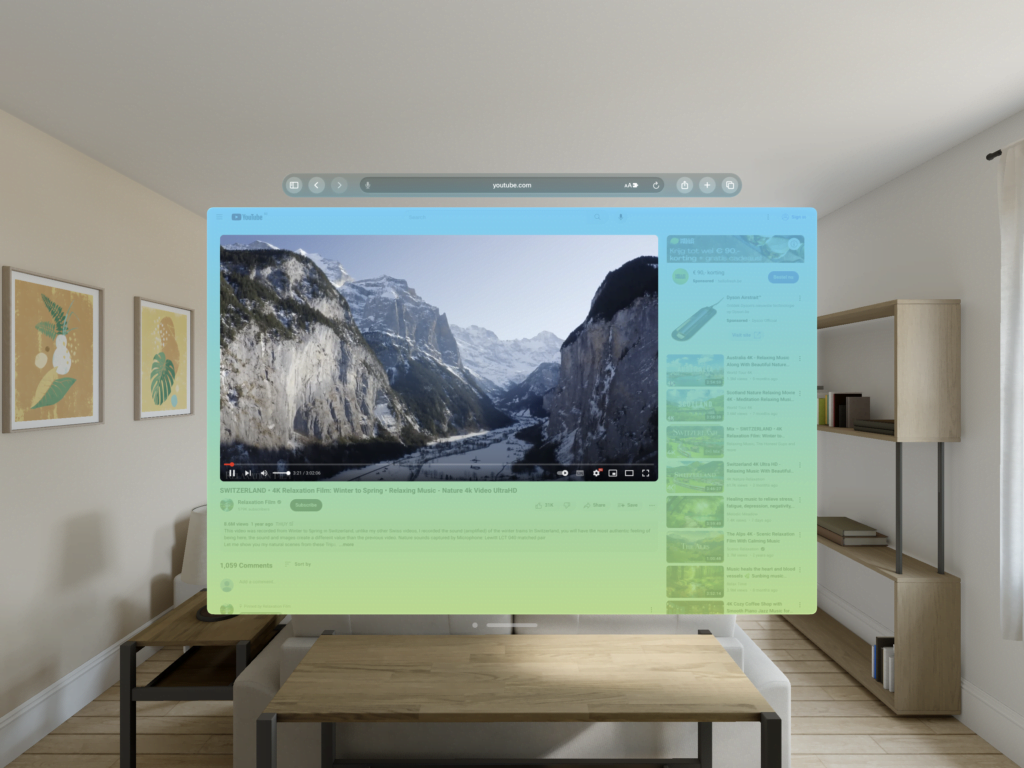
Furthermore, Turn Off the Lights Safari Extension is FREE and Open-Source for Apple Vision Pro. It is a game-changer in the realm of browsing experience optimization. With its enhanced visual environment, seamless integration, customization options, energy efficiency, and productivity-enhancing features, the Safari extension sets a new standard for excellence in digital browsing. Whether you are a student, professional, or casual user, this innovative tool empowers you to unlock your full potential and elevate your browsing experience to unprecedented heights. If you like our work, please do not forget to rate us 5 stars and make a small contribution to continue supporting this browser extension.