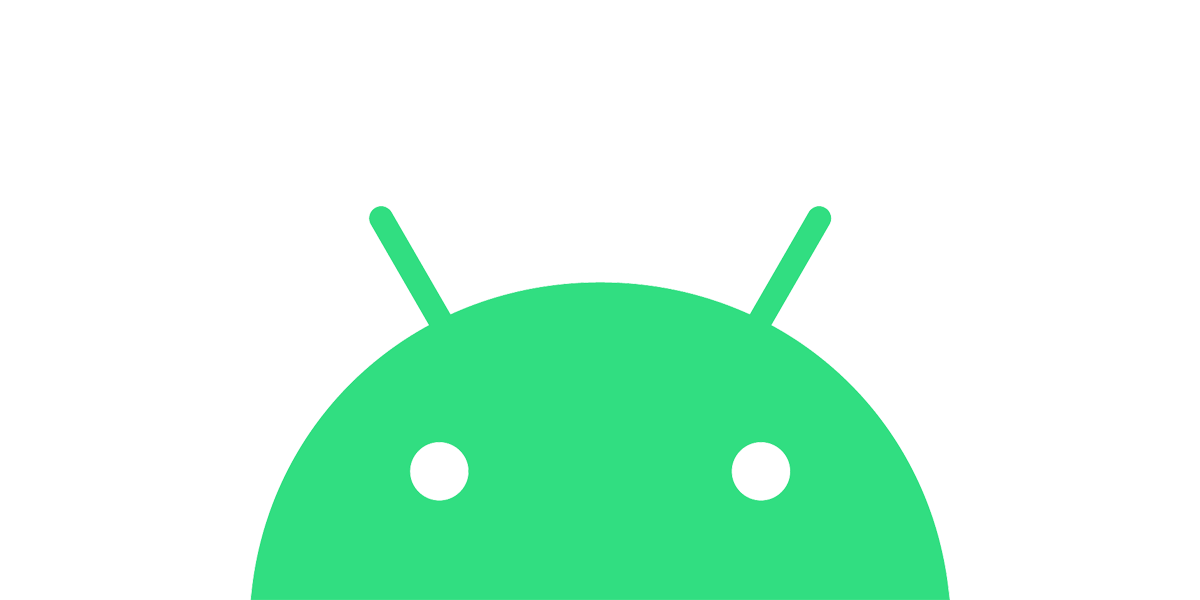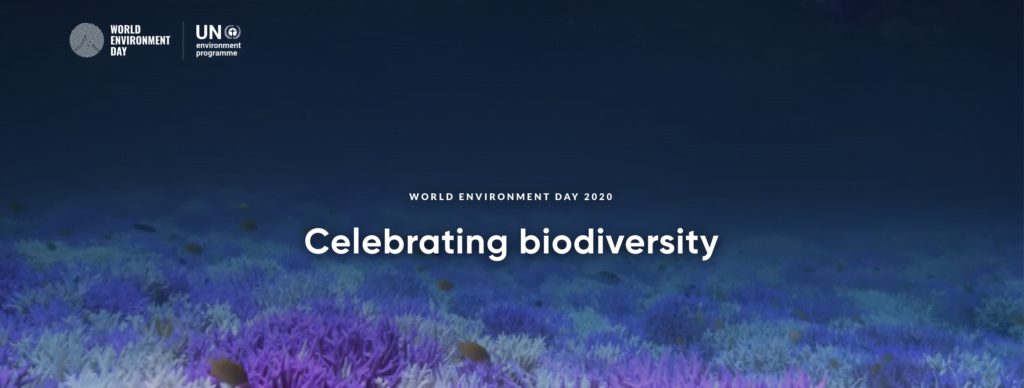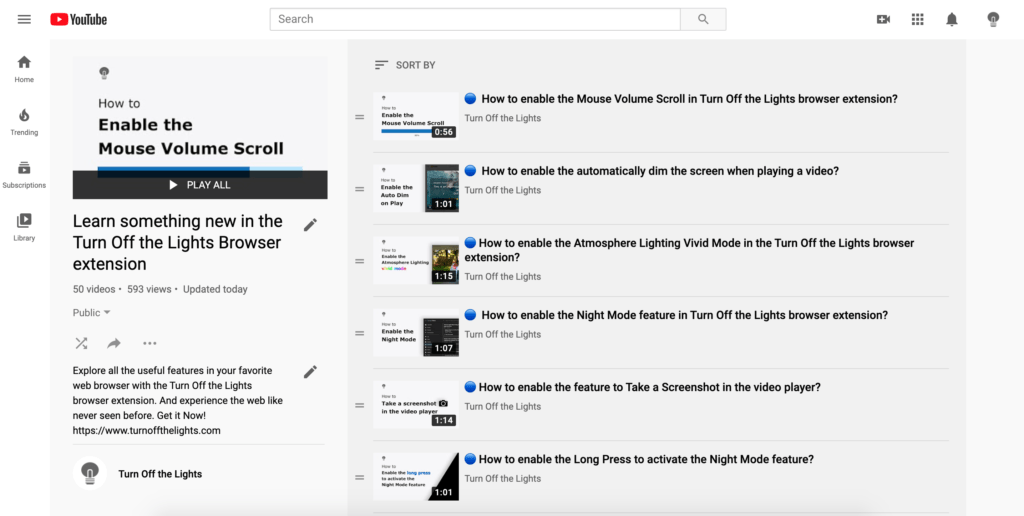We released recently a new major update for Android, and you can do much more in a much smaller package. The size of the Android App Bundle is saved up to 58,4%. You can download the ‘Turn Off the Lights for Mobile’ app from the Google Play Store for just 22MB.

The “Turn Off the Lights for Mobile” is a free and high-quality Android Dark Mobile web browser. That has everything a regular web browser has but the user-interface in a dark theme. And with the option to convert each website in your personal Night Mode version of it. So you have a better web browsing experience for your eyes. Just like in the Turn Off the Lights browser extension.
What is new in the Android Dark Mobile web browser?
Background engine
The “Turn Off the Lights for Mobile” app is rewritten from Java to the Kotlin language. That makes this dark mobile web browser has a better performance than ever before. Thereby is everything web experience smoother and safer with the latest Chromium engine.
Front End interface
The user interface is the same as the previous version. A swipe to the right to brings your bookmarks, and a script from left is your open tabs page. And in the overview tab page, there is now an option to open back your default homepage.
So do wait any longer, you can download the update now from the Google Play Store. That for Android 23 and higher. Get it Now!
If you have feedback to improve this unique dark mobile web browsing experience. You can always contact us on the Turn Off the Lights Support page. Furthermore, if you like this amazing update do not forget to rate this app to 5 stars. To support our work, and let other users know about this stunning app.