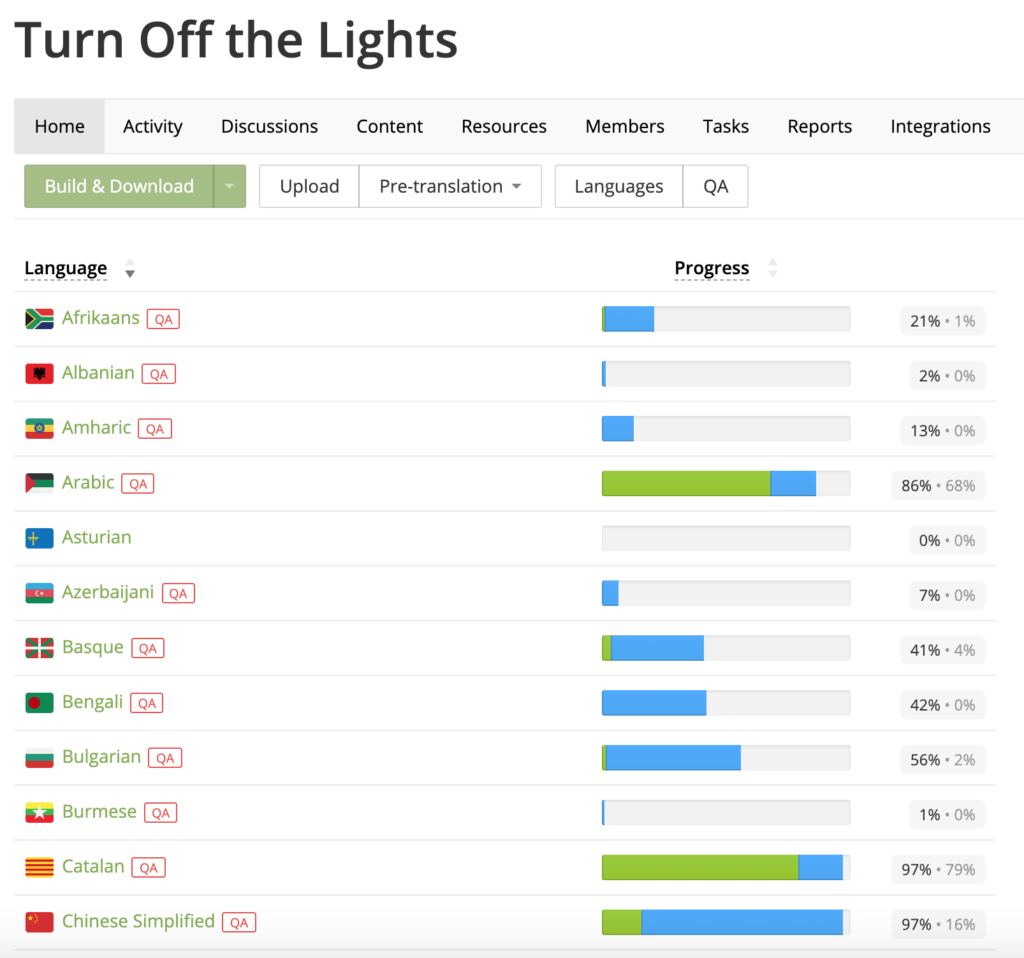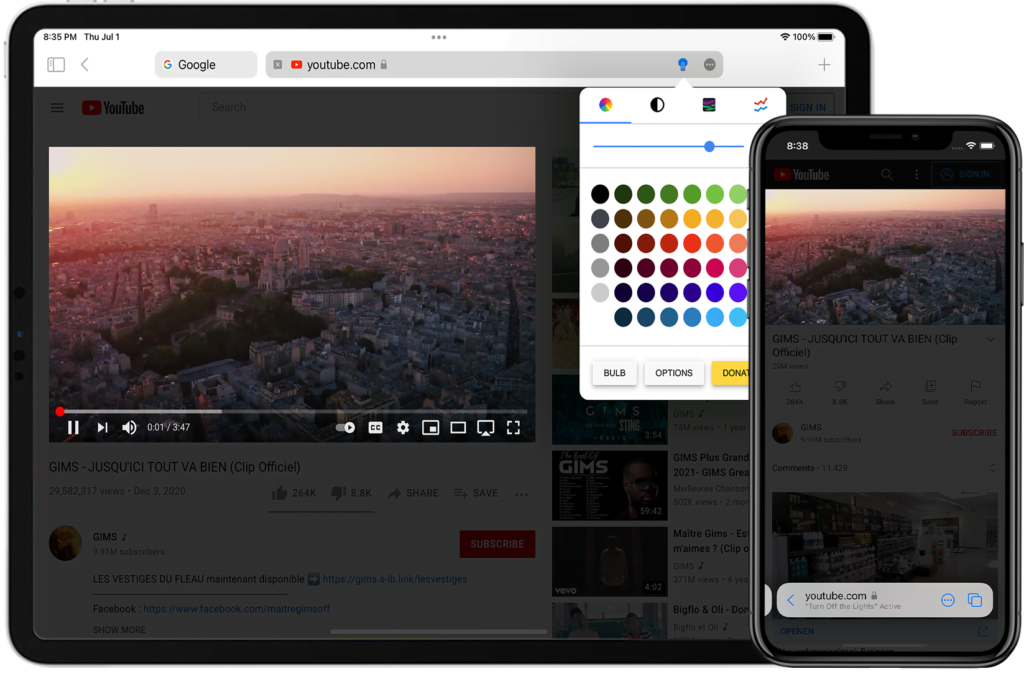It is finally the day, the official launch of the brand new Turn Off the Lights Safari extension on iOS 15. The Turn Off the Lights for Safari app is now available for the public iOS 15 version. And it is 100% free and Open-Source on iOS. We believe the tool should be available for everyone. If you are a student, teacher, engineer, doctor, architect, designer, movie director, sound producer, DJ, manager, etc. you can get the free Turn Off the Lights for Safari app from the Apple App Store.
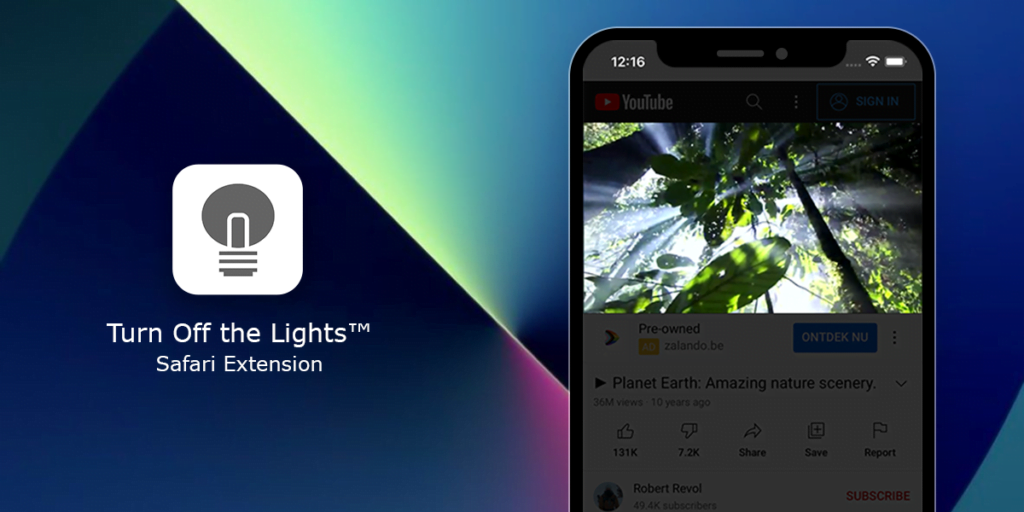
The Turn Off the Lights for Safari uses the same code as on Mac and iOS. So you get powerful features on all platforms. Dark Mode Safari extension on iOS 15 for all websites. Get your Dark Mode experience in the Safari web browser.
Look and feel and sound
When you navigate in the brand new iOS app on the tabs below, you see the sudden animation change when press on the tab icon. But also feel the motion and sound tap that you go from the Home tab to the Videos tab, News, and More.
3 Lamp Button Action in Turn Off the Lights Safari extension iOS 15
When you install the app on your iOS device, you see the blue accent lamp button in your Safari web browser. And with a simple tap, it dims the web page and highlights the video player. However, you can customize this button action to your preference. Here is an overview of these 3 actions you can set to the lamp button:
A. Video Lover Profile
This is the default action when you tap on the blue lamp button, it will dim the web page and highlight the video if available on the web page. So you can concentrate on the content of the video player.
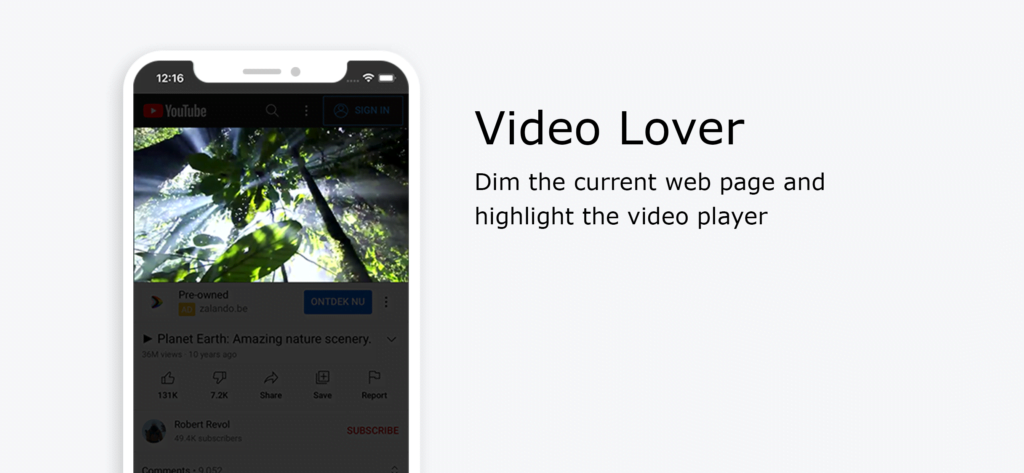
B. Eye Protection profile
When you enable this option and tap on the blue lamp button, it set an orange (that can be changed to any color your want) dark layer on the web page. And this dark layer stays active, even when you tap on a hyperlink or open a new web page. To remove this dark layer, just tap again on the lamp button.
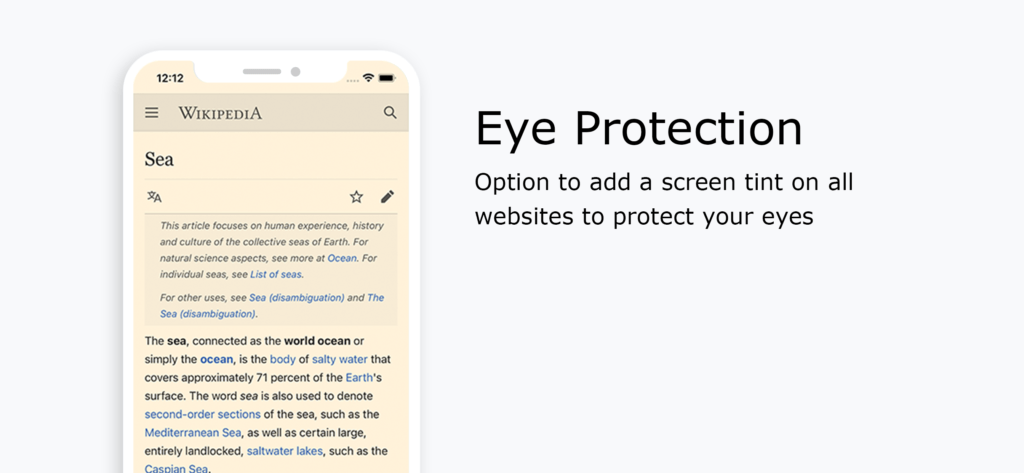
C. Night Owl profile
The last option is when you tap on the blue lamp button, which converts the current website stylesheet to your personal Dark Mode theme. So it is comfortable to read the text for your eyes than on this bright website. And to get back to the default website stylesheet, tap again on this lamp button.
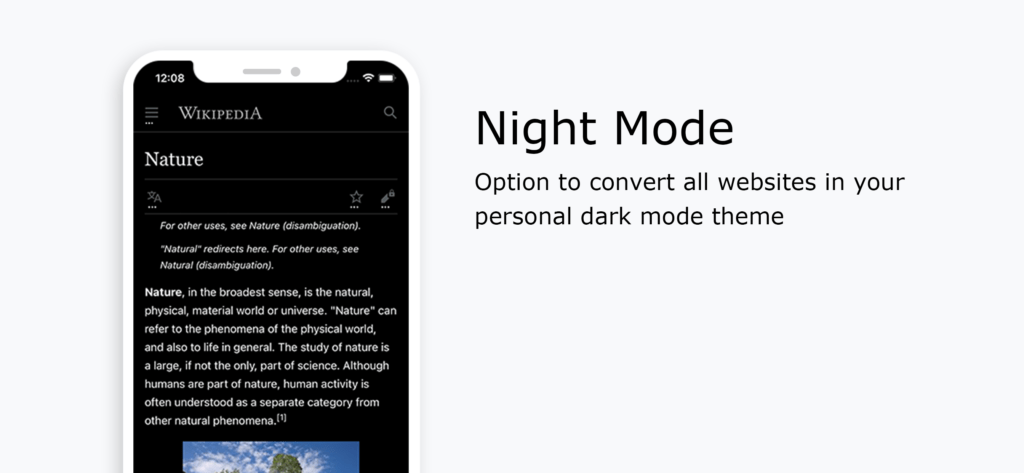
Now you have a consistent dark mode experience that is the same on all websites. And finally available on your smartphones and tablet.
Thank You
We thank all the up to 2,000 iOS 15 beta testers on TestFlight, you are amazing to fine-tune this to the app. And you get the #1 best Safari extension experience on your mobile iPhone device and iPad. Also, thank all the 1987 translators in the translator community to make this app understandable worldwide in your local language.
If you love the free Turn Off the Lights Safari extension on iOS 15, do not forget to support our hard work by making a small contribution. So that to continually improve this experience and get the app available for everyone at the Apple App Store.