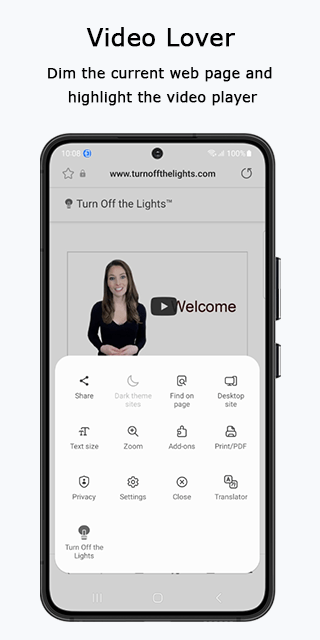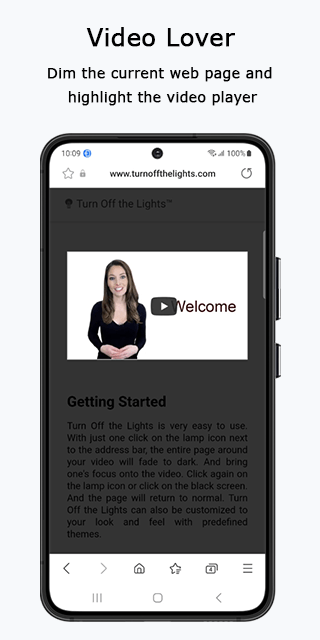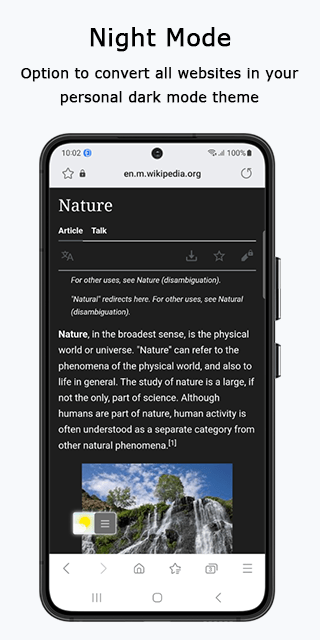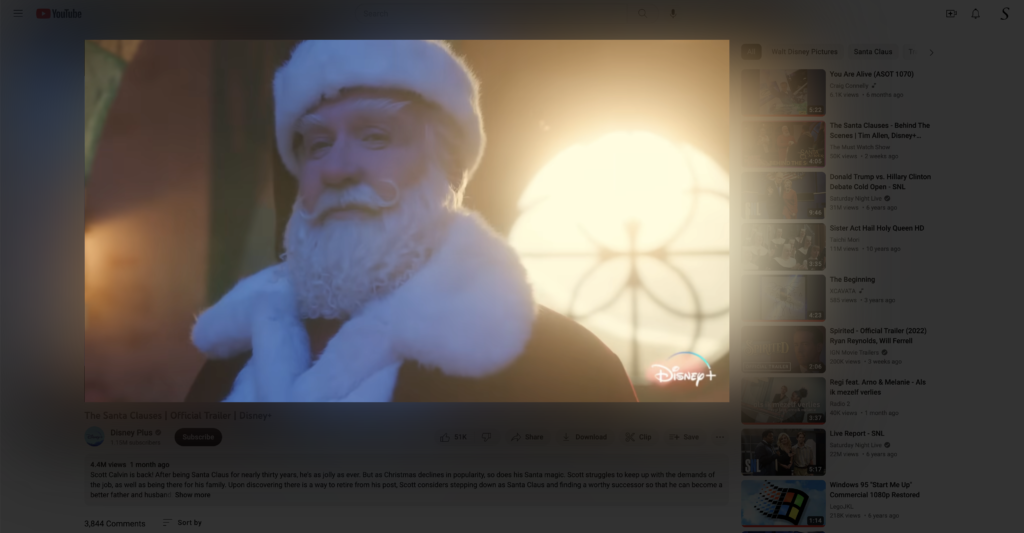A healthy wish for everyone. Currently, we sitting in the Year of the Tiger. And soon it is Chinese New Year. To help you know when it is the lunar new year, this useful My Lunar New Year app shows you the countdown to the day when it is Chinese New Year. Chinese New Year, Spring Festival, or the Lunar New Year, is the festival that celebrates the beginning of a new year on the traditional lunisolar Chinese calendar.
However, it is not always on the same day as in the Gregorian calendar on 1 January. Therefore the algorithm in the My Lunar New Year app helps to calculate the date difference between the Chinese New Year to the Gregorian calendar, and that for each new year. And this year, Lunar New Year is happening on 22 January 2023. Furthermore, the app is available for iOS 16, macOS 13, watchOS 9, and tvOS 16.
How long is the Chinese New Year?
The year Chinese New Year (新年好), or Lunar New Year, is a 15-day festival that is celebrated annually depending on the sighting of the new moon.
After the Chinese New Year, it is the Lantern Festival (traditional Chinese: 元宵節; simplified Chinese: 元宵节; pinyin: Yuánxiāo jié), also called Shangyuan Festival (traditional Chinese: 上元節; simplified Chinese: 上元节; pinyin: Shàngyuán jié), is a Chinese traditional festival celebrated on the fifteenth day of the first month in the lunisolar Chinese calendar, and during the full moon.
Chinese New Year Movie Marathon
Chinese New Year is to come together with your family and watch great movies. Such as A Guilty Conscience (毒舌大壮).
Or you can watch a Jacky Chan action comedy movie with the Atmosphere lighting effects from the Turn Off the Lights browser extension. Turn Off the Lights, to dim the screen and focus on only the video player.
This new action-comedy stars Jackie Chan as a washed-up stuntman trying to make ends meet while tending to his beloved stunt horse, Red Hare. When he learns that his horse will be auctioned to pay his debts, he seeks help from his estranged daughter (Liu Haocun) and her boyfriend, a lawyer. However, during a real brawl with debt collection agencies, they become an overnight media sensation when their fight goes viral.
My Lunar New Year App
Countdown days
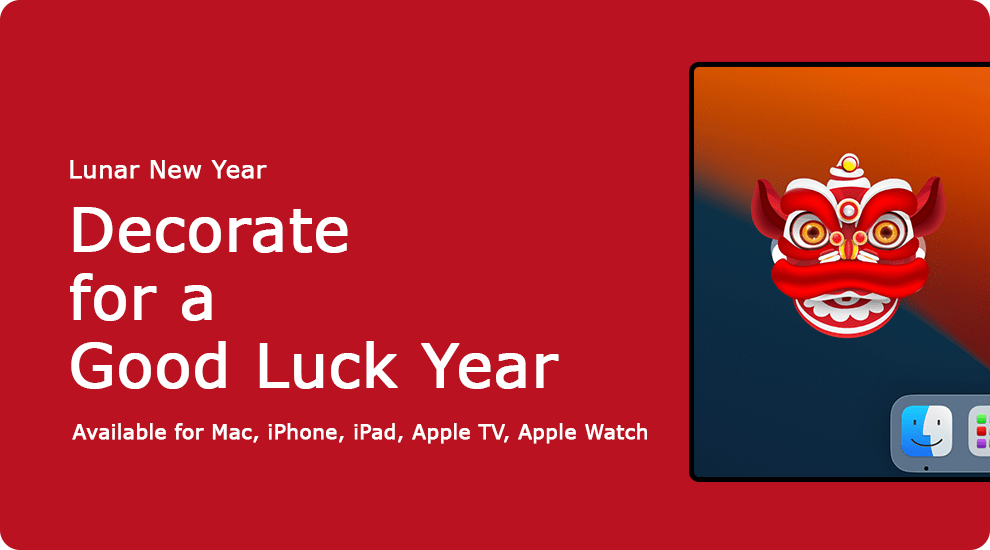
It is one universal app that can be installed on all your personal devices such as on the Mac computer, iPhone, iPad, Apple Watch, and even on the Apple TV.
Customize the Lunar New Year app
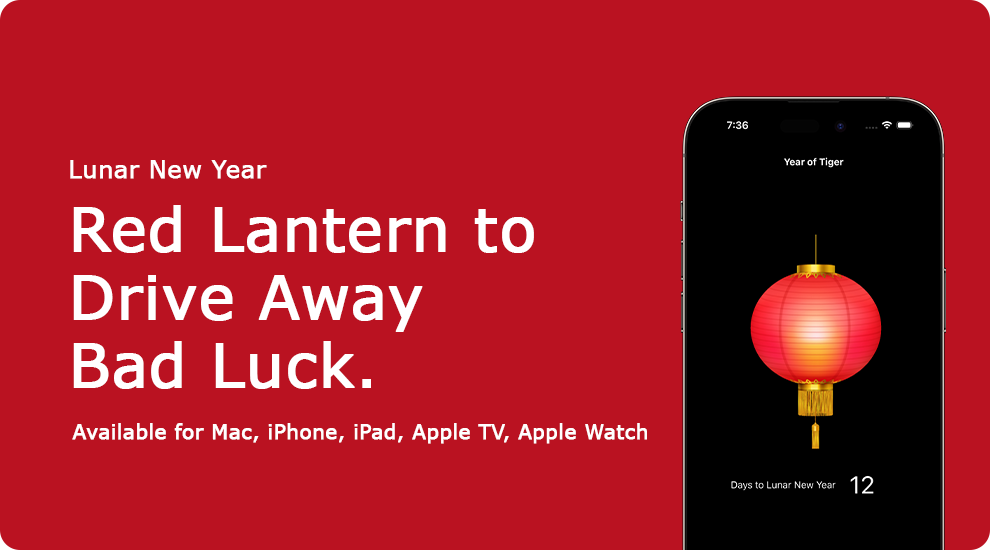
In the high-quality desktop Mac app and iOS app, you can choose the kind of attribute you want to see. That can be one of the following items:
- Lantern — By placing a red lantern is believed to drive off bad luck.
- Kumquat tree better known as Citrus japonica — is a wish for wealth and good luck.
- Lion — Symbolizes strength, stability, and superiority. Where a red lion is for good luck, and the yellow lion is for good fortune.
Lunar New Year Widgets

You can customize it outside the app and use widgets on your desktop notification center or on your iPhone and iPad home screen. Such as the countdown widget, the animated lantern, the Kumquat tree, or the dancing lion.
The Chinese zodiac, or Sheng Xiao (生肖), is a repeating 12-year cycle of animal signs and their ascribed attributes, based on the lunar calendar. In order, the zodiac animals are Rat, Ox, Tiger, Rabbit, Dragon, Snake, Horse, Goat, Monkey, Rooster, Dog, and Pig. On 22 January 2023, it is from the Year of the Tiger to the year of the Rabbit. Happy Year of the Rabbit.
Count together until the start of the Lunar New Year with the handy countdown application and widget. After celebrating the Chinese New Year, the fifteenth day of the first month is the Lantern Festival. So discover yourself today the amazing experience on your Mac, iPhone, iPad, Apple TV, and Apple Watch. The My Lunar New Year app is now available in the Apple App Store.