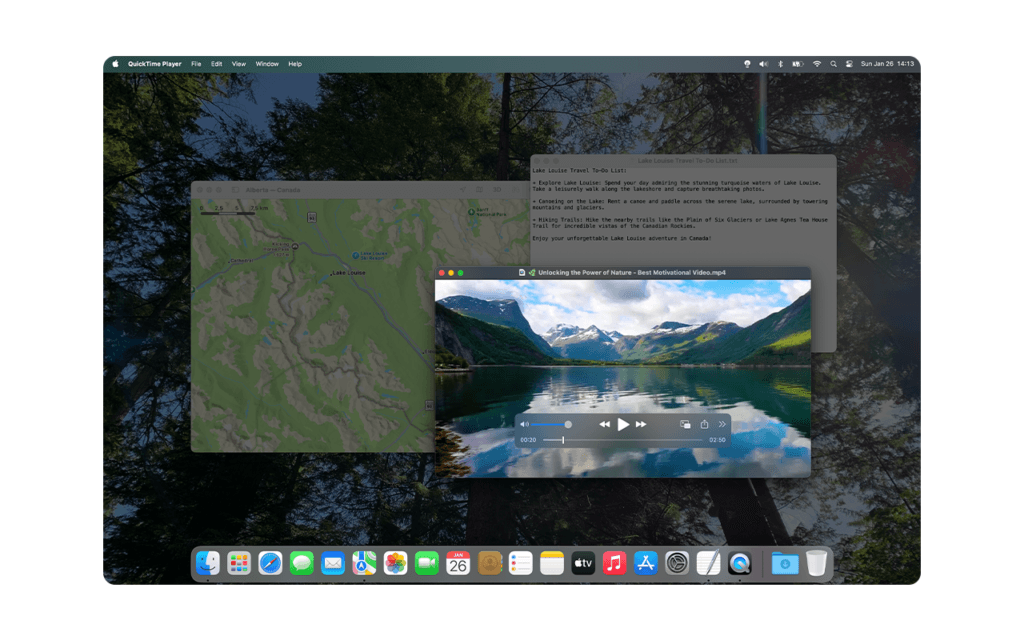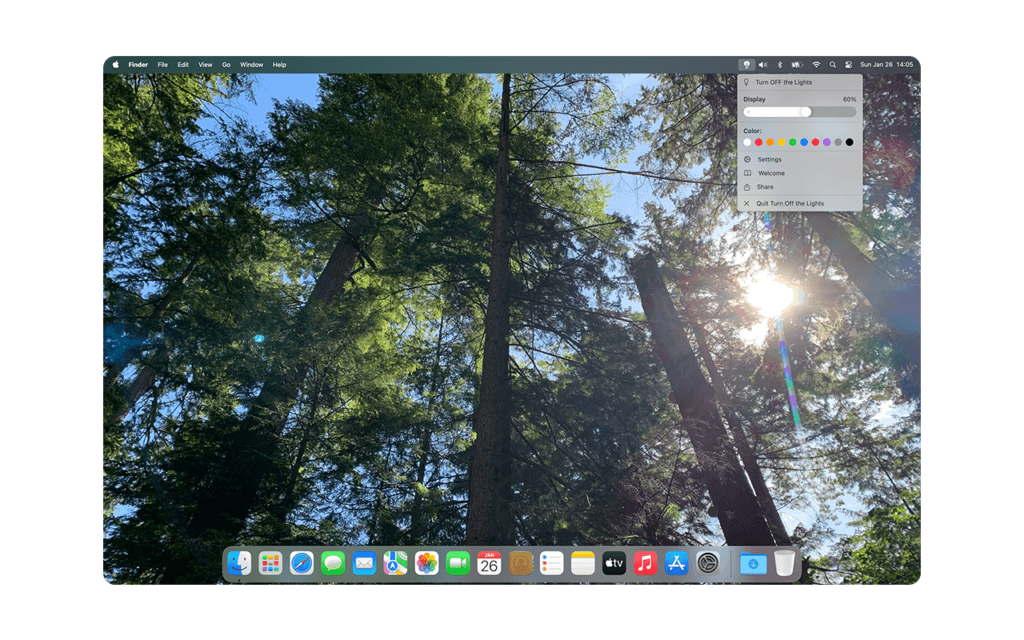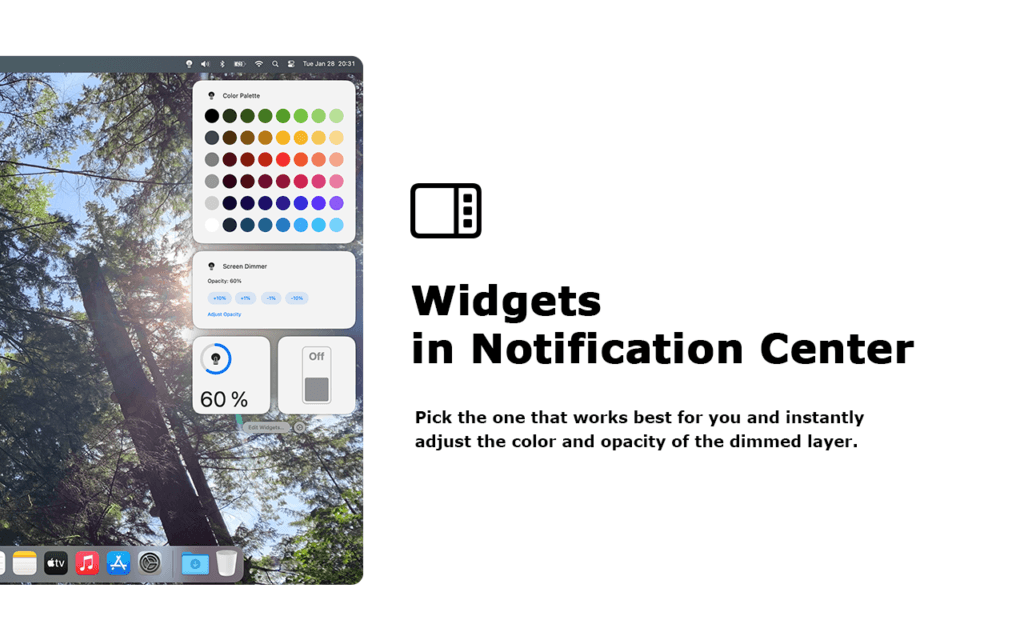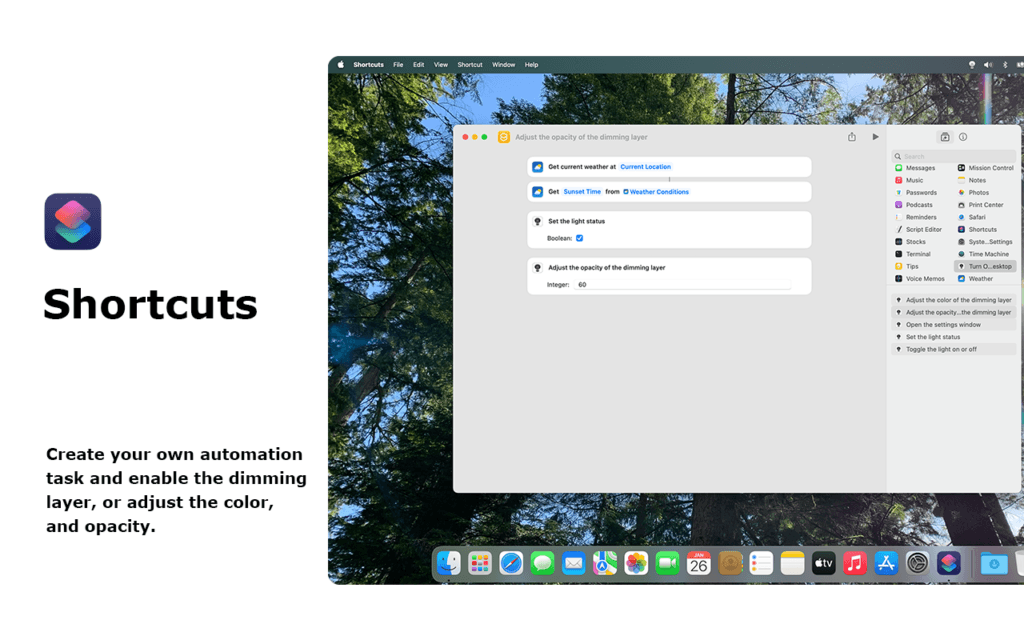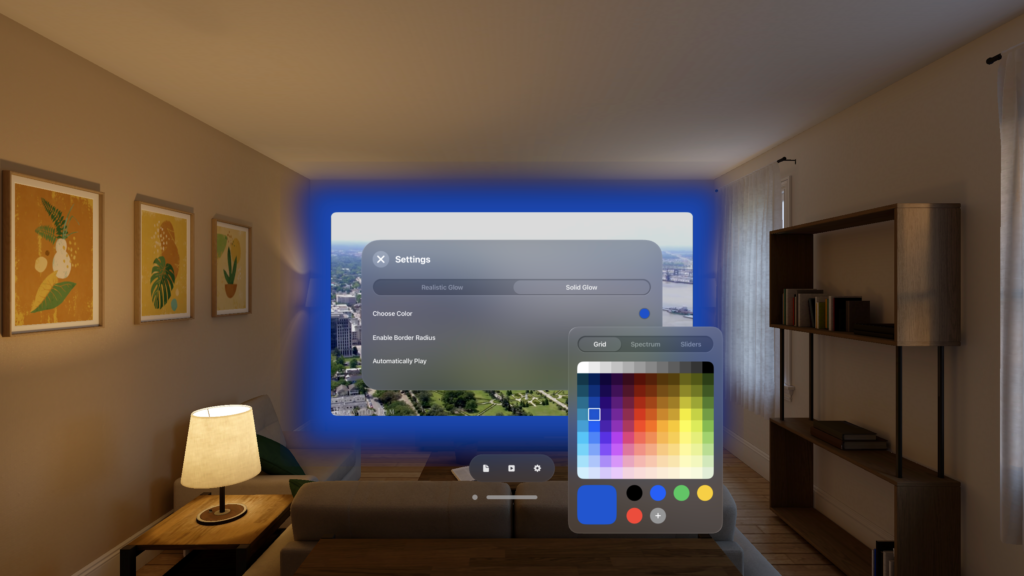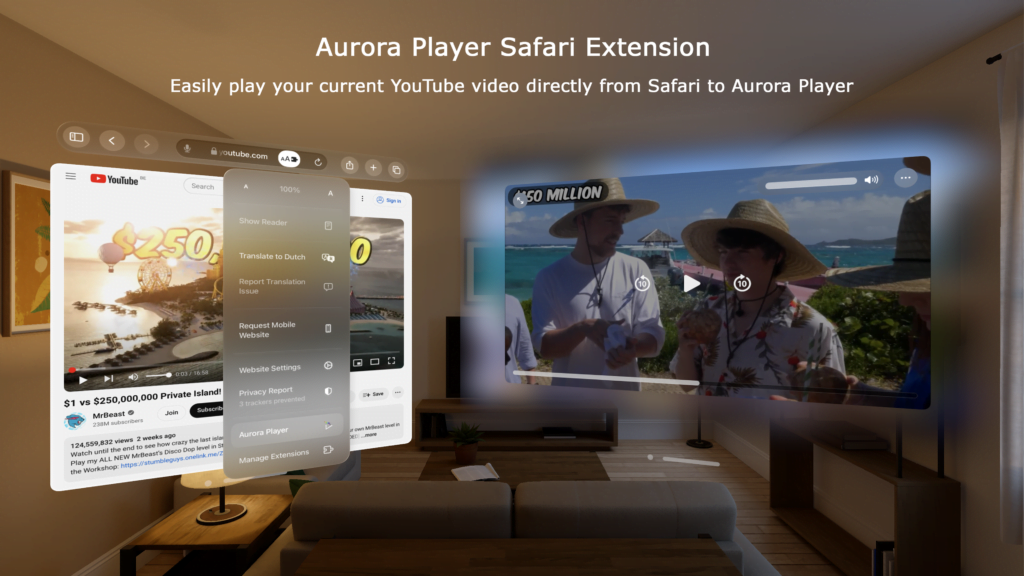Table of Contents
Last month, we witnessed the release of the highly anticipated Turn Off the Lights for Desktop app for Mac users — and it is a game-changer! The app, completely written in SwiftUI, features a modern user interface. We have now published helpful YouTube tutorials to guide you through some of the app’s most useful functions and show you how to enable certain features. If you are looking to enhance your workflow and get the most out of this nifty tool, be sure to check out these YouTube tutorials.
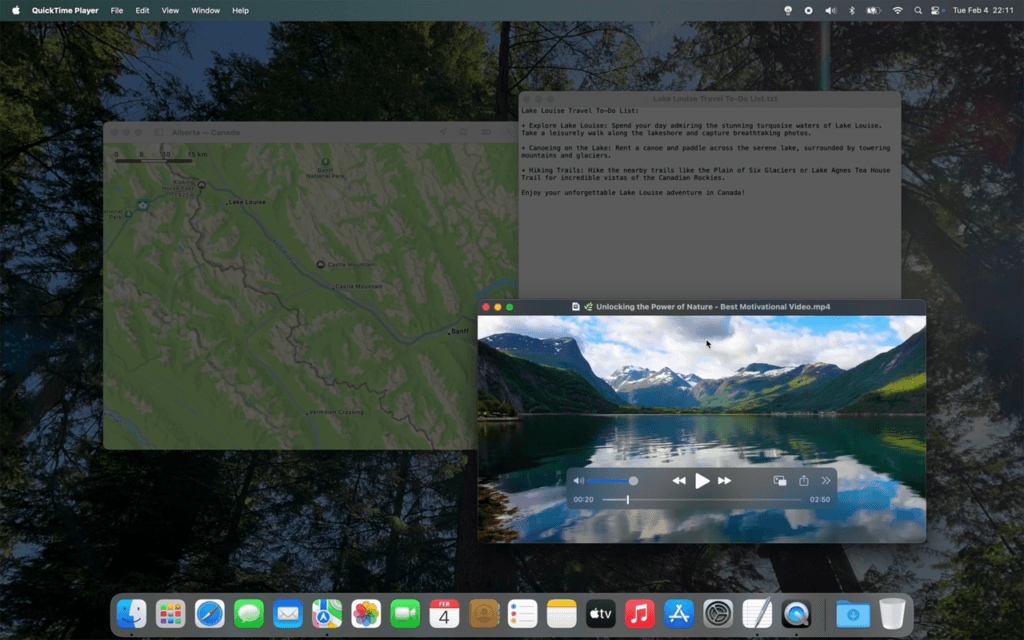
Let us dive into the key YouTube tutorials that are now available for you to explore!
Turn Off the Lights for Desktop Mac YouTube Tutorials
Explore our YouTube tutorials for step-by-step guides on using Turn Off the Lights for Desktop. Learn how to enable key features and make the most of this powerful tool!
1. How to Focus an App?
Sometimes, the sheer number of apps and windows on your desktop can be overwhelming. The first tutorial in the series teaches you how to focus on a specific app. This feature is perfect for those who want to eliminate distractions and zone in on the task at hand. By dimming everything else on your screen except for the app you are using, you can ensure that nothing pulls your attention away.
The tutorial walks you through how to easily select and focus on the app of your choice. Whether you are working on a project, editing documents, or even just reading, this feature helps you block out the clutter so you can be fully present in your work.
2. How to Change the Opacity and Color of the Screen Dimmer?
One of the standout features of Turn Off the Lights for Desktop is the ability to customize the screen dimmer. With this feature, you can adjust the opacity and color of the dimmer to suit your environment. In the second tutorial, you will learn exactly how to modify these settings.
This is ideal for users who prefer a more subtle or visually calming background. Maybe you are working late into the night, and the standard dimming is too harsh — adjust the opacity to a level that feels comfortable to your eyes. Want to give your workspace a little flair? You can even change the dimmer’s color to something that matches your aesthetic or helps reduce eye strain.
3. How to Enable the Spotlight That Follows Your Mouse Cursor?
A fun and highly practical feature in Turn Off the Lights for Desktop is the Spotlight. This tool follows your mouse cursor, highlighting the area where you are currently focused. It is perfect for presentations, drawing, or any task where you want to draw attention to a particular part of your screen.
The third tutorial walks you through how to activate and customize this feature. You can adjust the spotlight’s type from a circle to a rectangle size, ensuring it matches your specific needs. Whether you are giving a virtual lecture or working on a project, the spotlight feature will make it easier to highlight your focus area, ensuring that no one misses what you’re doing.
4. How to Use the Mac Shortcuts App?
For users who love efficiency, the Mac Shortcuts app is a must-have tool. In this tutorial, you will learn how to integrate Turn Off the Lights for Desktop with the Shortcuts app. By doing so, you can automate various functions like dimming the screen, adjusting the opacity, or changing the color — all with a simple shortcut command.
The tutorial explains how to create custom shortcuts that suit your workflow, making it even easier to activate your preferred settings without having to manually adjust them each time. If you are someone who loves using shortcuts to speed up your tasks, this tutorial is a must-watch!
5. How to Add a Widget?
Lastly, the fifth tutorial covers how to add a widget for Turn Off the Lights for Desktop to your Mac’s notification center. By adding this widget, you can quickly toggle your screen dimmer or instantly change the opacity value.
This quick access method is a game-changer for those who want seamless control over their desktop without interrupting their flow. The tutorial walks you through the simple steps to add and customize the widget so it fits perfectly within your daily routine.
Final Thoughts
The release of Turn Off the Lights for Desktop has opened up a world of possibilities for Mac users, offering a way to reduce distractions, improve focus, and create a more immersive workspace. With these brand-new YouTube tutorials, the app’s full potential is now at your fingertips.
So, whether you are new to the app or a seasoned user looking to master its advanced features, these YouTube tutorials will guide you every step of the way. Head over to the official YouTube channel to get started today — your ideal, distraction-free workspace awaits!