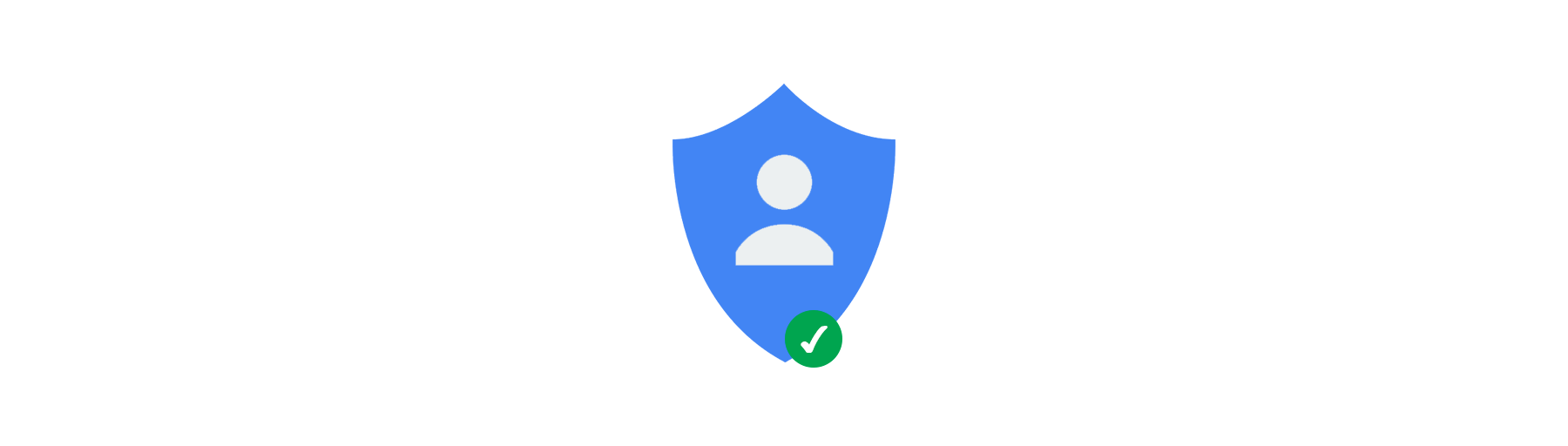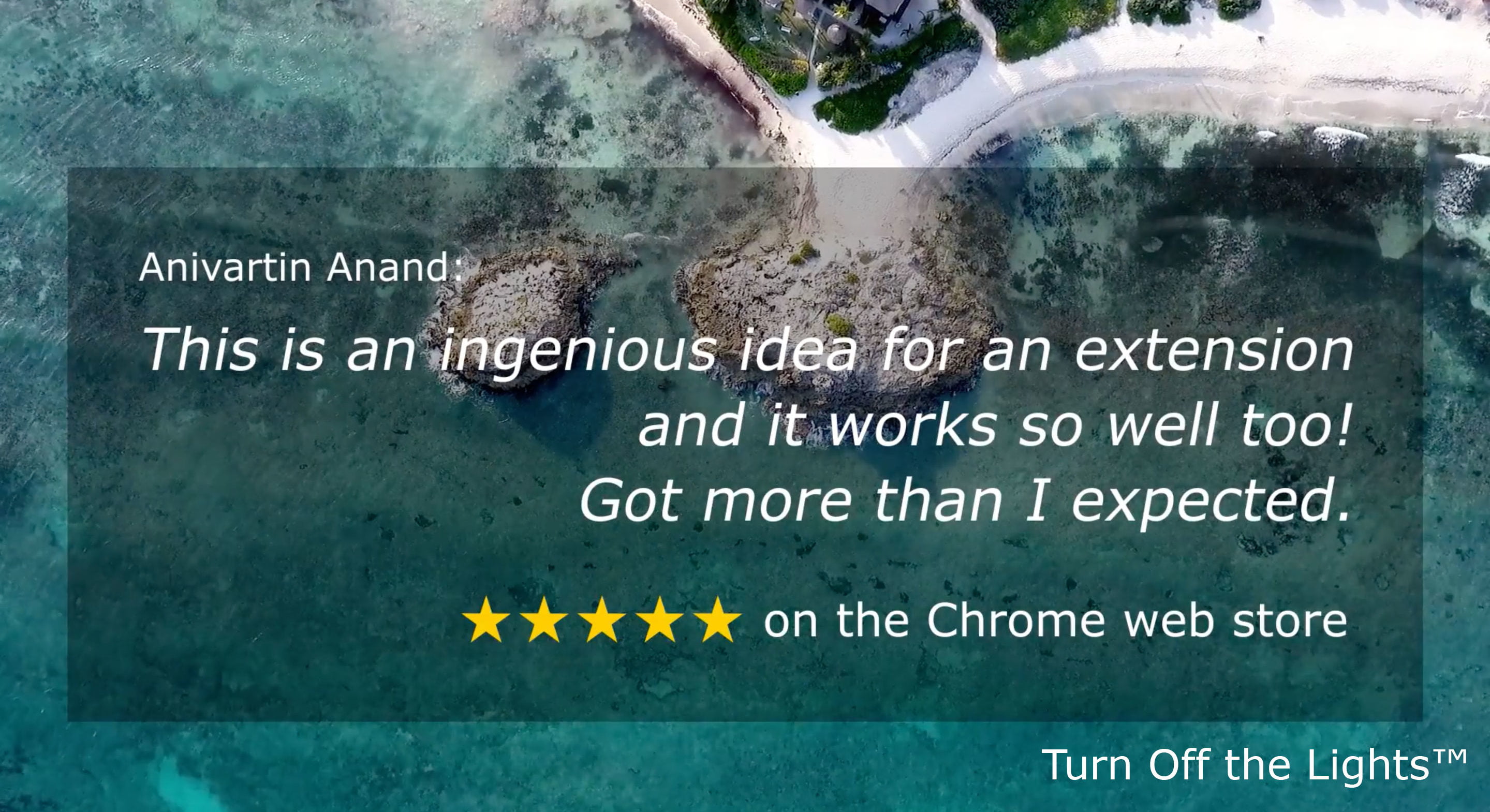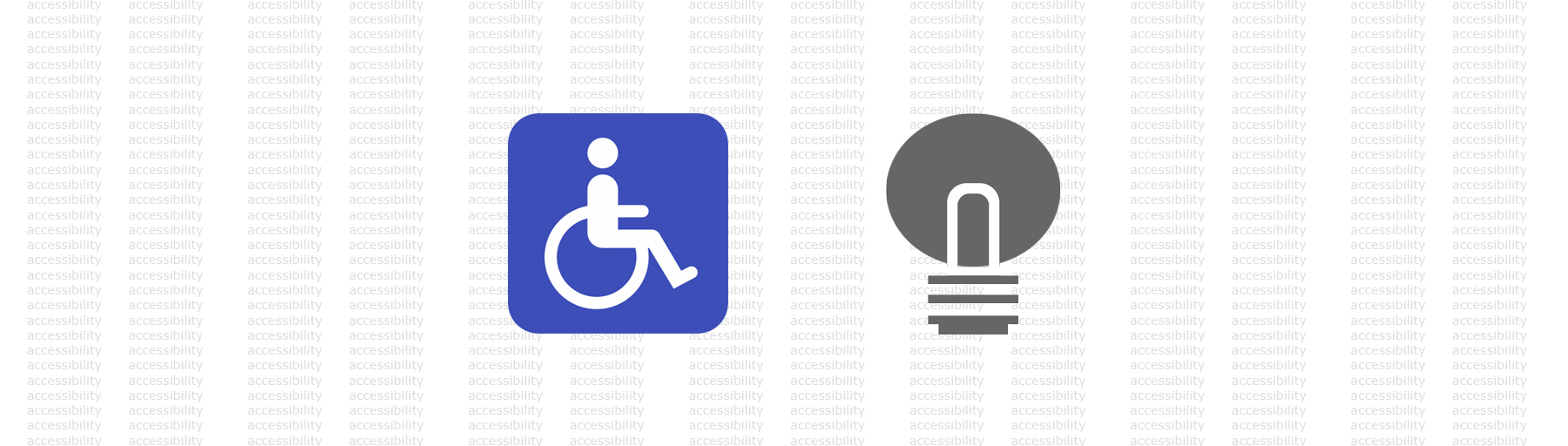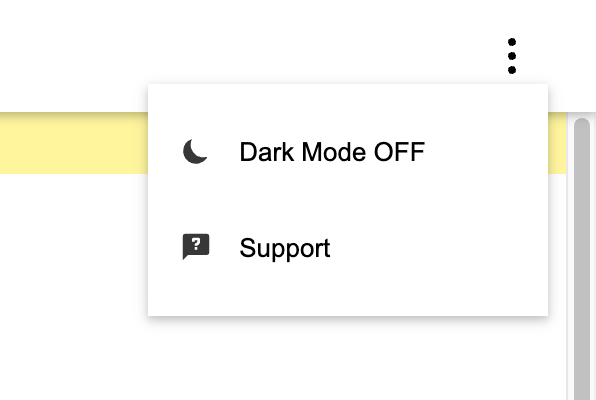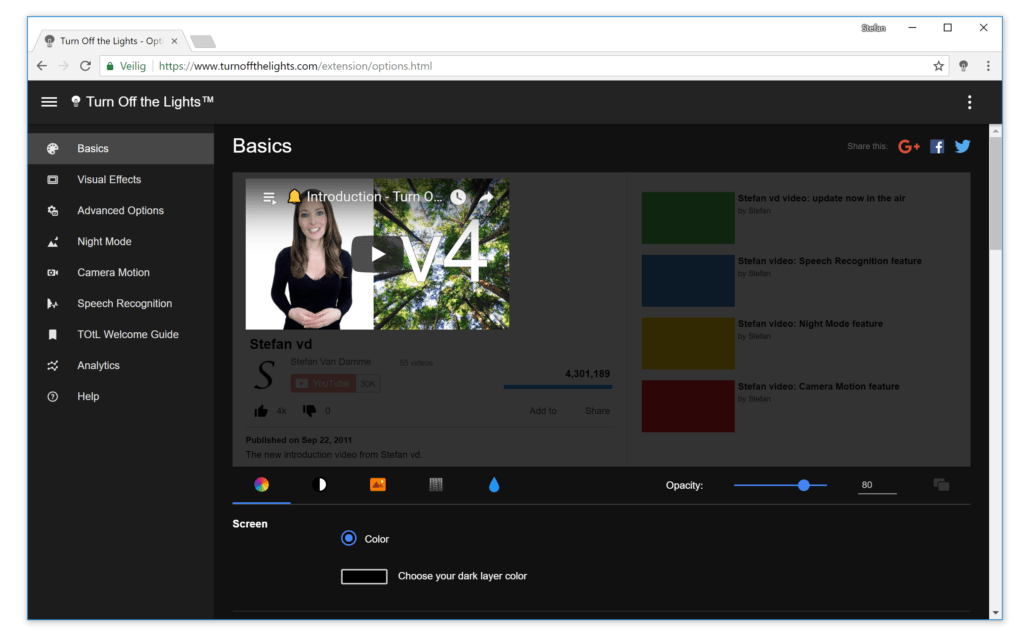We take all your feedback and privacy concerns very seriously. And we will improve the Turn Off the Lights Open-Source browser extension on every update. So that it is more enjoyable and you get the best night experience (when you are using the Night Mode feature). Furthermore, that with no annoying pop-ups and no screen cover that ask you to update your web browser. Also, the developer of this Browser extension said this valuable rule:
“Keep it simple, and do what it must do.”
– Stefan Van Damme
Most noteworthy, because it is one of the reasons why Turn Off the Lights is one of the most popular browser extension.
Removed the Google Analytics
Starting from the Turn Off the Lights Browser extension version 4.0.20.0 and higher, it will contain no Google Analytics Javascript code anymore. We used this JavaScript code to know the total number of users that are using this browser extension. And there is no reason to keep this file in the browser extension. Because most web browsers show this information on the browser extension web page.
These days you see more bad browser extensions in the store. And they do really bad things to you and your web browser.
Turn Off the Lights Browser extension do not do these bad things. Your privacy is the highest priority. We say no to tracking, no pop-ups, no malware, and that it is free to use and it is an open-source project. Where you as a user can always read the browser extension code on GitHub:
https://github.com/turnoffthelights/Turn-Off-the-Lights-Chrome-extension/tree/master/js
That is all readable text, line by line and it is not encrypted with random variable names.
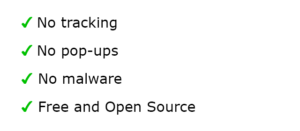
Turn Off the Lights Browser extension is build by your feedback and your concern. And if there is something not good, we will fix this issue. Or if you don’t know what that function does, you can always contact us on the Turn Off the Lights Support page. And we are happy to explain it to you.
The browser extension will be automatically updated to the latest version. So, if you are a new user, then you can get the Turn Off the Lights browser extension here on the official download page.
If you like Turn Off the Lights, do not forget to support our work by donating a small amount. This to keep our browser extension online for everyone.