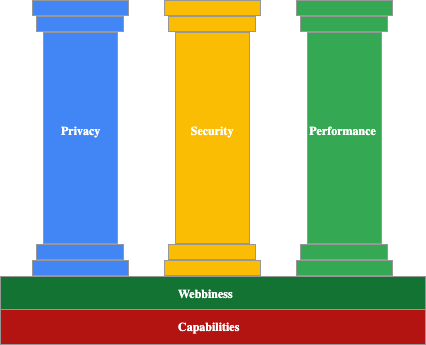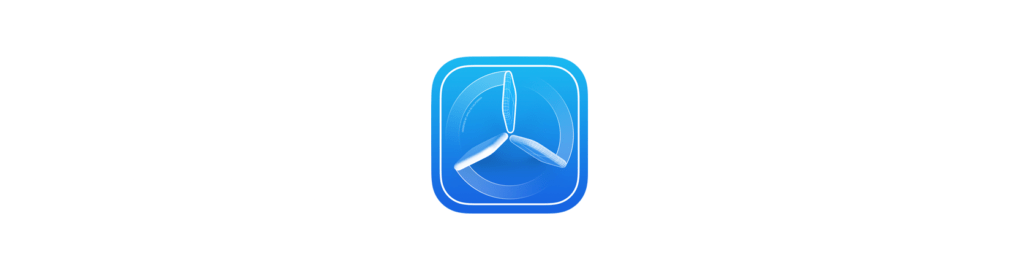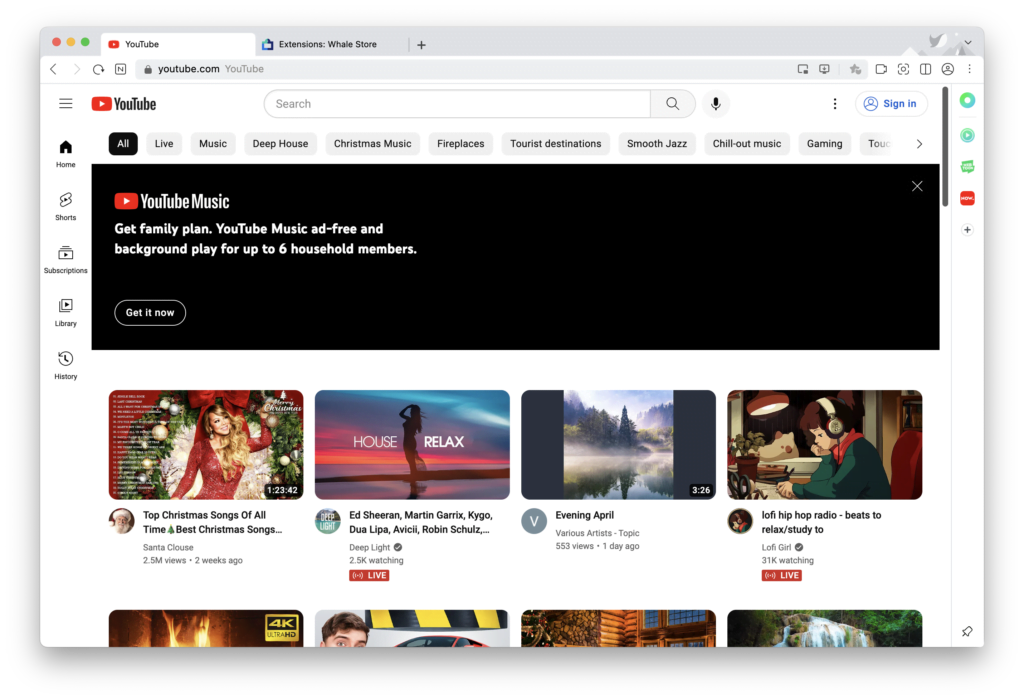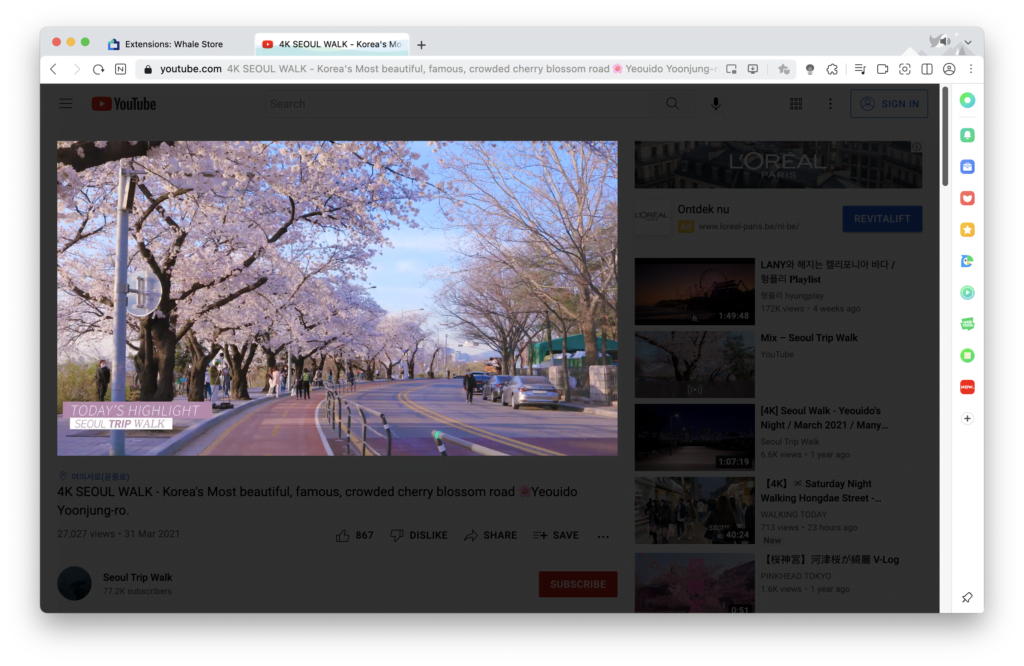When you are talking about reduce eye strain, there are multiple causes of tired eyes. But the important and most eye fatigue today is the use of smartphones, tablets, e-readers, and computers. Because of the long, heavy, and constantly use for more than eight hours a day at home or at work.
Helpful, Turn Off the Lights is the best browser extension to minimize eye strain, that is free on all web browsers. This accessibility tool helps you to dim the screen (and focus the video you are watching on your screen). But also provide your the fully-customizable option to control the web, that to get dark mode on all websites. That makes it visually comfortable for your eyes, and adjust its readability for your eyes when you are having eye pain from the bright light coming from your computer screen.
Here is a piece of valuable information about reducing eye strain for free, starting with what is eye strain and the practical solution to prevent this health condition of your eyes.
What is eye strain?
Eye strain or better known as asthenopia is an eye condition that has to do with your eyes that have been fatigued or tired, pain in or around the eyes, blurred vision, headache, and occasional double vision. Most of these symptoms are caused by the long use of digital screens such as a computer, iPhone, iPad, Android, or any other activities that involve extensive visual tasks. This group of eye and vision-related problems is part of computer vision syndrome, also referred to as digital eye strain.
The best way to fight and reduce eye strain
Turn Off the Lights – the best Chrome Extension to reduce eye strain from your computer
There is no need to download a separate screen dimmer extension, dark mode extension, or a blue light filter extension. When the user installs many separate browser extensions, it can decrease the performance of your web browser. And create a conflicting issue with other browser extensions.
Screen Dimmer (apply dim filter)
This is the default browser lamp behavior when you click on the gray lamp button. It adds a transparent layer on top of the web page, that is readable. If the dark layer is too dark or still bright for you, when you click 2X on the gray lamp button you get a mini settings panel. Here you can adjust the opacity value and his color. And when you click on the dark layer, it shows you back to the regular website.
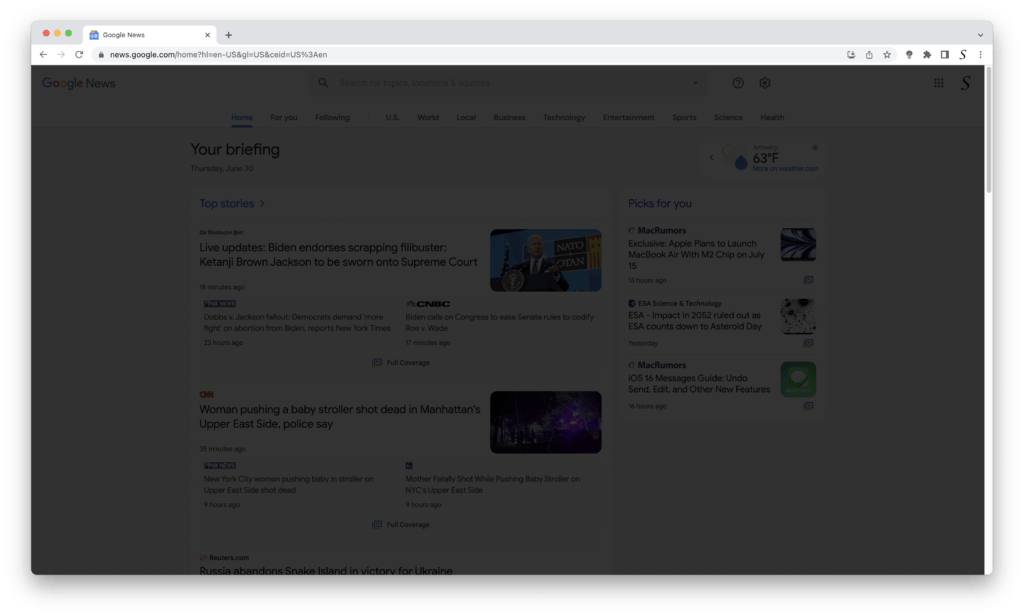
Note: There is an option to keep the dark layer on your screen when you click on a hyperlink or button. That without removing this dark layer.
Night Mode (apply dark mode on all websites)
When you are on a very bright news website, it can definitely cause headaches when reading too much concentrated on this web page. When a single click on the night switch it converts the website stylesheet to your own chosen dark theme color. And when click again, it returns back to the default website theme. This feature works for all websites. To protect your eyes, enable dark mode on any website now!
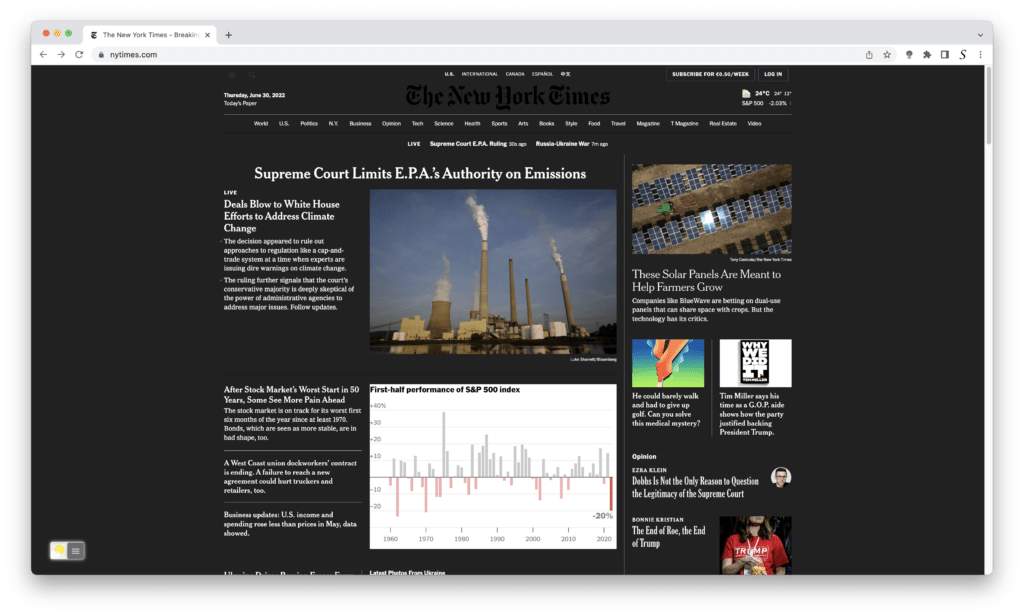
Screen Shader (apply blue light filter)
The screen shader filter adds orange color to reduce eye strain, eye fatigue, and to cozy your brain’s day and night cycle. This alters the coloration of websites to a redder color. That tweak the screen display to show you a more red light, with less green light, and considerably less blue light. When you increase this shade layer value, the more the color of the website will be reddened. So the less your computer display will emit blue light.
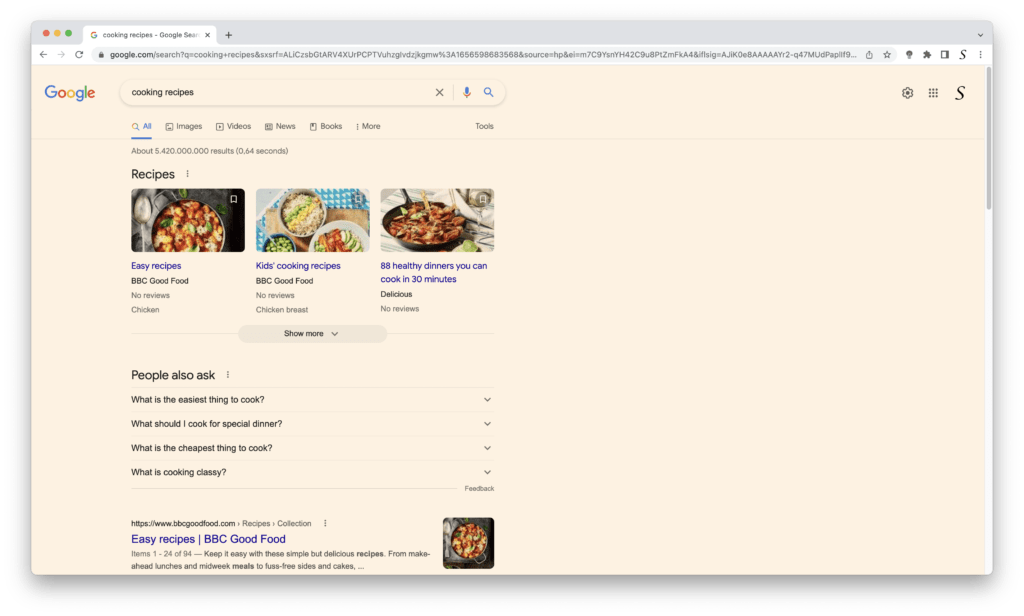
Risk Factors For Eye Strain
Eye strain is not for an individual person in a certain geography, but can affect anyone in the world that both children and adults. There are risk factors that make a person more likely to suffer from eye strain, such as existing refractive errors, nearsightedness, farsightedness, and astigmatism. And even further other risk factors include chronic dry eyes, eye muscle problems, prolonged exposure to screens, and reading a text for very long periods of time.
Eye remedies tips for computer work
The use of a computer is one of the common causes of eye strain. So if you work on a flexible or fixed desk, at home or at work. These helpful self-care tips can help you ease the strain on your eyes.
- Blinking amount of your eyes. When you are on working constantly on the computer screen, you are mostly concentrated and fixed on the screen. Thereby, most users are blinking less with their eyes, and that caused dry eyes. Try to get into the habit of blinking your eyes every now and then when watching on a computer screen. That will bring some tears that will moisten your eyes when you open to close the status of your eyes.
- Take a Break. When you are working through the 8 hours working day or longer, give your eyes a break that watching instantly on the bright screen. Try to follow the 20-20-20 rest your eyes rule. That means for every 20 minutes, look at something in the far distance that has a distance of 20 feet or 6 meters, and that for at least 20 seconds.
- Lighting direction. When you have too much lighting shining directly on your device screen, that will create much glare and can cause eye strain. So you will see it difficult to see your other objects. The problem can solve with orient the light on the ceiling in a different direction. Or switch the lamp off that is overhead of you. And do not place your monitor directly in front of a window or white wall. When you are using and desktop monitor you can buy an anti-glare cover over the screen.
- Setup your desktop orientation. When you are working on the computer, place the computer monitor best in the front of you where you sit or stand, that with an arm’s length away from you. So that reduces the neck pain too to not watch to left or right. And your desktop chair on the correct seat level so that your feet are flat on the ground.
- Setup your screen settings. Squeezing to read your text on the computer screen is not good. So try to enlarge the font size to make it easy to read the text. That make will reduce the eye strain. And make sure the screen is not too bright that it shining not much light on your face.
Install the latest Turn Off the Lights browser extension
As a result, you know what Eye strain is and how to reduce eye strain. Thereby, there is no other free browser extension in the world that provides you with this solution, and that is Open-Source. And there is no yearly subscription and no in-app purchase model to unlock a certain feature for the Pro price level. Such as the basic version, Premium version, Business version, Enterprise version, and Ultimate version. It is one version, that has everything inside.
The Turn Off the Lights browser extension is rich with useful and powerful options to have full control of the web page. And with many options to make it so personal to your style, even paid browser extensions do not have this possibility. Turn Off the Lights browser extension is free and Open-Source. As I believe this accessibility tool should be free for everyone. So you get the best web experience in your favorite web browser, on whatever device, mobile or desktop.
Stefan Van Damme – Developer of the Turn Off the Lights browser extension
It is one unique browser extension since the day the first version went online on 15 December 2009, and it is 100% free on all web browsers including Google Chrome, Firefox, Safari, Opera, Microsoft Edge, Vivaldi, Brave, Yandex, Maxthon, and Naver Whale. Protect Your Eyes Now. For Free!