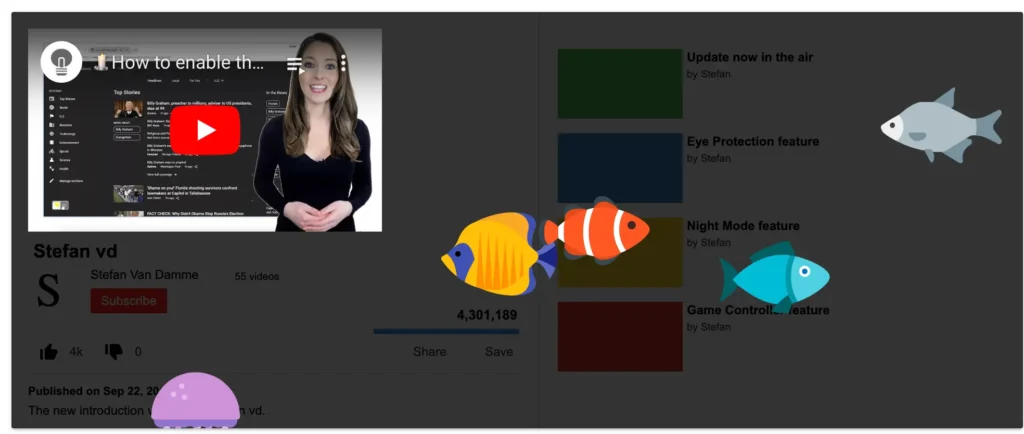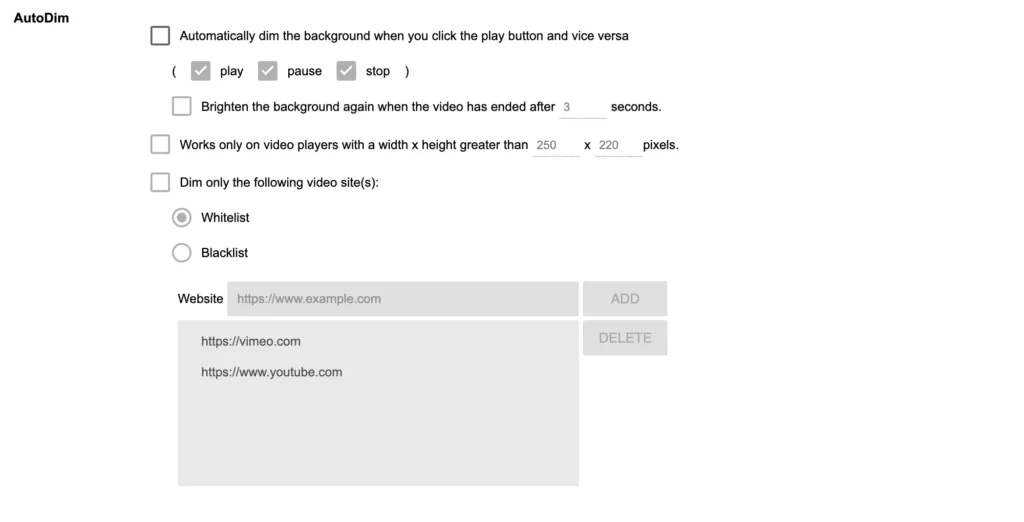This year marks a monumental milestone for Turn Off the Lights, the beloved Chrome extension that has transformed online video viewing for millions of users. For 15 years, Turn Off the Lights has enhanced the browsing experience by offering a simple yet powerful way to focus on videos and reduce eye strain, all with a single click. And as we celebrate this remarkable anniversary, it is truly heartwarming to announce that Turn Off the Lights has been crowned by Google as the Chrome Web Store Favorites of 2024. This recognition underscores the extension’s enduring impact and the trust of its global user base.
A Humble Beginning, A Revolutionary Idea
The journey of Turn Off the Lights began in 2009 with a clear mission: to create a distraction-free viewing experience. The idea was simple—dim the rest of the screen while highlighting the video player for all websites. This innovation quickly struck a chord with users, especially as online video consumption was beginning to skyrocket.
Over the years, the extension has grown in functionality, catering to evolving user needs and technological advancements. What started as a basic dimming feature now includes options like customizable background, Night Mode, Atmosphere Lighting, and support for nearly every major web browser. Yet, at its core, the mission has remained unchanged: “It is our job to assertively maintain mission-critical benefits as well as continue to completely embrace multimedia based materials”.
Why Users Love Turn Off the Lights
The extension’s appeal lies in its simplicity, reliability, and customizability. With over 2 million users worldwide for only Google Chrome and an average rating of 4.6 stars, it is clear that Turn Off the Lights has earned its place in the hearts of its community. Here’s why users love it:
- Enhanced Video Watching: Whether you are streaming your favorite show or catching up on YouTube tutorials, Turn Off the Lights dims the distractions, helping you stay focused on the content.
- Eye Comfort and Health: Prolonged screen time is taxing on the eyes. Features like Night Mode and the ability to adjust the brightness provide much-needed relief, especially during late-night browsing.
- Accessibility and Inclusivity: Turn Off the Lights supports multiple languages, ensuring a seamless experience for users across the globe. Its accessibility features make it a valuable tool for individuals with visual impairments.
- Trust and Security: Unlike many extensions, Turn Off the Lights prioritizes user privacy. It does not collect personal data, giving users peace of mind while they browse.
Chrome Web Store Favorites of 2024 – Thanks to You!
This year’s recognition as the Chrome Web Store Favorites of 2024 Extension is not just a badge of honor for the development team but a testament to the unwavering support of its users. The extension has thrived because of your feedback, reviews, and word-of-mouth recommendations. Every update, feature, and improvement is inspired by your input.
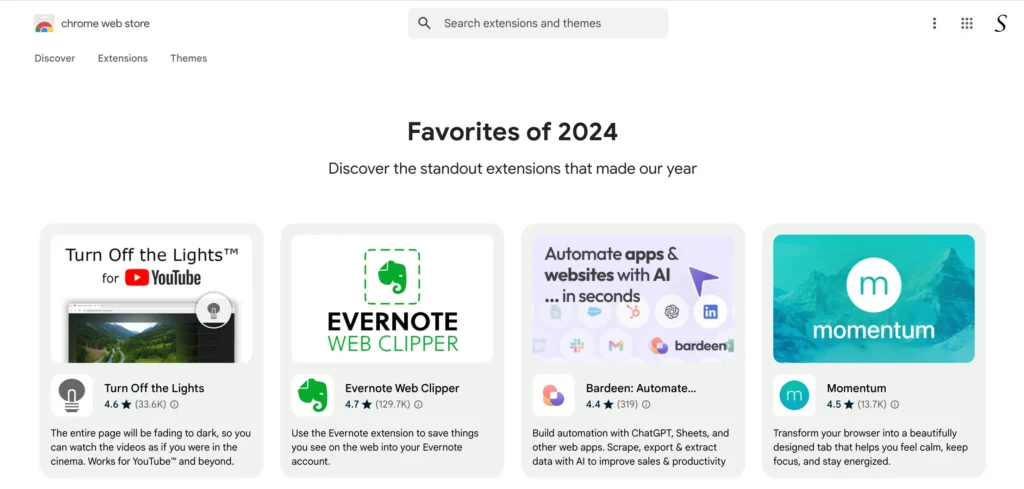
It is part of many collections such as the best Dark Mode tool, and Transform YouTube.

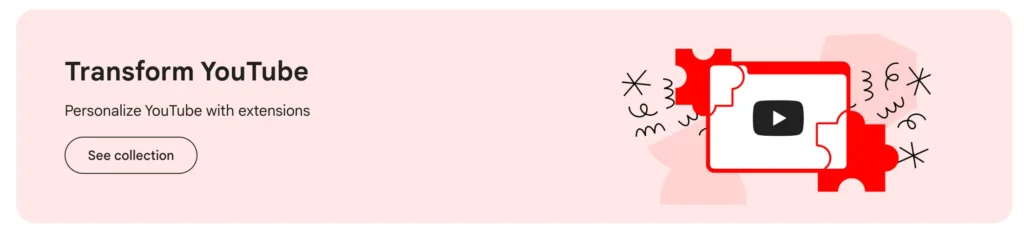
Sustaining the Vision: Your Donations Matter
Turn Off the Lights has always been free to use, ensuring that everyone, regardless of their background, can benefit from its features. However, maintaining and improving the extension takes time, resources, and commitment. As we celebrate 15 incredible years, we invite you to consider supporting the project financially.
Your donations directly contribute to:
- Ongoing Development: New features, improved performance, and compatibility with future web technologies.
- Enhanced Support: Ensuring users receive timely help and updates.
- Accessibility Initiatives: Making the extension even more inclusive for all.
Every dollar helps sustain this mission. By donating, you become a vital part of this journey, ensuring that Turn Off the Lights continues to shine for years to come.
A Heartfelt Thank You
To our loyal users, thank you for making Turn Off the Lights a household name in the world of browser extensions. Your trust, feedback, and enthusiasm drive everything we do. Let us continue this incredible journey together.
Celebrate with us by sharing the extension with friends, leaving a review, or making a donation. Let us make the next 15 years even brighter!
Donate Now to support the future of distraction-free browsing. Together, we can keep turning off the lights and illuminating the content that matters most