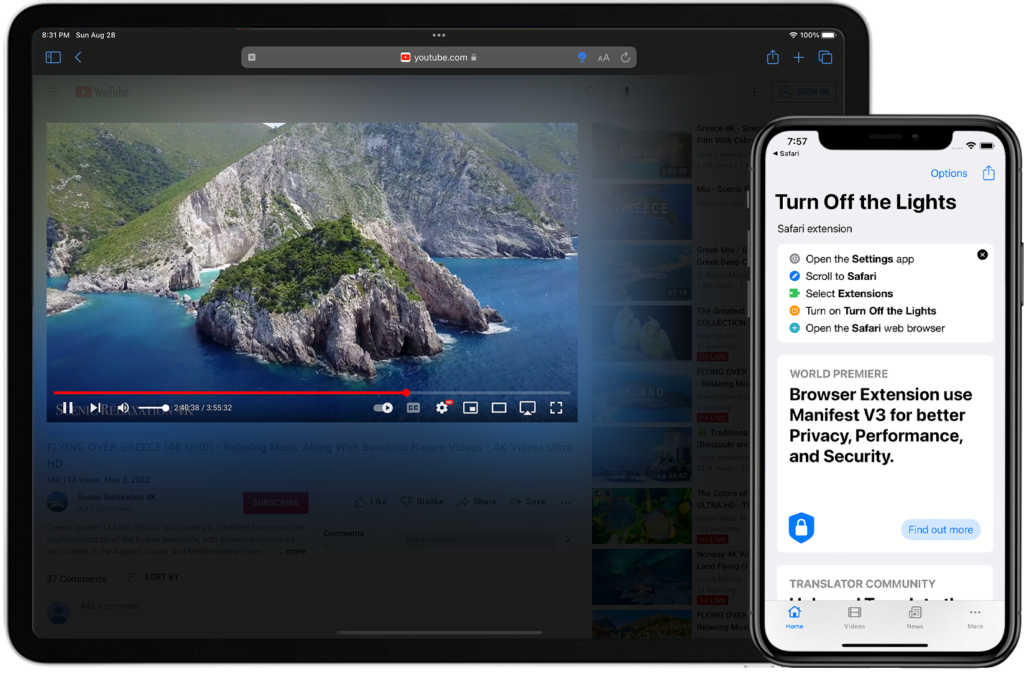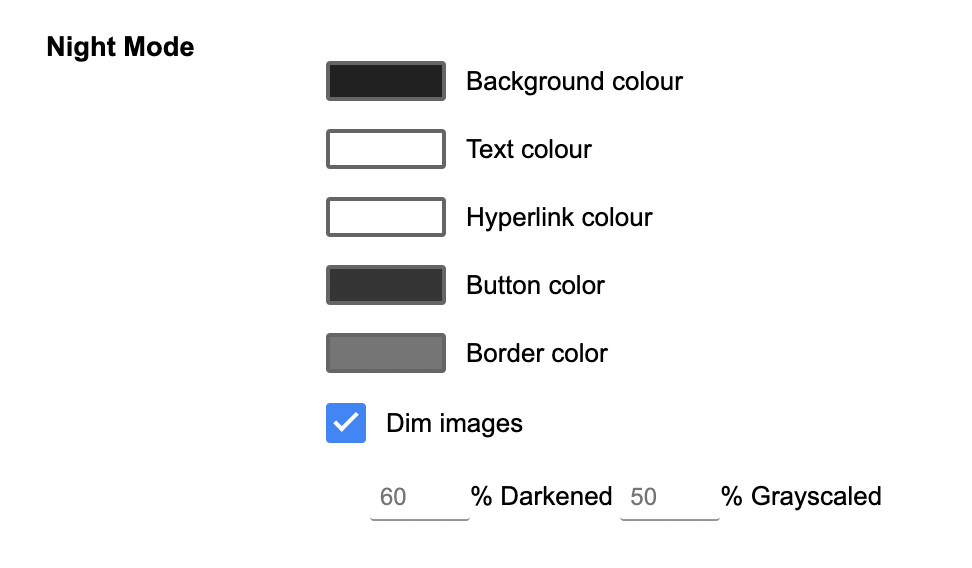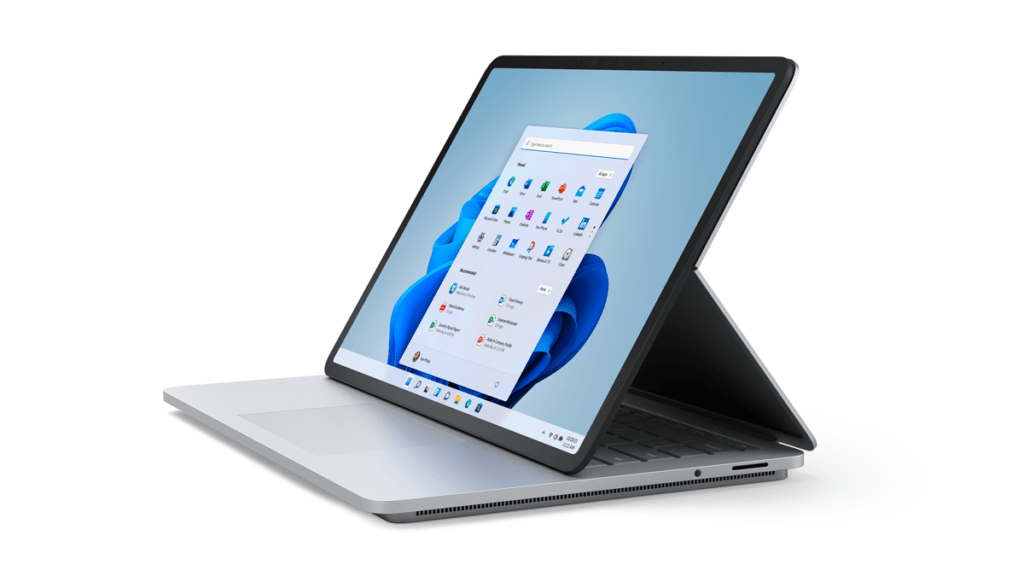In Europe and Nord America, the upcoming winter proves to be harsh, and there can be an electric power shortage. So a power outage can be possible. To avoid selective power cuts, you can use a battery such as the Tesla battery. That reduces the heavy use of your electric usage from the power grid.
On your side, you can use the Turn Off the Lights browser extension, it reduces the use of your battery and electric power. Here with these simple tricks, you browse many hours on the internet.
User action you can take today to avoid an electric power shortage
Here is an overview of the features you can use and enable to save electric power shortage.
1. 🔅 Dim your screen
Reducing the brightness of the computer screen can reduce power consumption. And that is especially useful with laptops. And with Turn Off the Lights, you can even dim it further and let only the video be played on top of this dimmed web page.
2. ⏯ Automatically block media download
Another powerful options are the use of the AutoStop feature, which stops automatically downloading and playing the HTML5 video in your web browser. That resource will be not loaded when you open a new web page.
3. 📽 Reduce the video quality
When you have a groundbreaking performance and an amazing battery laptop, you want to see everything hair sharp. That with the highest video resolution such as 8k 60fps HDR Dolby Vision. But that increased video quality is not always necessary to see the video. Because of the choice of your high video quality usage, the data center server in your country to download and stream this YouTube video will receive highly intensive use. And will consume a huge use of electric energy and that will increase more C02 into the atmosphere.
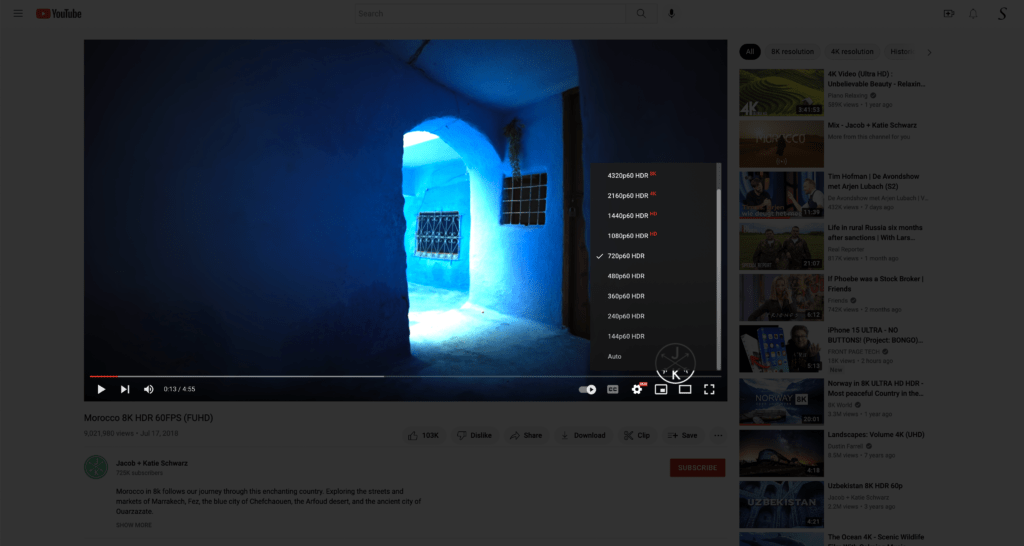
To reduce this massive power consumption on the Google data centers, you can enable the YouTube AutoHD feature in the Turn Off the Lights browser extension. And choose to force to play the video at 720p and block the 60FPS. Then each new video will be played on that video resolution at the normal 30 FPS.
4. 🌚 Dark Mode reduces battery usage
Convert all your websites to dark mode, when you use the Night Mode feature, all websites will be converted to your harmonious dark theme. And because you are using 100% black, that screen pixel on an OLED screen is not activated. As a result, it can save more battery power. Then a bright website you visited every day, such as Google Search or YouTube website.
Electrical Energy Usage
If you want to measure your electric energy saved (that to avoid an electric power shortage), you can. When the gray lamp of the Turn Off the Lights browser extension is visible in your web browser toolbar. You can click double on the gray lamp button to get the mini settings panel. Then you can navigate to the Analytics tab. And you will see this panel in your web browser:
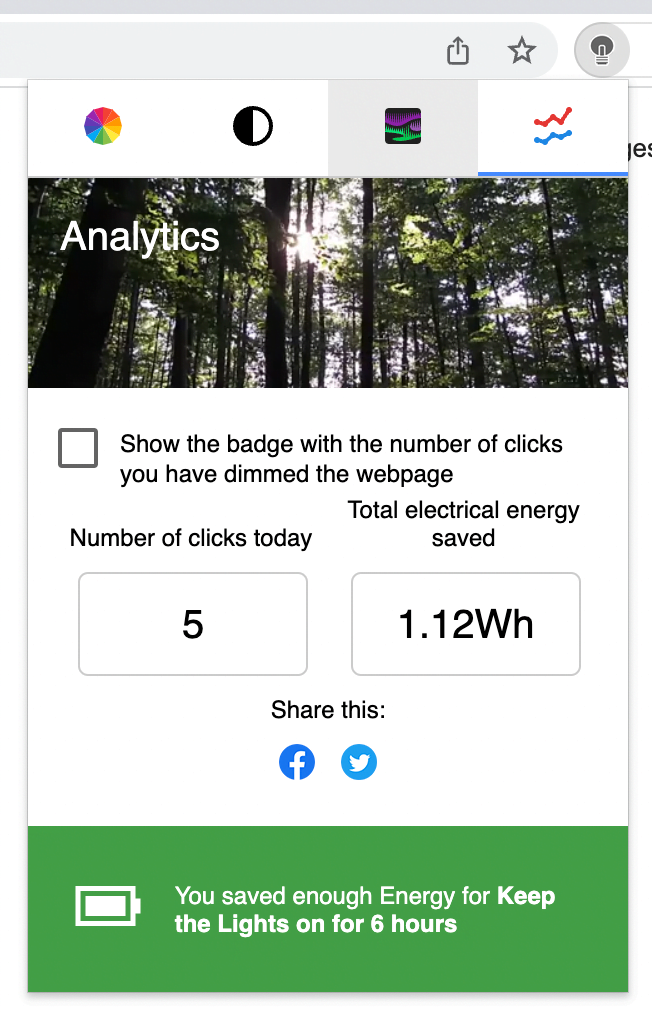
This provides you with more valuable information about the electric energy you saved, and it will calculate how much time you dimmed that web page and see the total saved in KWh. With a realistic example to compare that saving amount. Such as saving the lights on for up to 6 hours. For further detailed information you can open the Turn Off the Lights browser extension Options page, at the Analytics you can see how much electric energy you can save by each website, and on what day of the week.
Everyone can experience an electric power shortage. If it is not today, it can be tomorrow an electric power shortage. But now you know the handy tips to try to avoid electric power shortage in your country.
To enable one or more of these useful and optional features, you can download the latest Turn Off the Lights browser extension today on the official Turn Off the Lights website. It is the only free and Open-Source browser extension that provides you this promise to the users, to get the best web experience in your favorite web browser. If you love the Turn Off the Lights browser extension, please do not forget to support our hard work by making a small contribution. Each contribution will be much appreciated to continually improve this experience and get the extension available for everyone at the store.