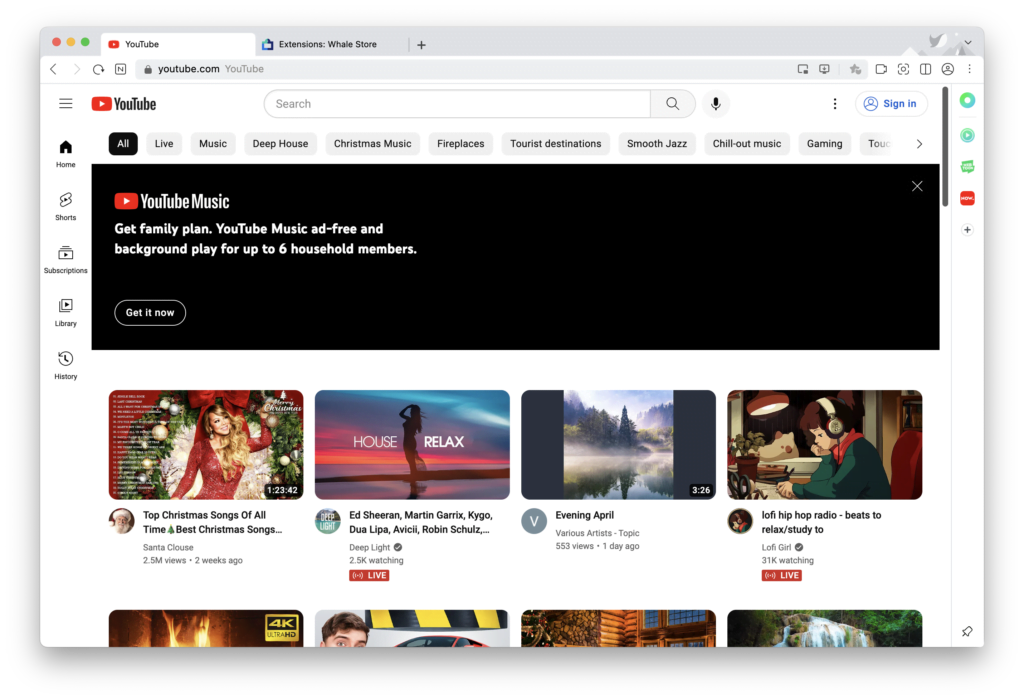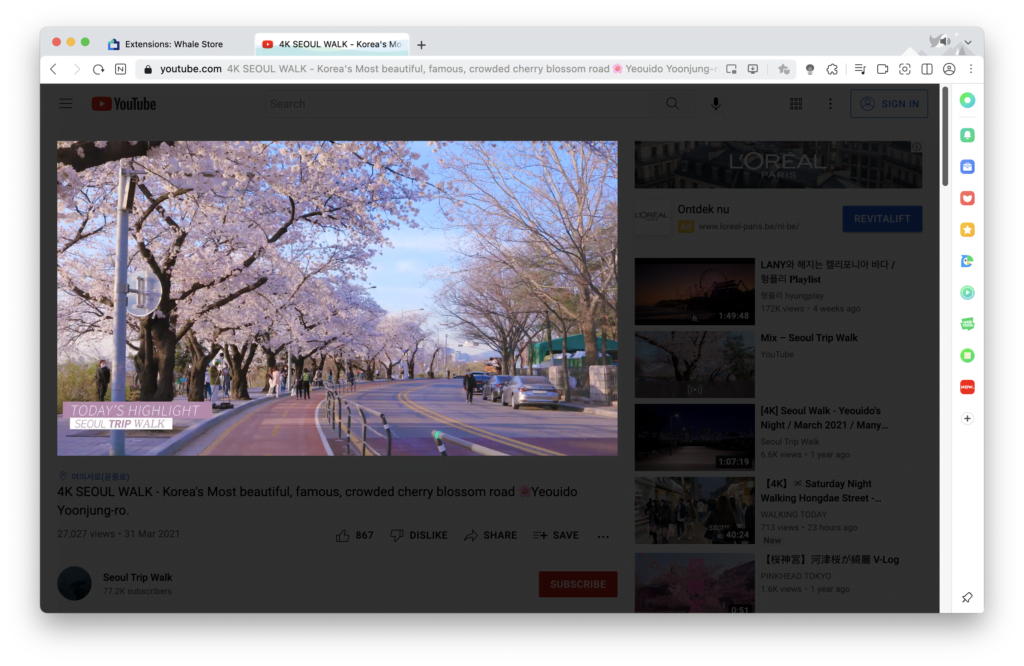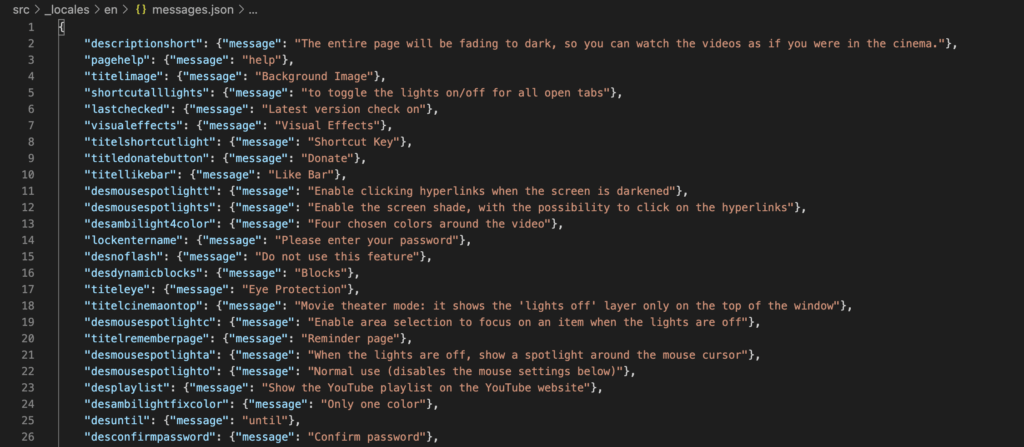Updated the article on 16 December 2022, as the Google Chrome team announced a change to the end of life to keep Manifest V2 for an uncertain time. That is when the new next Chrome extension Manifest V3 is ready and stable for the developer and users. You can read the sunset timeline on the Chrome developer blog.
Chrome extension Manifest V3 is a major phase. However, Support for the Manifest V2 browser extension will end this year on March 2023 (the previous date was on 31 December 2022). And new and existing browser extensions must use Manifest V3 technology to become available on the Chrome Web Store. Therefore, the Turn Off the Lights developers is already working very hard to get the Turn Off the Lights browser extension ready for you. As you can follow the Open-Source development on the public Turn Off the Lights Chrome extension Github page.
Chrome extension Manifest V3
The Manifest version 3 brings huge benefits for the users, that for better security, performance, and privacy.
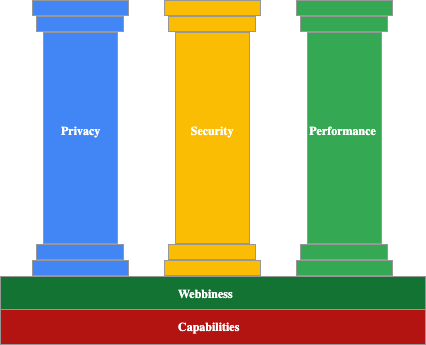
As the Google Chrome team said on this developer documentation page:
The Chrome extensions platform continues to evolve. The specific course we’re steering focuses on improvements to security, performance, and privacy — while preserving or extending the capability of extensions and keeping a webby developer experience.
Source: https://developer.chrome.com/docs/extensions/mv3/intro/platform-vision/#where-were-headed
However, the development of the Turn Off the Lights browser extension from Manifest V2 to Manifest V3 involves some massive code changes. And takes time to get right for the desktop and mobile users. Even the Camera Motion and Speech Recognition features will not be available anymore because of the limation of the Manifest V3. Because it cannot access the <video> and <audio> elements on the background script page, to get the speech analysis and hand gesture detection.
Although Google Chrome said that Manifest V3 is stable for developers, it still contains some huge bugs that need to be fixed in order to get a good experience for the users.
Join the next Beta version
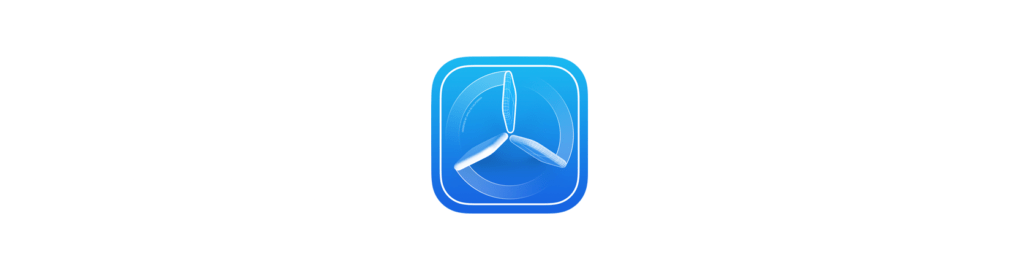
Today, you join the next Turn Off the Lights browser extension with Manifest V3 for Safari web browsers (iOS and macOS). The Safari web browser is already ready and stable for Chrome extension Manifest V3 technology. When joining the TestFlight and make sure you have the latest macOS 12.4 installed and Safari web browser version 15.5.
Download the Turn Off the Lights Safari extension version 4.4 (beta):
https://testflight.apple.com/join/pj7BWqeJ
macOS 12.4 and higher and iOS 15.5 and higher
The current beta brings also these new improvements:
- IMPROVEMENT Manifest V2 to Manifest V3
- IMPROVEMENT atmos vivid, the glow in and fade out are visible
- REMOVED Speech and Camera -> not possible anymore because of the service worker background page
- IMPROVEMENT PIP-mode
- ADDED double click on the slider to get the default 80% opacity in the palette panel
- ADDED whitelist/blacklist the game controller
- IMPROVEMENT Night Mode feature to render well and instantly
- ADDED auto Night Mode option in double click panel
Feedback
We love hearing from you. If you run into any issues with the Safari running the Chrome extension Manifest V3, we welcome your feedback on the TestFlight app (and choose “Turn Off the Lights for Safari” in the list) or your Turn Off the Lights Support bug report about web technology. Therefore, filing issues really do make a difference. Please do not forget that If you love the free Turn Off the Lights browser extension make a small contribution. So as to continually improve this experience and get the app available for everyone at the Store. When Chrome extension Manifest V3 is stable and ready in Google Chrome it will be available for all Google Chrome stable users.