Also new in the Turn Off the Lights Browser extension version 4.1, is the Omnibox search actions. It is a nifty way to execute that command in your web browser. Just like a terminal window but in the web browser address bar. To start this time-saver feature, you must type only the keyword “totl” in your Google Chrome Omnibox (and other Chromium web browsers support this feature such as Opera, Yandex, and Microsoft Edge). And then type one of the following sentences.
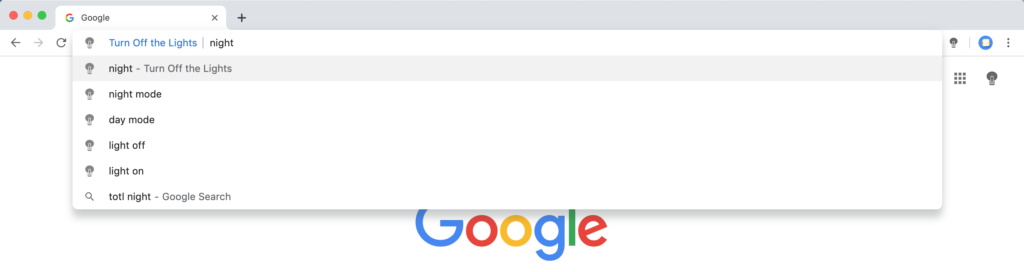
Omnibox suggestions in Turn Off the Lights
Here you can enable the dark user interface for the current website and can convert it back the regular day mode.
- night mode
- day mode
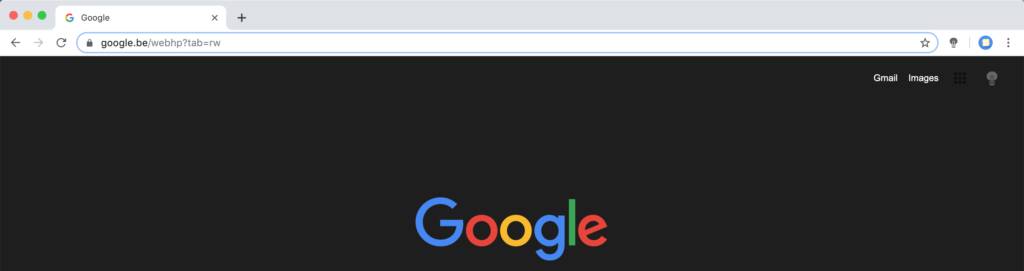
How to use this Omnibox search action? For example, when you type this in the address bar of your web browser:
totl night mode
That will activate the current Night Mode feature on the current web page, and even if you did not enable the night mode feature from the Turn Off the Lights Options page. It will switch to this default dark colors for the background page. And the bright color for the text and hyperlink.
The below keywords will dim or remove the dark layer the currently open tab page.
- light off
- light on
When you type this keyword in your web browser address bar, that will open the Turn Off the Lights Support page. Where you as a user can read the most asked questions with answers. And you can send feedback to us.
- help
If you like to have more functions, please let us know on the official Turn Off the Lights Support page. All feedback is welcome to improve these actions and execute the feature in your favorite web browser address bar.