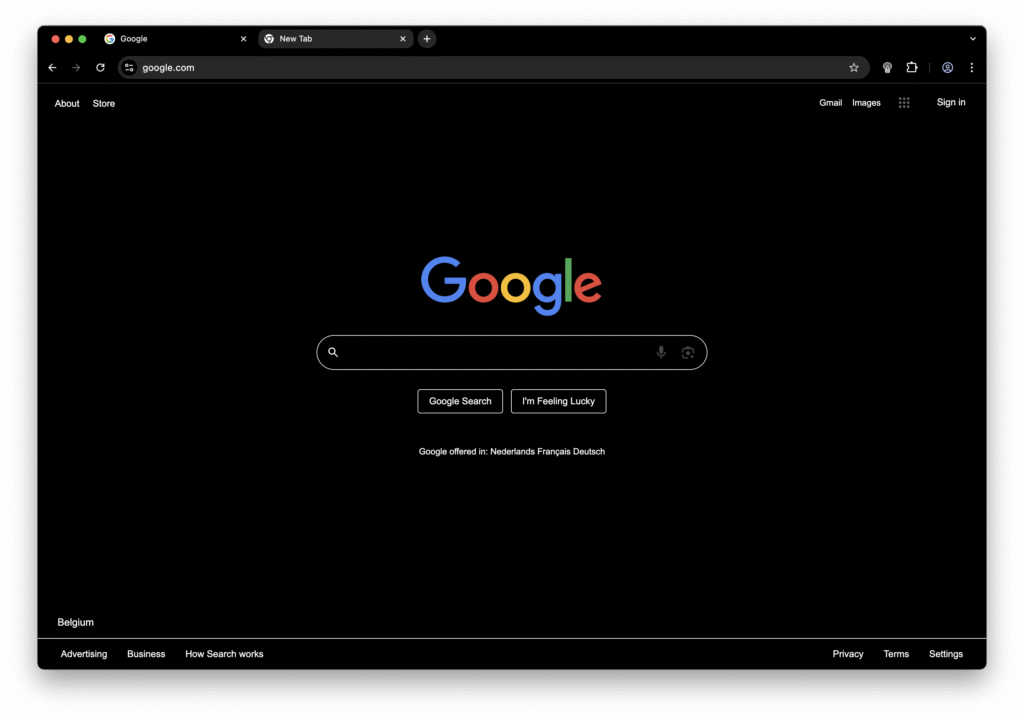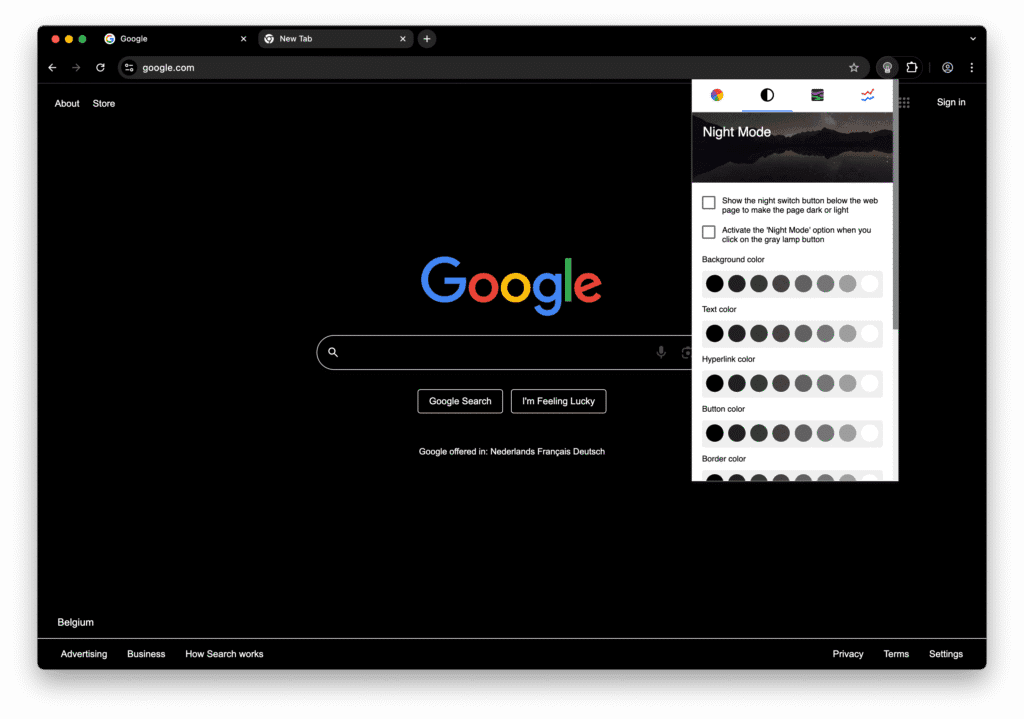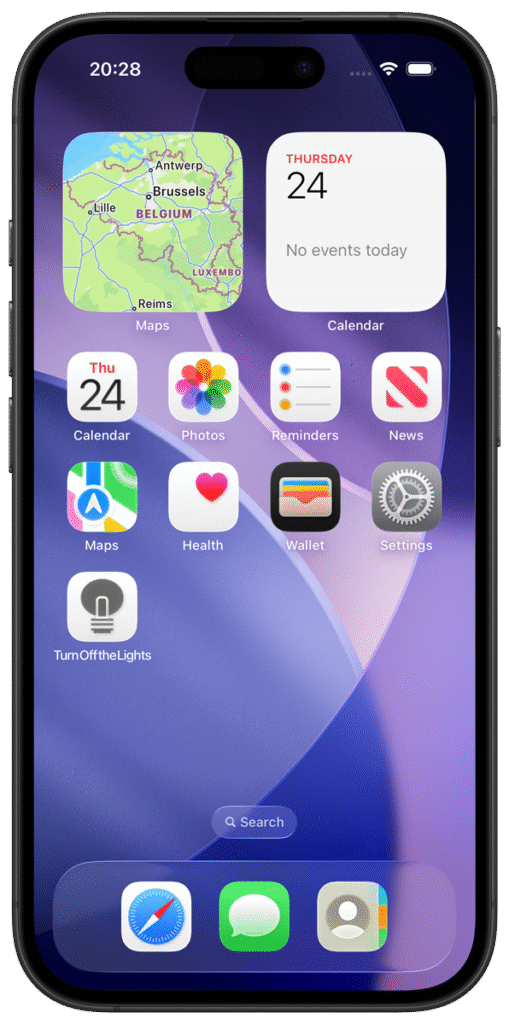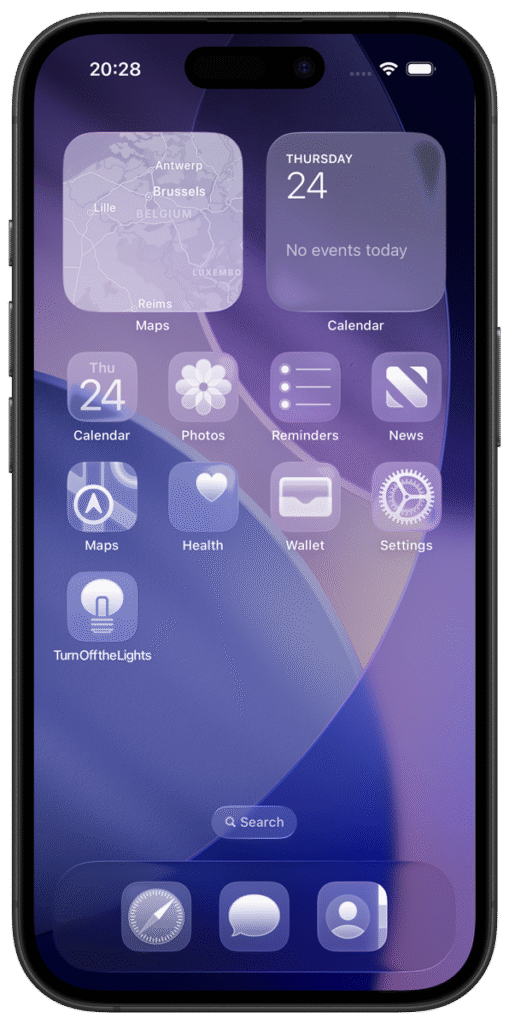Table of Contents
If you are using the premium Turn Off the Lights – Desktop Mac app (aka TOtL Desktop), and have just upgraded or are considering upgrading to macOS 26 Tahoe, there are some hidden gems and new behaviours you might not yet have discovered. Even if you have used the Turn Off the Lights for Desktop app for years, the macOS 26 update unlocks a few subtleties that change how the app works, especially when paired with Tahoe’s redesigned UI and features. Here are three things you probably did not know, plus how to get the most out of them.
1. Liquid Glass Icon for macOS 26
One of the subtle but neat changes in macOS 26 is the introduction of the Liquid Glass effect, which gives app icons a fresh and adaptive look. With this new rendering system, icons are no longer static. Instead, they dynamically adjust their appearance depending on your selected system theme. That means the TOtL Desktop icon can look slightly different in Light Mode, Dark Mode, Clear Style, and your chosen Tinted Style.
This creates a more seamless integration with the macOS environment, as the icons feel alive and consistent with the overall design language of Tahoe.
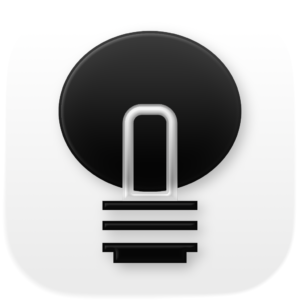
👉 Try switching between Light, Dark, Clear, and Tinted modes with the TOtL Desktop Settings window open. You will see the icon subtly transform to match each environment, creating a polished, system-native feel.
2. New Slider and User Interface Changes that Fit Tahoe’s Style
When you click the lamp icon in the Apple menu bar, you will see the Turn Off the Lights for Desktop control panel. It now includes a new update slider, harmonized with the design style of macOS Tahoe.
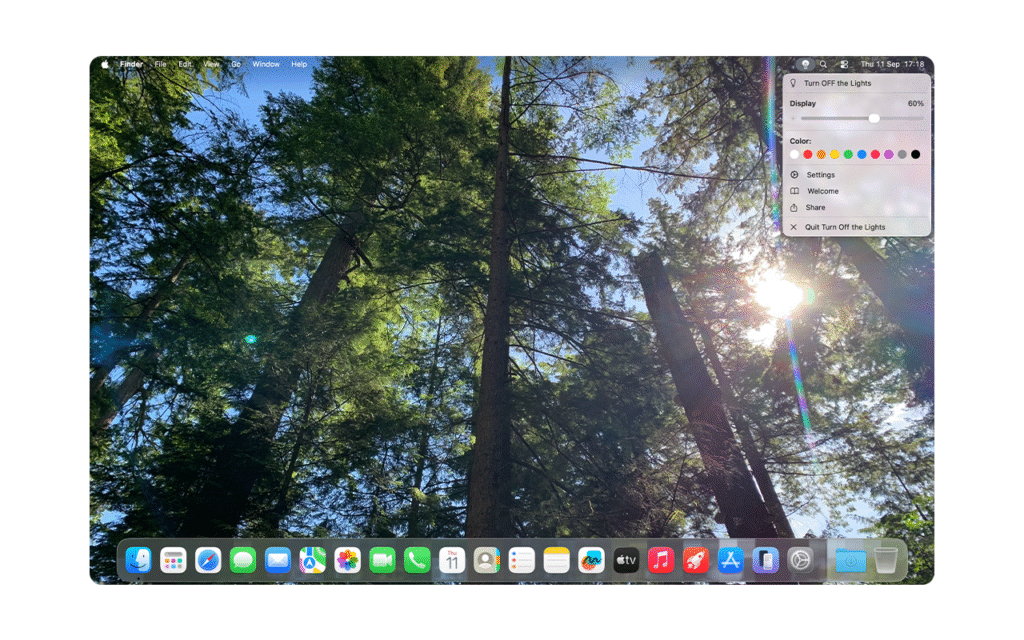
The settings window has been redesigned: instead of the traditional top-tab navigation, TOtL Desktop now uses a tab bar on the left side, giving it a cleaner, more modern look that aligns with macOS 26’s UI trends.
👉 Try to open the menu panel when you click on the white/black lamp button in your Apple menubar that is located left of the clock.
3. Deeper Shortcut and Automation Integration
The macOS 26 update makes TOtL Desktop even more powerful when paired with the Shortcuts app and scheduled automation.
- You can also connect TOtL Desktop to weather or time-based conditions. For instance, when the sun sets in your location at a specific time, TOtL Desktop can automatically activate and add a dimming layer to your Mac’s screen, helping you transition to a softer evening workspace.
- Keyboard shortcuts and menu bar triggers are snappier, reducing lag when toggling dimming or switching focus modes.
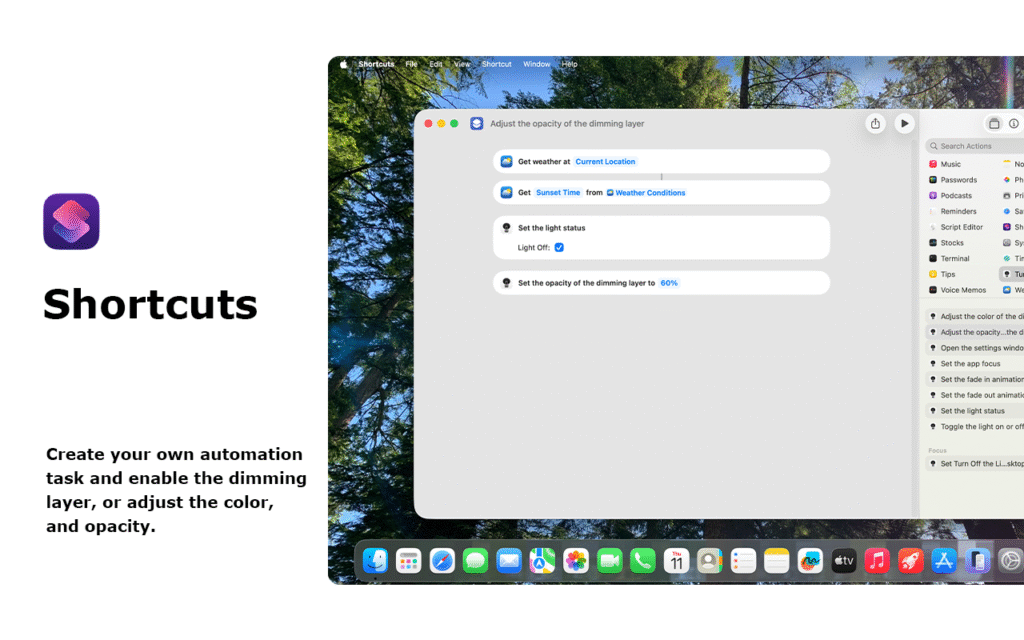
👉 Try creating a Shortcut that dims the desktop to 60% whenever you switch to Dark Mode or when sunset begins in your city. It is a simple automation that helps eye comfort in low-light environments.
Final thought
Turn Off the Lights for Desktop has always been a great tool for focus and eye comfort, but with macOS 26, it feels even more integrated into the Mac experience. If you have not yet explored these hidden improvements, now’s the perfect time to rediscover them. You can get the premium Turn Off the Lights for Desktop app from the Mac App Store.